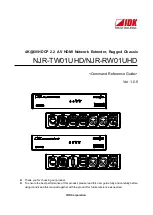Summary of Contents for ACP-5260
Page 6: ...ACP 5260 User Manual vi...
Page 36: ...ACP 5260 User Manual 28...
Page 44: ...ACP 5260 User Manual 36...
Page 45: ...Appendix A A Exploded Diagram and Parts List...
Page 46: ...ACP 5260 User Manual 38 A 1 Exploded Diagram and Parts List Figure A 1 Exploded diagram...
Page 48: ...ACP 5260 User Manual 40...