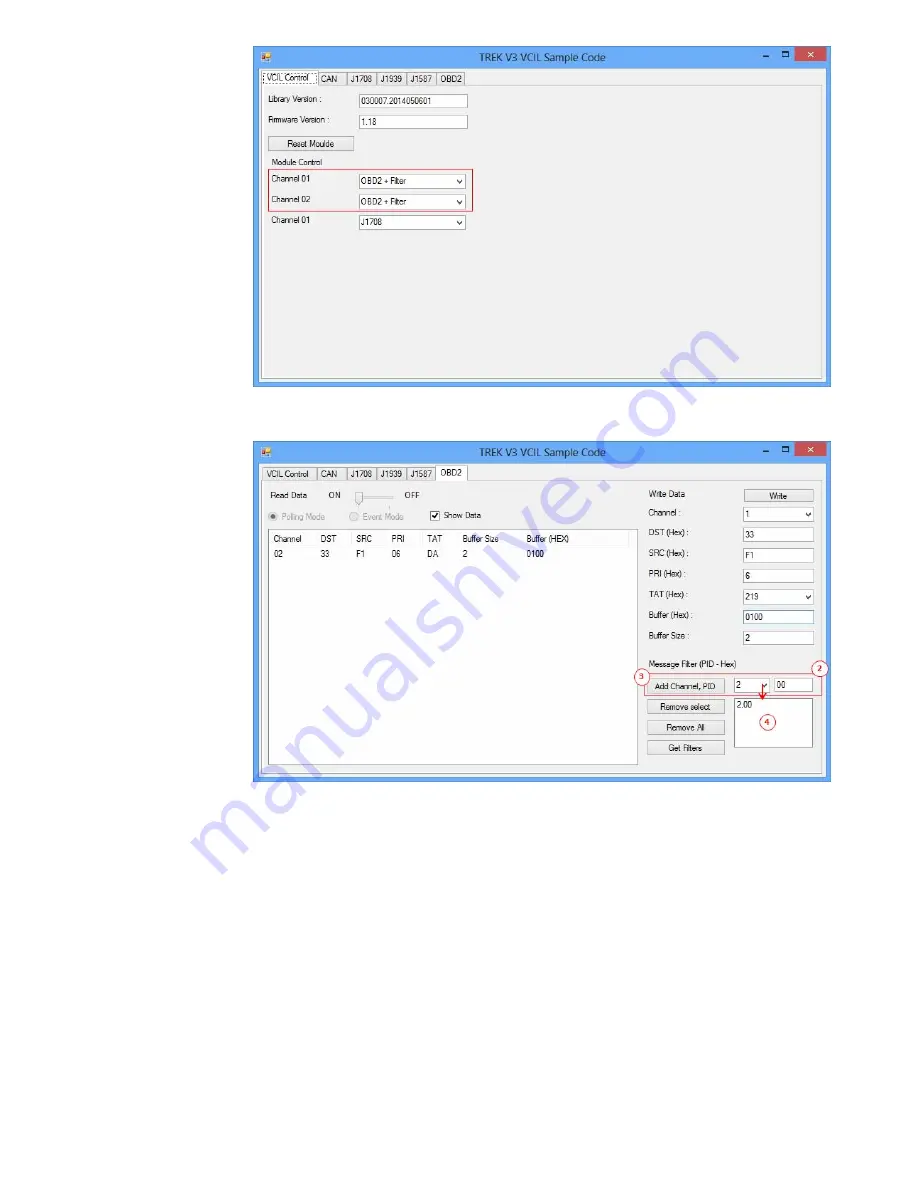
43
TREK-570/303 User Manual
Set Message Filter
1. Selecting "ODB2" page as below figure
2. Select Channel and specified PID to filter
3. Press "Add Channel, PID" button to add the rule to filter
4. You should see the filter was applied on the bus
5. The system ignores all PID is not on the list
For example, as above figure setting. The system can receive the PID equal to 0x00,
otherwise no.
Summary of Contents for TREK-570
Page 1: ...User Manual TREK 570 Computer ...
Page 7: ......
Page 11: ......
Page 15: ......
Page 21: ......
Page 28: ...TREK 570 303 User Manual 16 ...
Page 35: ...Chapter 5 Pin Assignments ...
Page 36: ...TREK 570 303 User Manual 28 ...
Page 57: ......
Page 59: ......
Page 67: ......






























