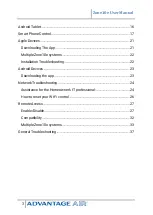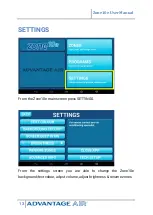Reviews:
No comments
Related manuals for ZONE10E

Dean
Brand: Gadhouse Pages: 18

Beogram 3000
Brand: Bang & Olufsen Pages: 16
402546
Brand: ICON Pages: 26

S1081
Brand: Gigabyte Pages: 7

SMART G81H
Brand: Iget Pages: 33

Pen Tablet
Brand: Genius Pages: 12

536835
Brand: Brodit Pages: 3

Edison
Brand: bq Pages: 68

M101 Series
Brand: Winmate Pages: 24

Stabi S12
Brand: Kuzma Pages: 10

STABI R
Brand: Kuzma Pages: 12

KT-RT-I5
Brand: Kontron Pages: 59

TAB-7G
Brand: MaxWest Pages: 11

TF600T
Brand: Asus Pages: 14

K01G
Brand: Asus Pages: 54

E9713
Brand: Asus Pages: 18

TF300T-A1-BL
Brand: Asus Pages: 90

T90 Chi
Brand: Asus Pages: 104