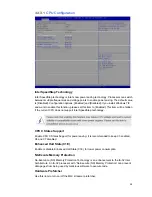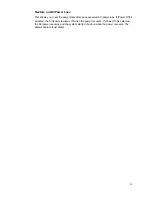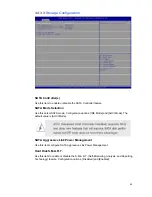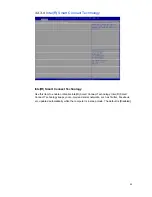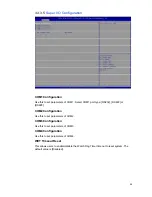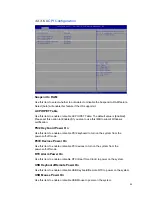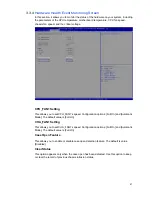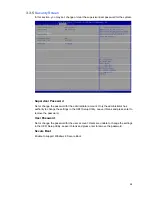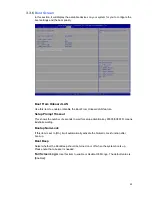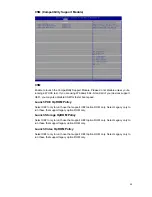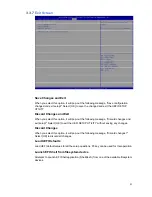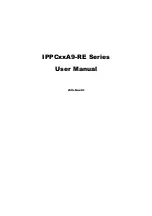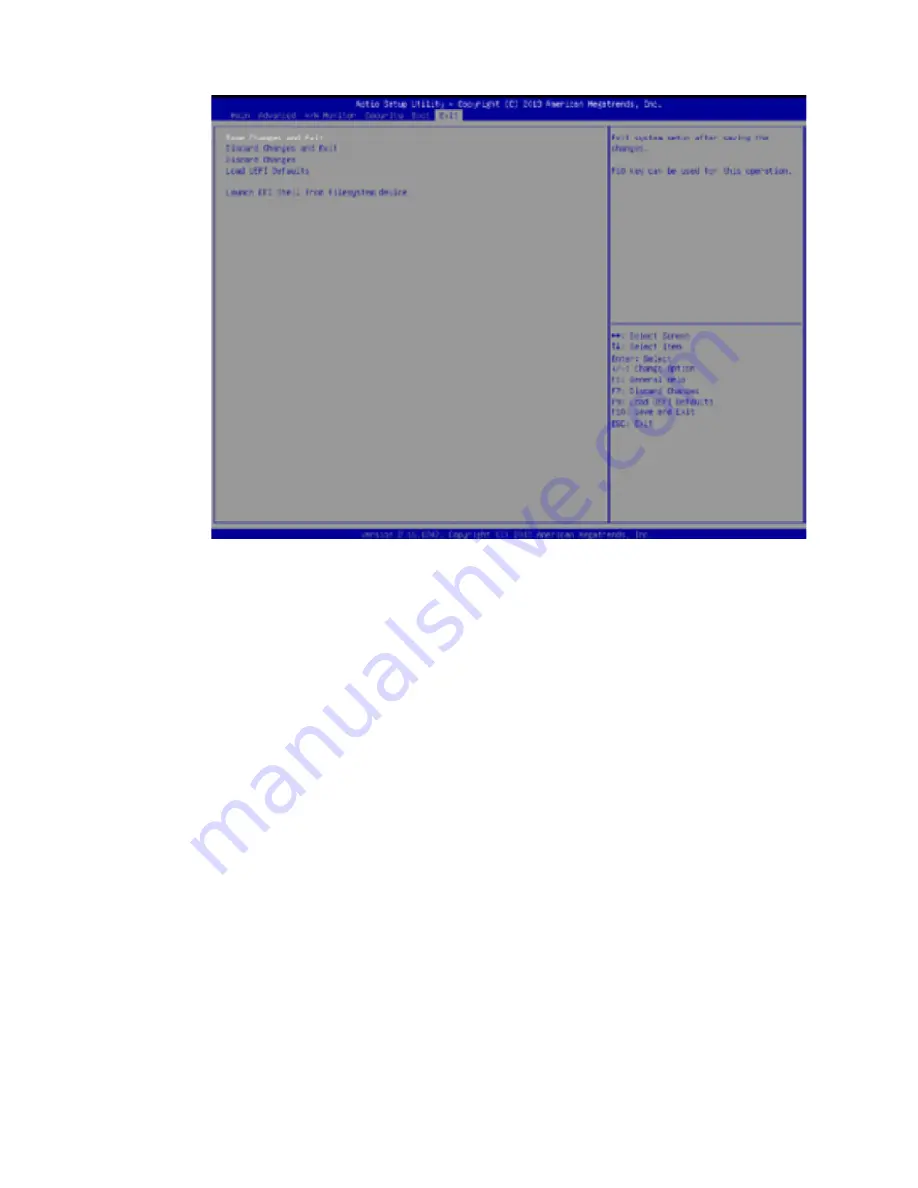
51
3.3.7
Exit Screen
Save Changes and Exit
When you select this option, it will pop-out the following message, “Save configuration
changed and exit setup?” Select [OK] to save the changed and exit the UEFI SETUP
UTILITY.
Discard Changes and Exit
When you select this option, it will pop-out the following message, “Discard changes and
exit setup?” Select [OK] to exit the UEFI SETUP UTILITY without saving any changes.
Discard Changes
When you select this option, it will pop-out the following message, “Discard changes?”
Select [OK] to discard all changes.
Load UEFI Defaults
Load UEFI default values for all the setup questions. F9 key can be used for this operation.
Launch EFI Shell from filesystem device
Attempts to Launch EFI Shell application (Shell64.efi) from one of the available filesystem
devices.
Summary of Contents for AES-1210 Series
Page 1: ...1 1 AES 1210 Series User Manual ...
Page 7: ...7 Chapter 1 System Overview ...
Page 11: ...11 1 4 System Dimension The dimension of AES 1210 is 202mm W x 140mm D x 30mm H ...
Page 12: ...12 Chapter 2 System Installation ...
Page 18: ...18 Chapter 3 SBC 210 IMB ...
Page 21: ...21 3 1 2 Motherboard Layout ...
Page 28: ...28 ...
Page 29: ...29 3 2 6 Onboard Headers and Connectors ...
Page 30: ...30 ...
Page 31: ...31 ...
Page 32: ...32 ...