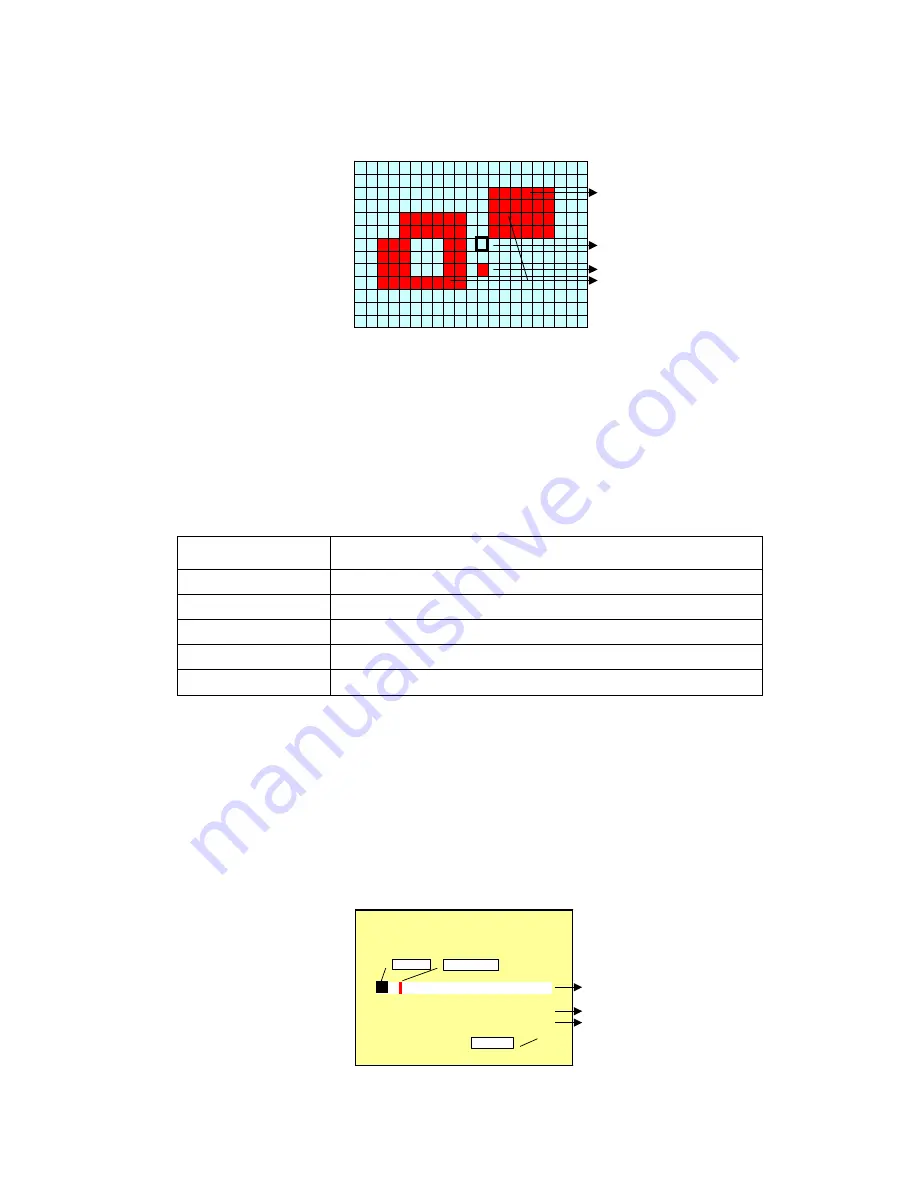
13
7.3 Motion Detection
1. Window setup:
M D
A R
E
A
■ ■ ■
M O D
E
:
C
E
L
L
E
D
I
T
M O D
E
:
P
L
A
Y
Detection Cell: Whole screen is divided into 22x15 square cells.
Detection Block: Two or more cells form a block.
Cursor: Press
《
PLAY
》
button to switch to Select/ Edit mode.
Detection Block.
2. Cursor Movement: Press
《
PLAY
》
button, switch cursor to setup mode (cursor color is
black). Press
《
▲
/
▼
/
/
》
button to move the cursor freely.
3. Detection Area Setup:
(1) Press
《
PLAY
》
button to select edit detection block function.
FUNCTION
DESCRIPTION
CELL EDIT
Single detection cell setup (detection/ non-detection)
DEL BLOCK
Disable a block.
DEL ALL
Disable all cells.
ADD BLOCK
Enable a block.
ADD ALL
Enable all cells.
(2) Press
《
PLAY
》
button, switch cursor to edit mode (cursor color is pink). Press
《
▲
/
▼
/
/
》
button, follow step (1) to change the size of the detection block.
(3) Detection area is displayed by color red and non-detection area by color blue. Press
《
Enter
》
to enable/ disable the detection area.
4. When a detected object is moving in the detection area, detection area turns from red to
transparent (color turns from red to transparent indicates moving status).
5. Video Detection Block Sensitivity Setup:
Changing the alert value setup may affect the recording sensitivity of the Motion Detection.
M D
S
E
N
S
I
T
I
V
I
T
Y
¡½
¡½
¡½
M D
E
N
E
R G
Y
:
0
%
M D
T
H
R
E
S
H O
L
D
:
1
0
%
T
H
R
E
S
H O
L
D
L
:
¬
R
:
®
Live Video
THRESHOLD
ENERGY





































