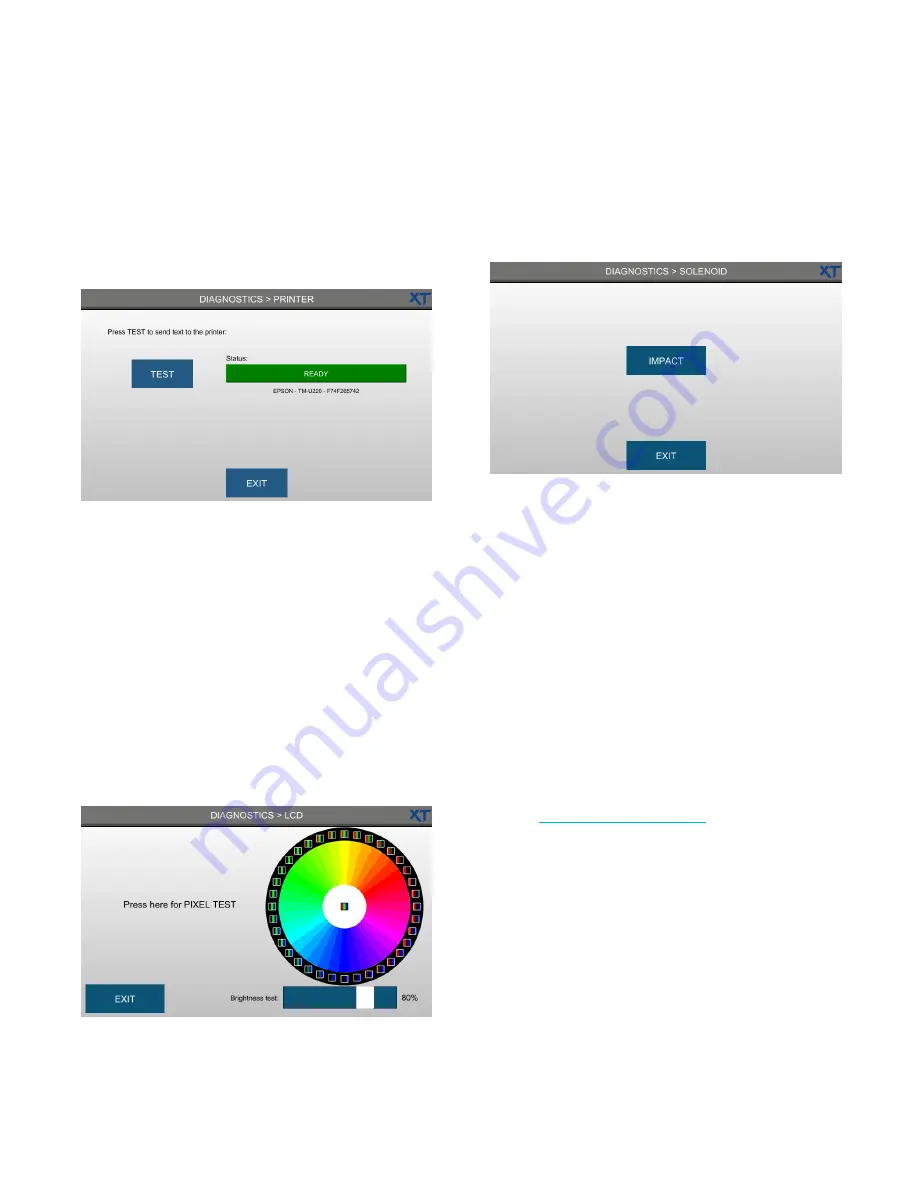
Chapter 4
Diagnostics
OsmoTECH XT Single-Sample Micro-Osmometer Service Guide
24
4.7 Testing the printer
To test the printer, complete the following steps:
1.
Press
DIAGNOSTICS > PRINTER
to open the Printer
diagnostics screen.
2.
Press
Test
to initiate a built-in print test of all
alphanumeric characters. The status display is
Ready
if the printer is functioning properly.
3.
Press
Exit
to return to the Diagnostics menu.
4.8 LCD
From the LCD screen, you can initiate a pixel test to
check the screen for
dead pixels
of various colors.
You can also test the LCD backlight using the brightness
test slider.
1.
Press
DIAGNOSTICS
>
LCD
to open the LCD
diagnostics screen.
2.
Press
Exit
to return to the Diagnostics menu.
4.9 Testing the solenoid
Press
DIAGNOSTICS > SOLENOID
to open the Solenoid
diagnostics screen.
To test that the instrument solenoid is working from this
screen. To activate the solenoid test, press
Impact
.
Press
Exit
to return to the Diagnostics menu.
4.10 Logging instrument maintenance and
repair
All instrument users can log routine instrument cleaning
from this screen.
Administrators and Service users can also record when
preventative maintenance and instrument repairs are
performed.
All instrument maintenance information is saved to the
events database.
NOTE:
When needed, Administrators can also set the
installation date
INSTALLATION
tab. Refer to
for instructions.






























