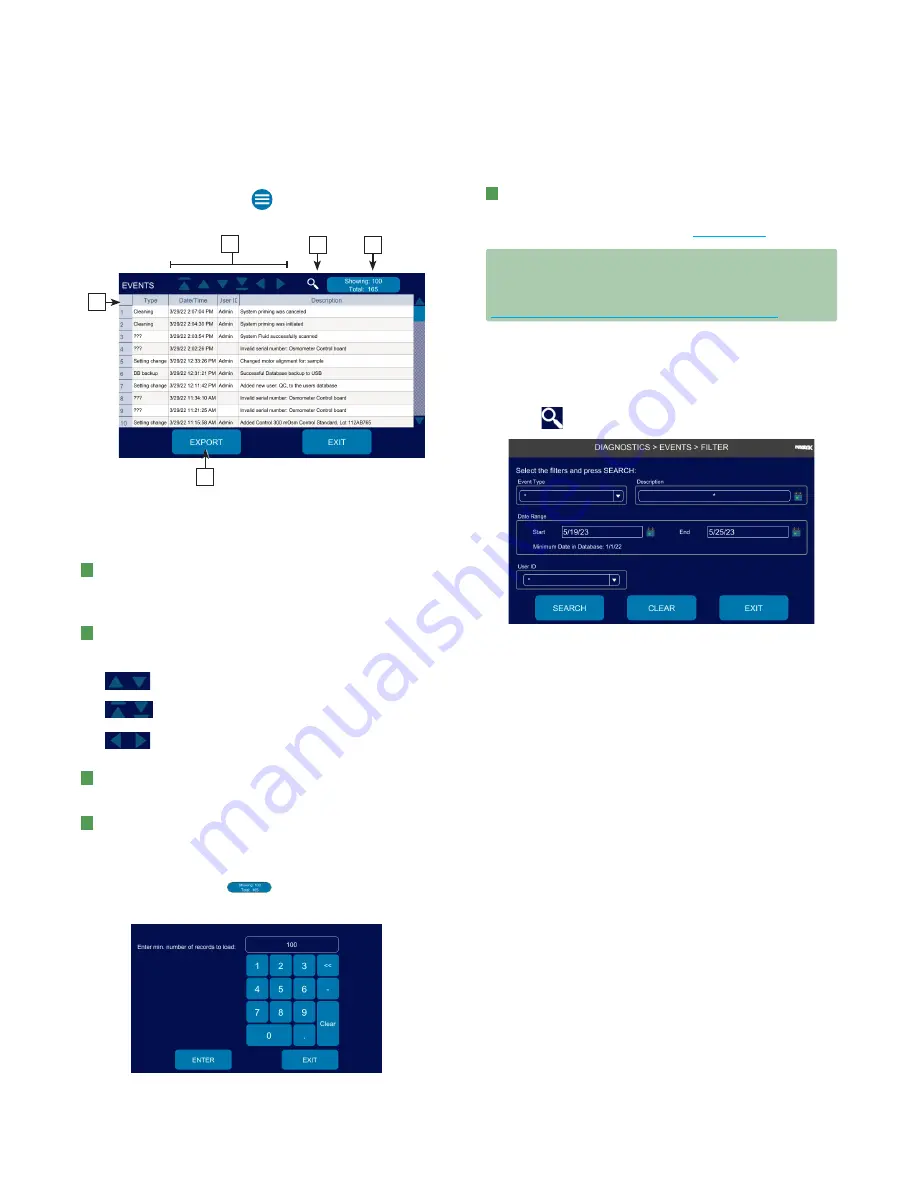
Chapter 9:
Diagnostics
OsmoPRO MAX Automated Osmometer User Guide
71
From the Home screen, press
Diagnostics > Events
to
open the
Events
screen.
E
In a busy lab, this list might contain several hundreds of
results.
Called out functions are explained next.
A
Press a column header to sort data by that column.
Press twice to toggle sorting by ascending/
descending.
B
Use the navigation buttons at the top left of the
screen to scroll through the list:
Scroll the list up or down one record at a time.
Scroll the list up/down one page at a time.
Scroll the page left or right (if the Description
field causes the page to widen off the screen).
C
Press to filter records in the events list (see
D
Shows the number of records displayed and the total
number of event records in the system.
To change the number of records loaded into the list:
a.
Press and hold on
to open the following
screen:
b.
Type the number of records to load and press
Enter
.
E
Press
Export
to export all displayed (filtered or not)
or selected event records to a USB drive in the
configured file format(s) (see
IMPORTANT:
If the Export button is disabled, make sure
the Data Export Enabled checkbox on the
Settings > Data Management screen is selected (see
Configuring Data Export of Results and Events
Filtering the Events List
To make the events list more manageable, you can filter
the results to display only a subset of results.
1.
Press
to open the
FILTER
screen.
2.
Enter filter criteria in one or more parameter fields:
–
Event Type:
Select an item from the list to display:
Only SETTINGS function change events.
Only instrument operations that generated a
warning.
Only instrument operations that generated an alarm
Only instrument cleaning events
Only instrument calibration events
Only consumable replacement events
Only instrument power up events
Only database import events
Only instrument operations that ended in errors
Only data import events
–
Description:
Use the asterisk (*) wildcard character
to look for a word or phrase. For example,
*sample
ID*
returns all events with the phrase
sample ID
in
the description.
–
Date Range:
Press the calendar icons to select start
and end dates.
–
User ID:
Select a user from the list to display events
for that user.
3.
Press
Search
.






























