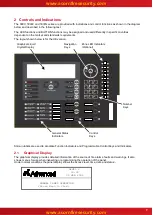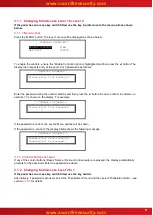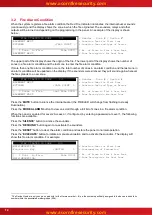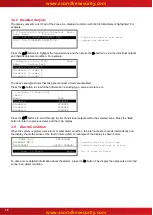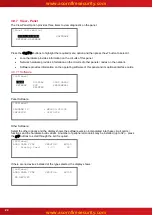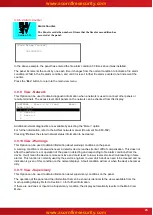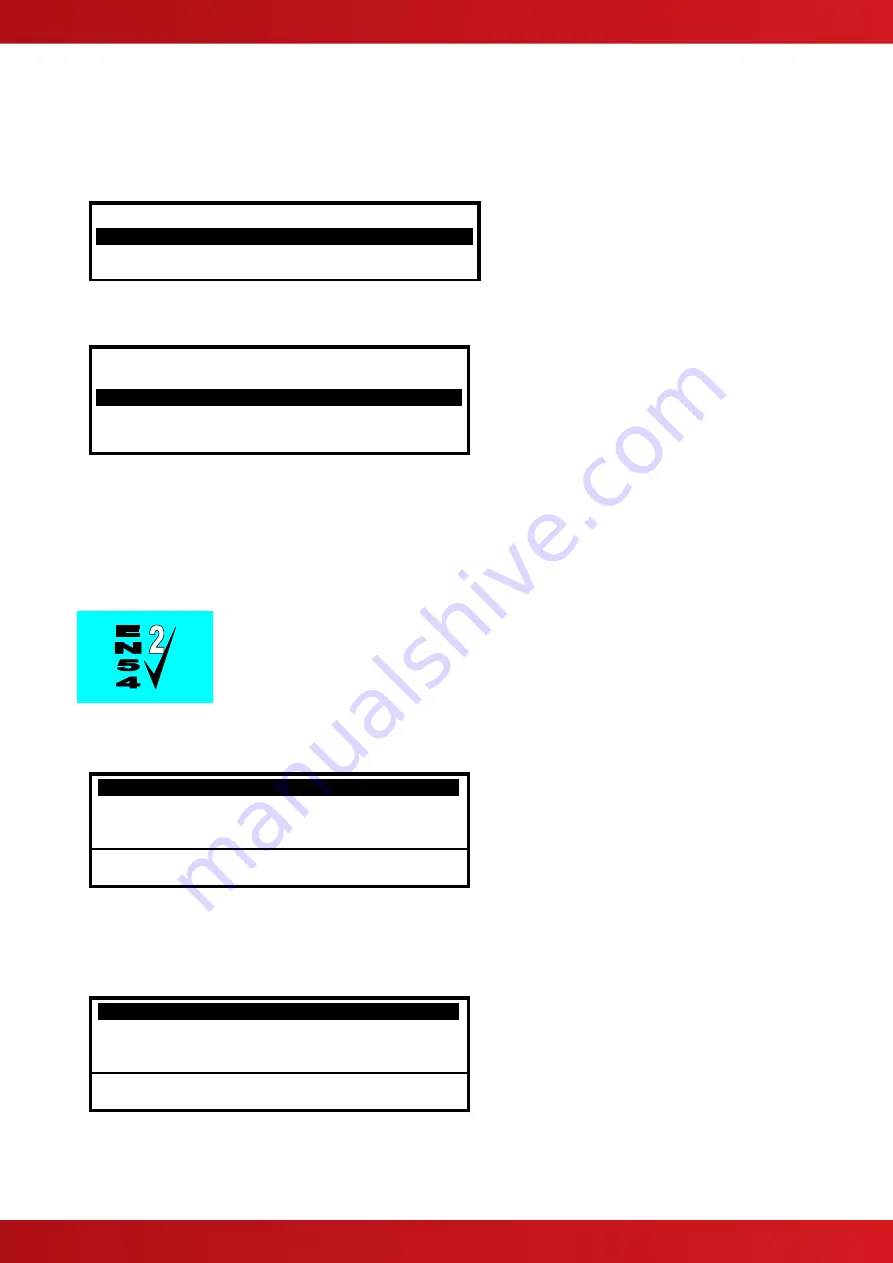
13
3.2.1 Detailed Fire Alarm Information
Press the ‘
MORE ALARMS
’ button to view the list of zones in a fire alarm condition. Press the ‘
MORE
ALARMS
’ button again or use the
buttons to scroll through the list. Each press highlights the next zone in
the list and scrolls the zone list upwards.
Zone FIRE-LOCATION Scroll
More>
0001 BASEMENT WEST
0005 BASEMENT EAST
< List of Zones in Alarm including
< Zone No. and location text
If more detail regarding the source of any
fires is required, press the ‘
MORE ALARMS
’ button or the
buttons to highlight the required zone in alarm and press the
button to show further information. For example:
[ FIRES IN ZONE 0001] Scroll
More>
Mld Device Text
/29 KITCHEN
/32 Corridor
< List of devices within the Zone
< that are in Alarm
This shows that the device(s) in a Fire Alarm condition in the zone. If there are more devices in alarm, these will
be shown in the list (as shown above). Press the
buttons to scroll through the devices. Press the
button
to show further information including state, type, value, loop, address, sector and node.
Press the
button or the
‘Esc’
button to return to the previous display. If no button is pressed within 15-
seconds, the display automatically reverts to the main display.
3.2.2 Investigation Delays
The Investigation Delay Function can be disabled or enabled as required by EN54: 2.
Refer to Section
If the Investigation Delay Function (Stage 1 / Stage 2 Investigation Delay) is enabled, a fire alarm is registered
at the panel but does not immediately activate the sounders. On registering the alarm, the display shows:
FIRE STARTED IN ZONE 1/12
.
< Header – Zone № / Device №
BASEMENT WEST
KITCHEN <TEMPERATURE>
OUTPUT DELAY 30 s (Press 0 to extend)
< Location Text for First Zone
< Location Text and Type of Device
< Delay Timer (Stage 1)
[ 1 Zone in Fire. Zone 0001]
BASEMENT WEST
The Output Delay Timer shows the amount of time left for investigation. If the alarm is not acknowledged before
the Stage 1 timer elapses, the panel will enter a full alarm condition and will activate the sounders.
Pressing the
‘0’
button acknowledges the alarm. This extends the time allowed to investigate the source of the
fire.
FIRE STARTED IN ZONE 1/12
.
< Header – Zone № / Device №
BASEMENT WEST
KITCHEN <TEMPERATURE>
OUTPUT DELAY 120 s
< Location Text for First Zone
< Location Text and Type of Device
< Delay Timer (Stage 2)
[ 1 Zone in Fire. Zone 0001]
BASEMENT WEST
The
cause of the alarm can now be investigated. If the alarm is a false alarm, pressing the ‘
RESET
’ button will
clear the alarm condition. This must be done before the Stage 2 timer has elapsed or the panel will enter a full
alarm condition and will activate the sounders.
www.acornfiresecurity.com
www.acornfiresecurity.com
Summary of Contents for MX-5101
Page 2: ...2 This page is intentionally blank www acornfiresecurity com www acornfiresecurity com...
Page 40: ...40 This page is intentionally blank www acornfiresecurity com www acornfiresecurity com...
Page 41: ...41 This page is intentionally blank www acornfiresecurity com www acornfiresecurity com...
Page 42: ...42 USER NOTES www acornfiresecurity com www acornfiresecurity com...
Page 43: ...www acornfiresecurity com www acornfiresecurity com...