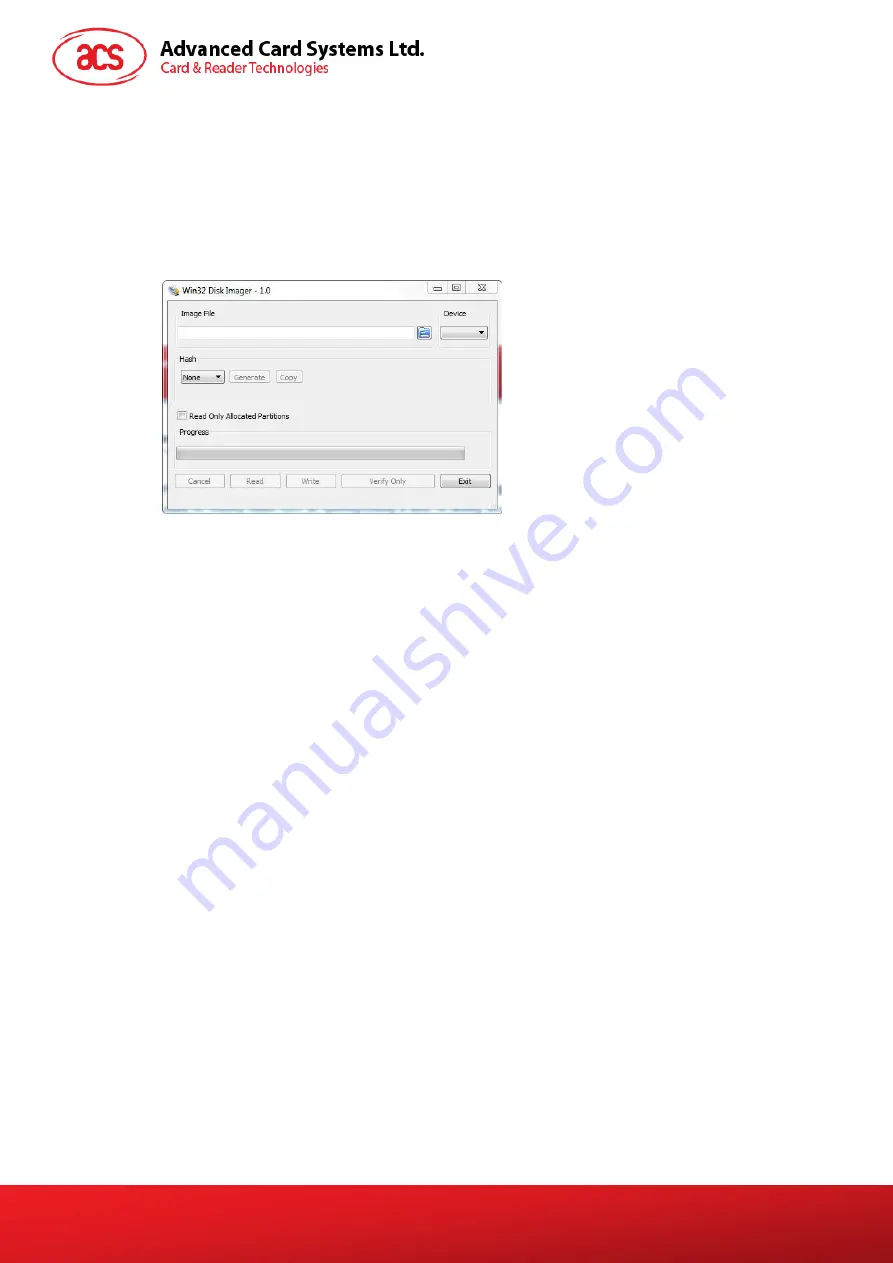
ACR350 Validator with QR Code Scanner
–
User Manual
Version 1.02
www.acs.com.hk
Page 61 of 61
3.4. Re-flashing the Device
The ACR350 requires re-flashing when the firmware upgrade is interrupted or the loaded firmware
fails to run some components.
To get the image file, please contact an ACS representative.
a. Plug in an SD card (4GB or above) to a PC.
b. Open Win32 Disk Imager application.
Note:
The Win32 Disk Imager application may be downloaded online for free.
c. Select the image file and locate the SD Card.
d. Click Write and wait for the progress bar to be completed.
e. Plug in the SD card into the SIM slot of the ACR350.
f.
Press and hold the second button (Button 1b), then turn on the ACR350.
g. The ACR350 will be upgraded automatically. The LED will keep blinking until it turns off. This
indicates that re-flashing is completed.
h. Remove the SD Card and reboot the device for the changes to take effect.
















