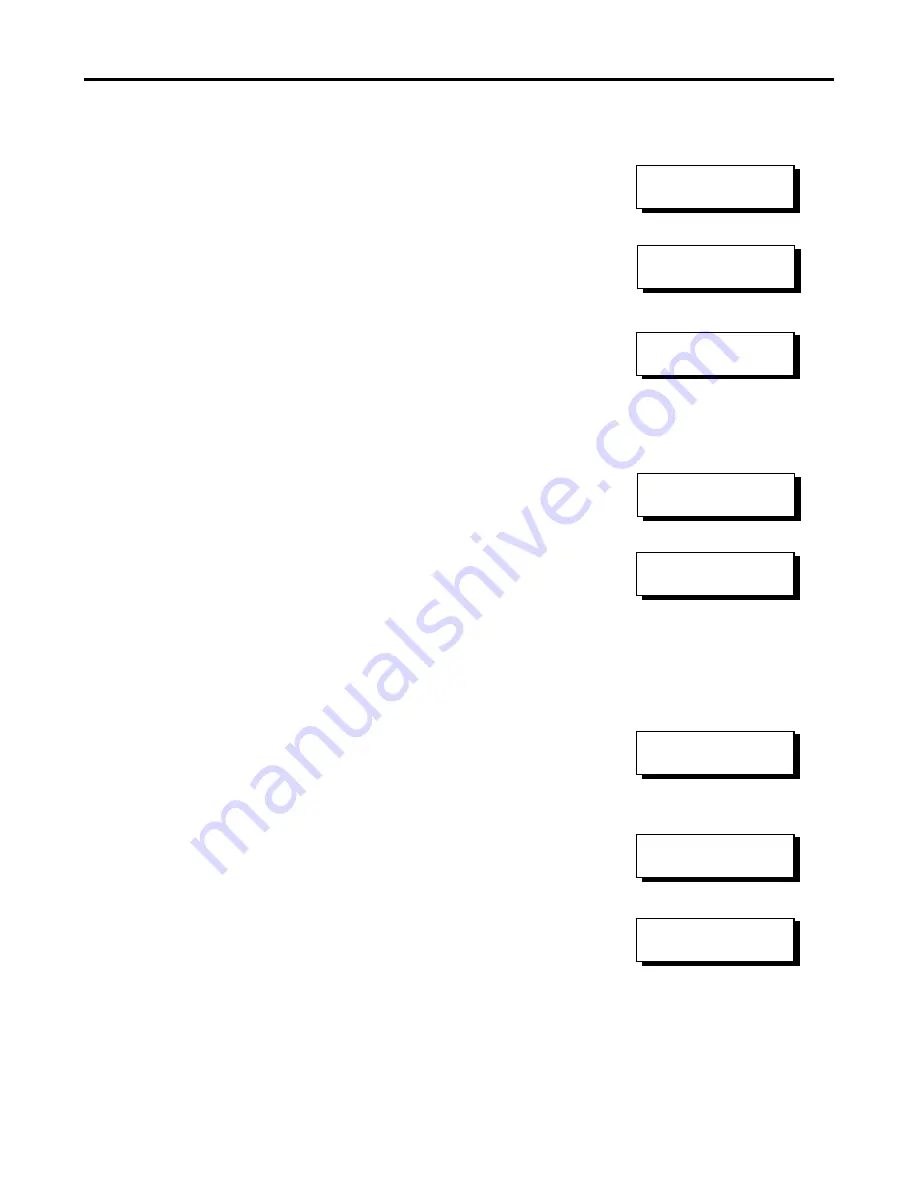
ArrayMasStor K Series
ÒInstallation Instructions and Procedures.Ó
Copyright
Ó
Advanced Technology and Systems Co., Ltd., 11/2001 Rev. A
24
Trademarks and Trade names that may appear within this document are the property of their respective owners.
To set the SCSI ID on the RAID system, perform the following steps:
1) Make sure that the unit is powered on and ÒReadyÓ.
2) Press and hold the ÒEXITÓ button on the rear control panel until the
following message is displayed:
3) Press the ÒENTERÓ button.
The display will show the current ID (0 in the example display).
use the
-
and
¯
arrow keys until the desired ID is displayed on the second
line (select an ID from 0 to 15). Then press the ÒENTERÓ button.
You will need to confirm your selection. Use the
-
and
¯
arrows to
display either ÒYESÓ or ÒNOÓ.
If you select ÒYESÓ, you will see the following message:
If you have changed the SCSI ID, the new ID will not be used until the
next time the unit is powered OFF and then back ON. If you have not
selected or confirmed a new SCSI ID, and you wish to abort the SCSI ID
selection menus, simply press ÒEXITÓ.
Menu RAID Setup Ð
this menu allows users to control the parameters
of the RAID setup, including the RAID level. Press the ENTER button to
access it.
First, you will be prompted to select a RAID level. Display the level
you want to use (only those levels for which there are sufficient drives
installed will be displayed) and press the ENTER button. You will be
prompted to confirm. Display Yes and press the ENTER button to confirm
the selected RAID level. The LCD will display the parity percentage as
the new RAID is created.
Menu RAID Setup
×
Select RAID#
[RAID5]
¯
Init Parity xx%
Please Wait !
Ready
_
RAID5
Set from 0 to
1
×
Set SCSI ID#
_
ID 1 Confirm
NO
Not take effect
until power ON























