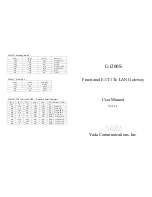SmartRG Inc., an Adtran company. Proprietary and Confidential. All Rights Reserved. © 2020
7
POWER
l
Use ONLY the dedicated power supply included with your gateway (3 amp 12 v). Intended for indoor use only.
l
Do NOT open the device. Opening or removing covers can expose dangerous high voltage points or other risks. ONLY qualified
service personnel can service the device. Please contact your vendor for further information.
External Buttons
The SR905acv gateway provides push-button controls on its exterior for critical features. These buttons provide a convenient means
to trigger WPS mode, toggle the WiFi radios on and off, or reset the gateway. The button functions are described below.
WPS Button (5 GHz Band)
WiFi Protected Setup™ (WPS) is a standard means for creating secure connections between the gateway and various wireless client
devices. It is designed to simplify the pairing process between devices. This button is located on the left side of the gateway.
Press this button for 1-3 seconds, the
5 GHz
LED starts to flash. If no client pairs with the gateway after 2 minutes, the
5 GHz
LED
turns off. When the gateway pairs successfully with a client, the
5 GHz
LED glows solid for 5 minutes and then turns off.
WiFi Button (2.4 GHz Band)
The
WiFi
button toggles the 2.4 GHz WiFi radio on and off. This button is located on the left side of the gateway. Look at the
2.4 GHz
LED indicator to determine the current state of the WiFi radio.
To activate the radio, press and hold the
WiFi
button for 3-5 seconds then release. Expect a 1-3 second delay before the
2.4 GHz
LED turns on. The WiFi radio is now on.
To deactivate the radio, press and hold the
WiFi
button for 3-5 seconds then release. Expect a 1-3 second delay before the
2.4 GHz
LED turns off. The WiFi radio is now off.
On/Off Button
The
On/Off
button turns the gateway on and off. This button is located on the left side of the gateway.
Reset Button
Warning:
Do not press the
Reset
button unless you want to clear the current settings.
The
Reset
button returns the gateway to its default settings. This button is in a small circular hole in the back of the gateway with
the actual button mounted behind the surface. This style of push button prevents the gateway from being inadvertently reset
during handling.
To restore the current default settings, insert a thin wire (such as a paper clip) into the hole, press for 1 second, then release the
button. The gateway reboots and returns to the current defaults.
To return the gateway to factory default settings, press the
Reset
button until the LEDs flash red and orange. The gateway reboots
and returns to the default settings applied in the factory. This process may take a few minutes.