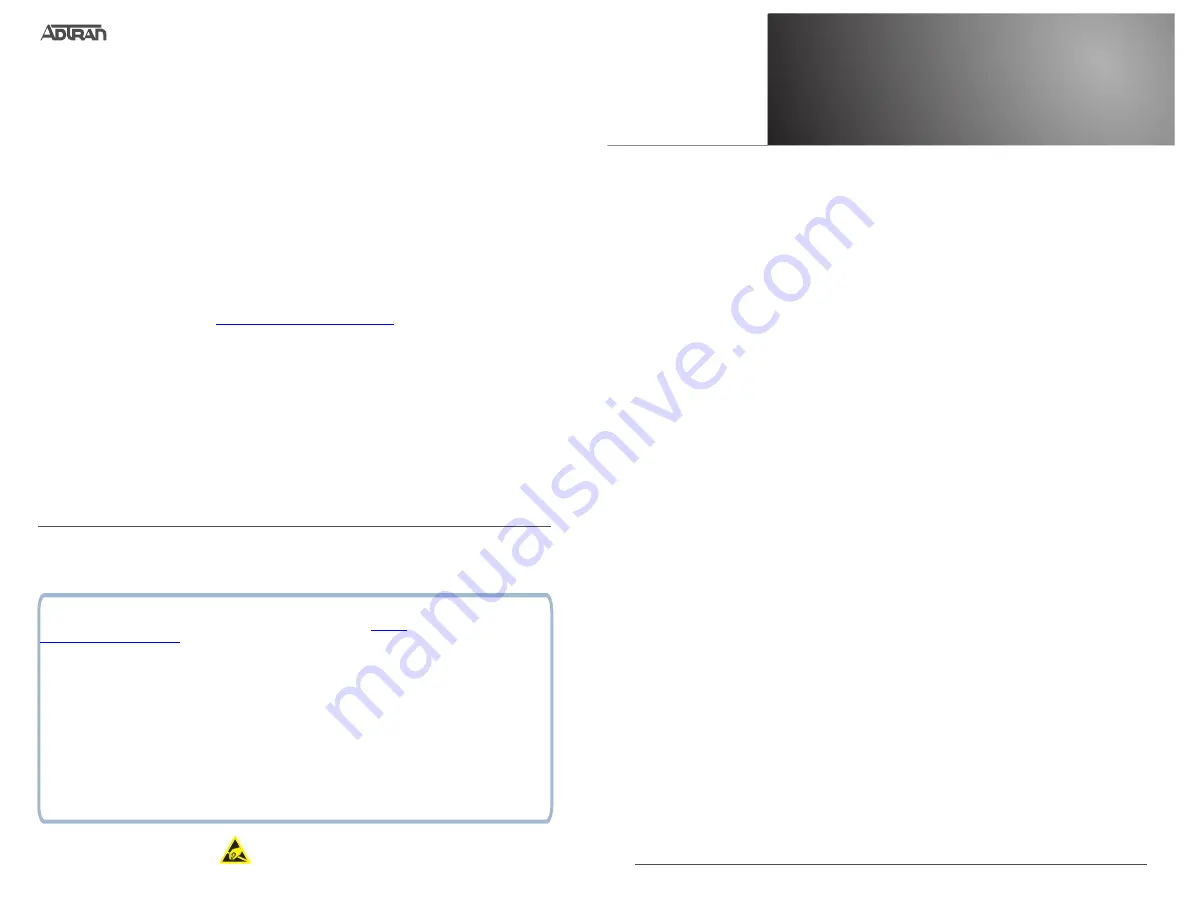
Quick Start
G
ETTING
S
TARTED
The NetVanta 4660 is configured using the command line interface (CLI). Entering a
question mark (?) at the command prompt displays contextual help and all commands
available from that prompt.
This NetVanta unit ships with a statically assigned IP address of 10.10.10.1 and the ability
to connect to a Dynamic Host Control Protocol
(DHCP) network and receive an IP address
assignment from a DHCP server. When connecting to a DHCP network, this unit supports
Zero-Touch Provisioning, allowing the NetVanta router to download and apply configuration
parameters from a configuration management server.
R
ECEIVE
A DHCP C
LIENT
A
DDRESS
1. Connect the router to an existing network that supports DHCP using the
GIG 0/2
Gigabit Ethernet port on the front of the device. The NetVanta unit will automatically
request an IP address assignment from the DHCP server.
2. Check the DHCP server and record the IP address assigned to the NetVanta unit.
A
CCESS
THE
CLI
Access the AOS CLI using the
CONSOLE
port or a Telnet session. To establish a
connection to the unit’s
CONSOLE
port, you need the following items:
■
PC with VT100 terminal emulation software
■
Straight-through serial cable with a DB-9 (male) connector on one end and the
appropriate interface for your terminal or PC communication port on the other end.
g
NOTE
You can find VT100 terminal emulation software on most PCs by navigating to Start >
Programs > Accessories > HyperTerminal > HyperTerminal. When you have opened a
HyperTerminal session, enter the settings described in Step 4.
1. Connect the DB-9 (male) connector of your serial cable to the
CONSOLE
port on the
front panel of the unit.
2. Connect the other end of the serial cable to the terminal or PC.
g
NOTE
Many PCs do not come with a standard serial port. A universal serial bus (USB) to serial
adapter can be used instead. The drivers for the USB to serial adapter must be installed
according to the manufacturer’s instructions. If the USB to serial adapter is not properly
installed on your PC, you will not be able to communicate with the AOS unit and you should
seek support from the USB to serial adapter manufacturer.
R
ESTORING
F
ACTORY
D
EFAULTS
The factory default configuration can be restored by following these steps:
1. Access the unit’s CLI and enter
enable
at the
>
prompt.
2. Enter
factory-default
at the
#
prompt. The device will warn the user that restoring the
factory settings will erase the current startup configuration and reboot the unit.
3. When prompted to restore the factory default settings, enter
y
(yes).
4. Upon reboot, you will have to reconfigure the unit. Follow the steps outlined
previously in this document to reconfigure the unit.
C
ONFIGURE
Y
OUR
A
PPLICATION
ADTRAN’s Support Community
.
©2019 ADTRAN, Inc.
All Rights Reserved.
NetVanta
NetVanta 4660
August 2019
ADTRAN CUSTOMER CARE:
From within the U.S. 1.888.423.8726
From outside the U.S. +1 256.963.8716
PRICING AND AVAILABILITY 1.800.827.0807
C A U T I O N !
SUBJECT TO ELECTROSTATIC DAMAGE
OR DECREASE IN RELIABILITY
HANDLING PRECAUTIONS REQUIRED
617004660F1-13G
P/N: 17004660F1
17024660F1
The following configuration guides provide configuration information for applications typically
used within this product. All documents are available online at
.
Configuring Port Forwarding in AOS
Configuring DHCP in AOS
Configuring Internet Access (Many to one NAT) with the Firewall Wizard in AOS
Configuring QoS in AOS
Layer2/Layer3 Carrier Ethernet Services in AOS
Configuring Ethernet OAM Using Y.1731
Configuring Network Synchronization in AOS
Network Monitoring in AOS
NetVanta 4660/5660 Hardware Installation Guide
Using Auto-Config in AOS
*617004660F1-13G*






















