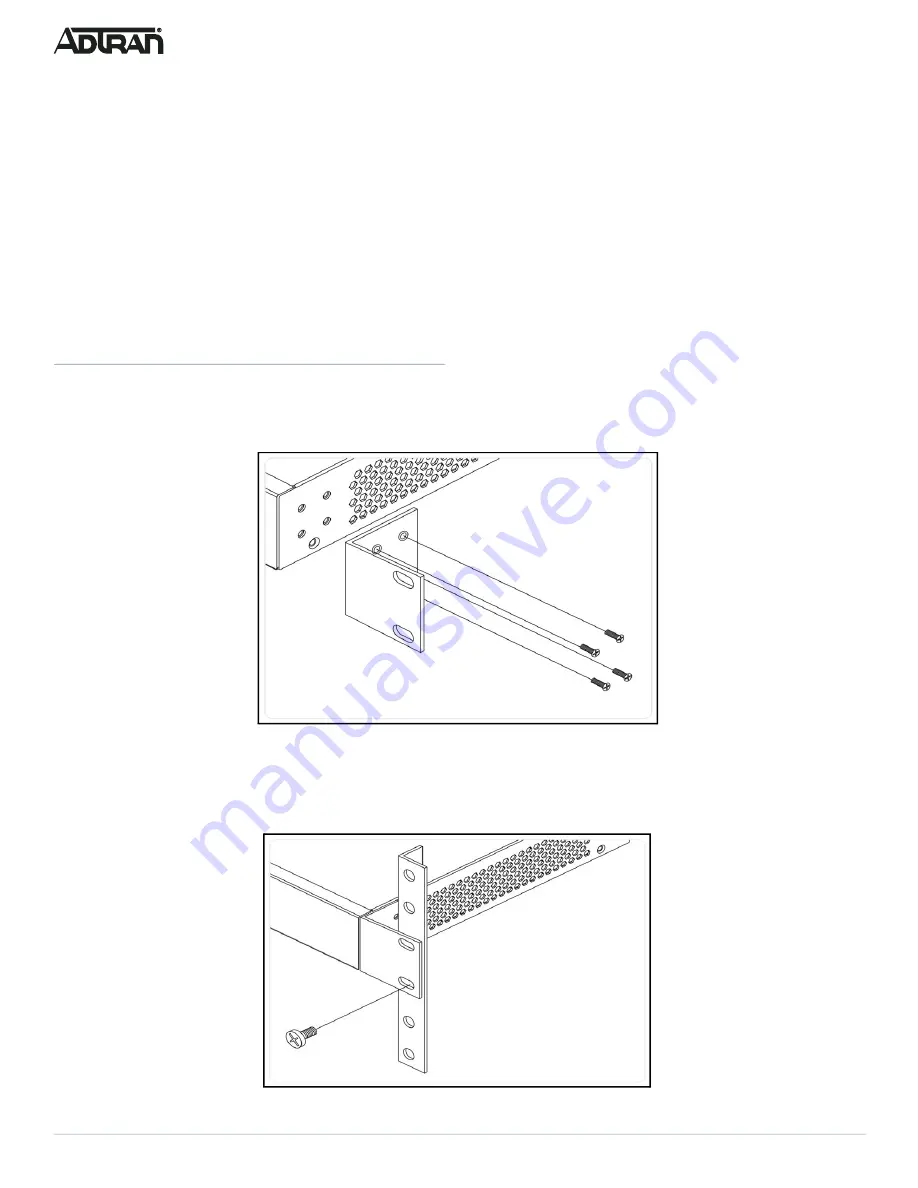
2
617108148PF2-13D
Installation Overview
To install the switch, you will need to do the following:
1. Mount the switch
2. Connect AC Power
3. Install SFP+ Modules
Installation Steps
To install the NetVanta 1560-48-740W switch, complete the following steps:
Mount the Switch
The switch can be mounted in a 19-inch rack, or on a desk or shelf.
Mounting in a 19-inch Rack
To mount the switch into a 19-inch rack, complete the following steps.
1. Attach the mounting brackets to both sides of the chassis. Insert the provided screws and tighten them with a screwdriver to secure
the brackets.
Figure 3. Attaching Brackets to the Switch
2. Place the switch on a rack shelf in the rack. Push it in until the oval holes in the brackets align with the mounting holes in the rack
posts.
3. Secure the brackets to the posts by inserting rack screws and tightening them with an appropriate screwdriver. Rack mount
brackets are a default accessory with the unit; spare brackets can be ordered through ADTRAN, part number: 1700519F1.
Figure 4. Attaching Brackets to the Rack Post








