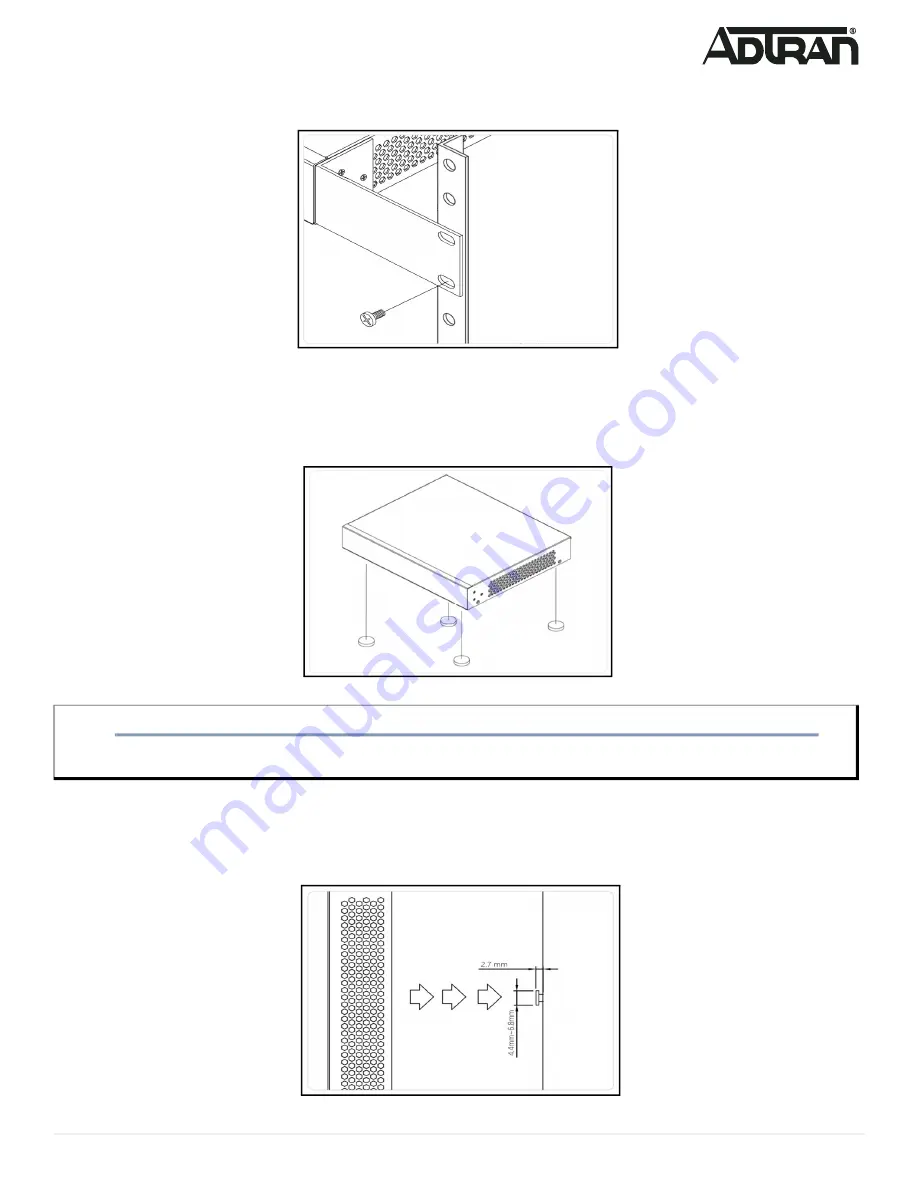
617101561F1-13A
3
3. Have an assistant hold the unit in position, with the oval holes in the brackets aligned with the mounting holes in the rack posts, as you insert two
rack screws and tighten them with the appropriate screw driver.
Figure 4. Attaching Brackets to the Rack Post
Mounting the Switch on a Desk or Shelf
To mount the switch on a desk or shelf, complete the following steps.
1. Verify that the desk or shelf is sturdy enough to support the switch.
2. Attach the four adhesive rubber feet to the bottom of the switch.
Figure 5. Attaching the Rubber Feet
Mounting the Switch on a Wall
To mount the switch on a wall, complete the following steps.
1. Using the mounting holes on the bottom of the unit as a template, install two #6 PAN head screws (0.75-inch) in the appropriate location on the wall.
Be aware of the dimensional limitations of the screws.
Figure 6. Install Screws in the Wall
CAUTION!
f
Desk or shelf mounting of the equipment should be such that the amount of air flow required for safe operation of the equipment is not compromised.
Allow 1-inch clearance on the top and sides of the unit for sufficient air flow.








