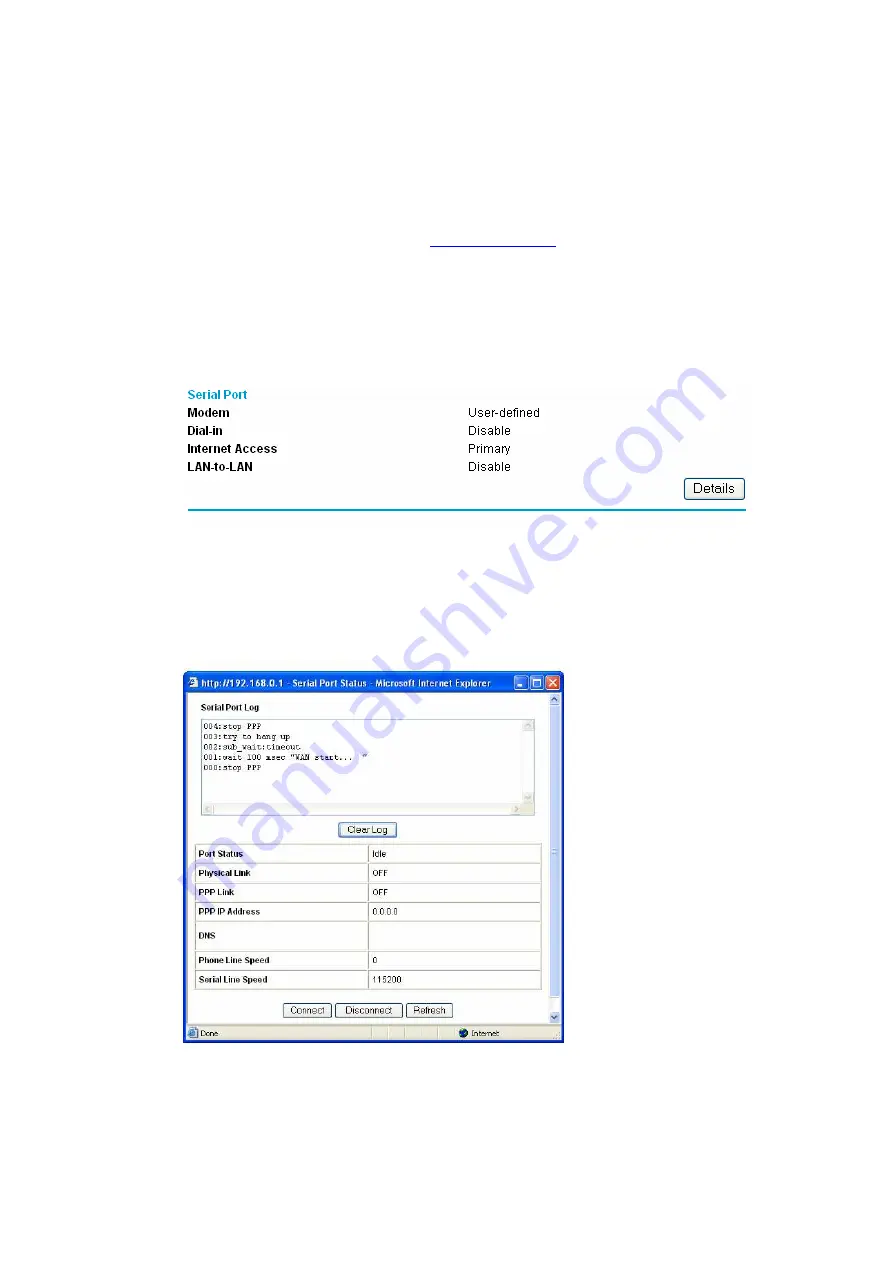
Connecting to the Internet
1.
This is only applicable if you do NOT have the “Connect as Required” block
selected. If the block is selected, your connection should dial up automatically.
2.
Open your web browser, and enter
http://192.168.0.1
in the address bar. Enter
the username (admin) and password (password).
3.
On the blue menu on the left of the screen, scroll down to Maintenance and select
Router Status.
4.
A new menu will appear on the main part of the screen. Scroll down to the
bottom where it says “Serial Port”. Click on the “Details” button.
5.
A “Serial Port Status” window will appear. Select the “Connect” button to
connect to the Internet. A “Server Response” window will appear; you can hit the
“Back” button to return to the “Serial Port Status” window. The Express 3000
should connect to the server after several seconds (both Phone 1 and 2 lights
should be illuminated on the front of the Express 3000 for a 128k connection).
You will then be able to access the internet.
6.
Follow the same steps as above to disconnect, but you will need to select
“Disconnect” instead of “Connect”.








