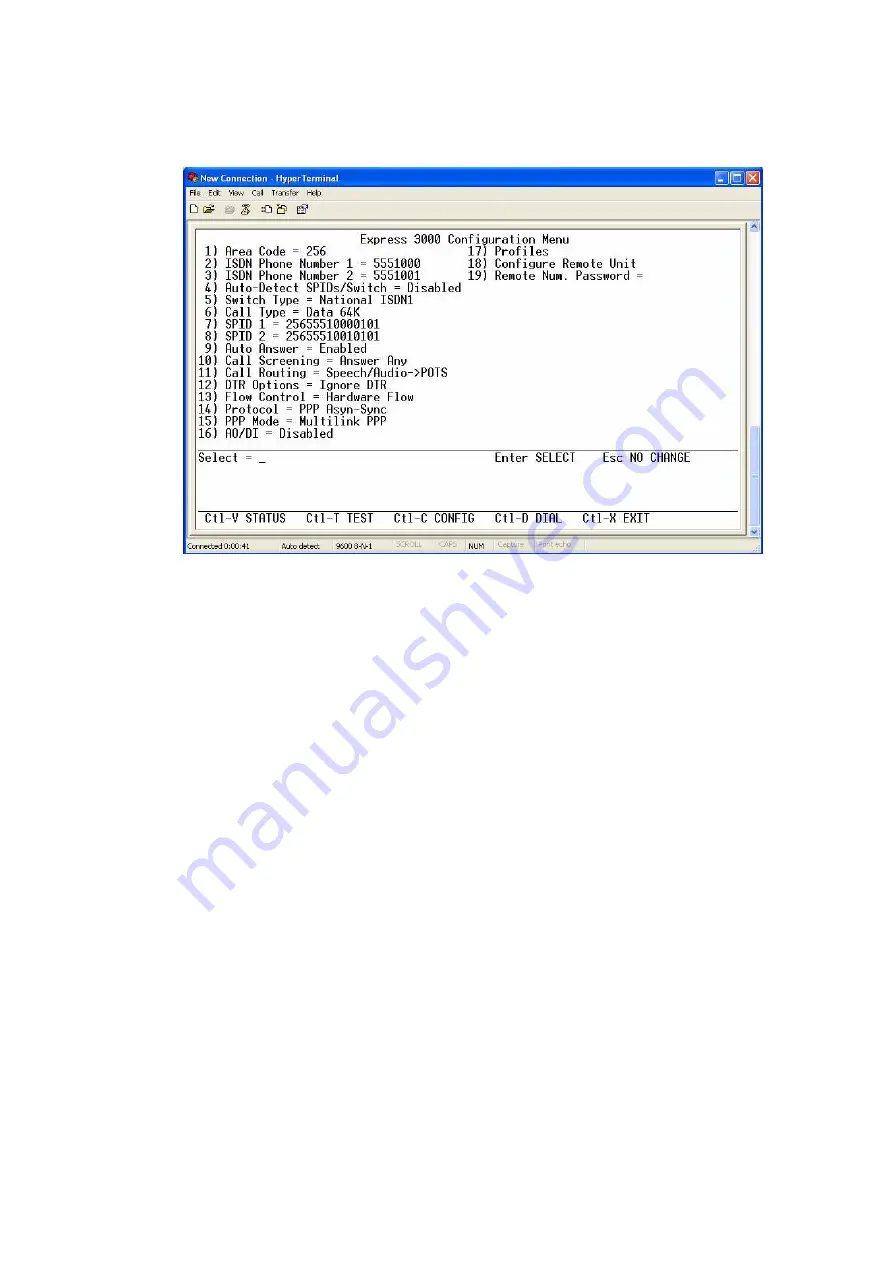
see the command on the screen, but you are inputting characters. After you press
enter, the ADTRAN Express 3000 Configuration Menu should appear.
10.
Here you will need to enter your information to configure the Express 3000. To
configure the unit you will enter the number of the option you wish to change,
press enter, and then enter the number of the option you wish to select (i.e. to
change the area code press “1” and enter, then enter the area code and press enter
again). Your ISDN phone numbers should be 7 digit numbers that correlate to
your ISDN line. Your SPID numbers will most likely be 14 digit numbers, and
these will also correspond to the ISDN line. Both of these sets of numbers should
be provided to you by your service provider. You will also need to verify the
Switch Type, which should also be provided by your service provider, it will most
likely be National ISDN1. All other options need to match the figure above.
11.
The power/line light on the front of the Express 3000 should now be solid. If it is
not, please contact your service provider and verify your ISDN line information,
then contact ADTRAN Technical Support.


























