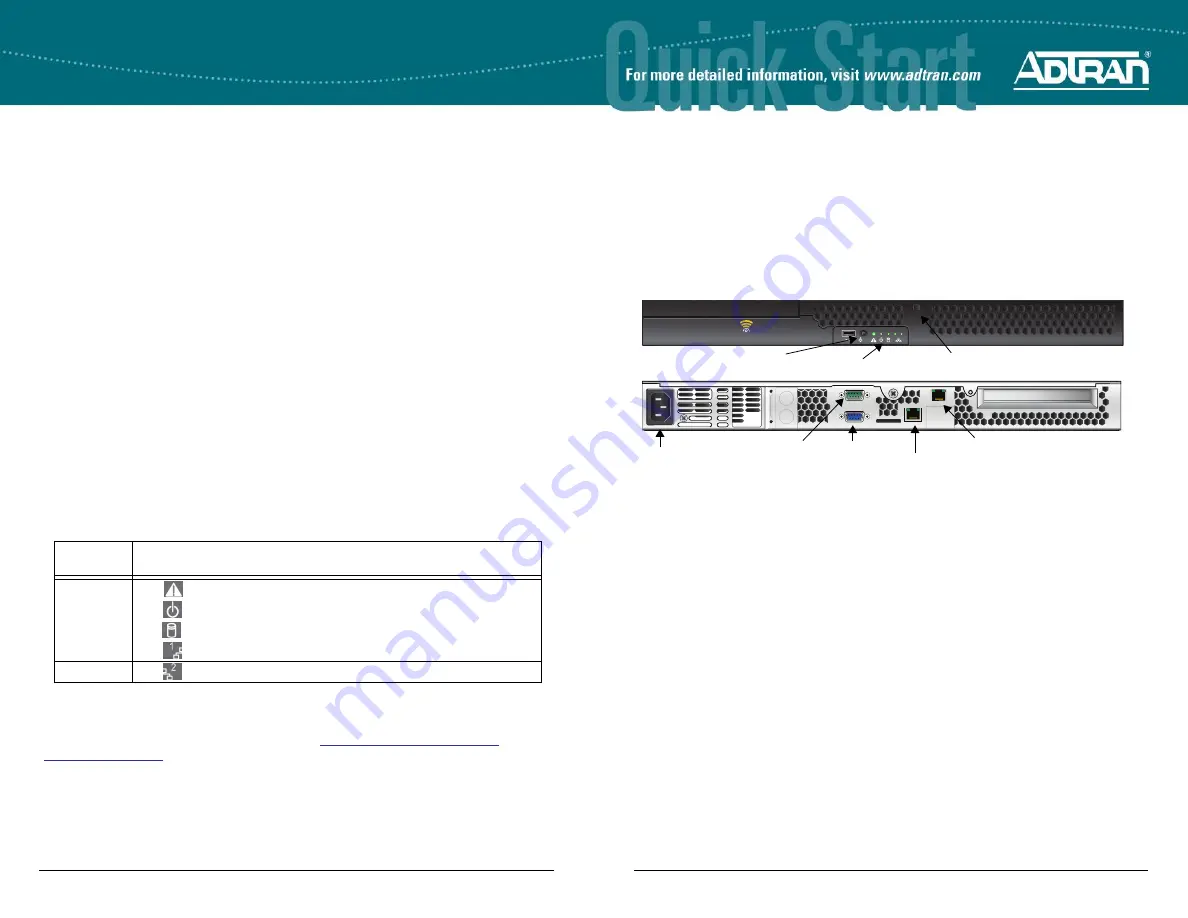
Quick Start Guide, 61700900F1-13A, May 2013
1
B
LUESOCKET V
WLAN H
ARDWARE
A
PPLIANCE
P/N 1700900F1
4
Copyright © 2013 ADTRAN, Inc. All Rights Reserved.
G
ETTING
S
TARTED
The ADTRAN Bluesocket virtual wireless local area network (vWLAN) is a secure wireless
solution composed of the vWLAN hardware appliance and associated BlueSecure access points
(BSAPs). The vWLAN hardware appliance runs vWLAN software and is configured by installing
the hardware appliance and associated access points (APs). This document describes the initial
setup of the vWLAN hardware appliance for use with vWLAN.
U
NPACKING THE V
WLAN H
ARDWARE
A
PPLIANCE
Unpack the vWLAN hardware appliance and ensure the following contents are included in your
shipment:
•
vWLAN Hardware Appliance Platform
•
Basic Rail Kit for Intel
®
Server Chassis and Systems
•
Locking faceplate with brackets and keys
•
Power cable
R
ACK
M
OUNTING THE V
WLAN H
ARDWARE
A
PPLIANCE
The vWLAN hardware appliance can be rack mounted using the included basic rail kit.
Instructions for rackmounting the vWLAN hardware appliance are included in the rail kit.
blue
socket
vWLAN
1
2
Power Button
Faceplate Lock Slot
MGMT port
Network Port
VGA Port
Power Plug
LEDs
9-pin Serial Port
A
CCESSING V
WLAN
WITHOUT A
N
ETWORK
P
ORT
IP A
DDRESS
If you are unable to connect to the vWLAN hardware appliance using the serial connection, and
are unable to find the IP address in the DHCP server, follow these steps to access the hardware
appliance:
1.
Connect a computer to the port labeled
MGMT
(private network interface) on the rear of the
appliance using a standard Gigabit Ethernet cable. The default IP address of the port is
10.251.252.1
with a network mask of
255.255.255.0
.
2.
To reach the
MGMT
interface, set the static IP address of the computer to something in the
same subnet as the default IP address of the appliance, for example,
10.251.252.2
.
3.
Connect directly to the port and enter
https://10.251.252.1:3000
in a web browser.
4.
Connect to the GUI for configuration as described in
.
C
ONNECTING TO THE V
WLAN GUI
Once you have the IP address of the vWLAN hardware appliance, you can connect to the web-
based graphical user interface (GUI) by following these steps:
1.
Enter the unit’s IP address in a browser window in the following format:
https://
<applianceipaddress>
:3000
.
2.
Enter the default administrative user name (
) and the default password
(
blueblue
) when prompted.
3.
You are now connected to the vWLAN. You should first change the user name and
password to match your domain.
4.
You can now begin configuring the APs associated with the vWLAN and other configuration
tasks outlined in the
.
A
DDITIONAL
R
ESOURCES
To assist with further configuration and implementation of the vWLAN system, refer to the
Bluesocket page of ADTRAN’s support community (
https://supportforums.adtran.com/
). Here you will find the latest discussions and documentation related to
your vWLAN products.
V
WLAN H
ARDWARE
A
PPLIANCE
LED
S
LED
LED
Symbol
Color
Function
Caution
Green
Initializing startup or a problem is detected.
Power
Green
Power is on and the unit is functioning normally.
Disk
Green
Disk activity is detected.
Ethernet 1
Green
The MGMT port link is up and active.
Ethernet 2
Green
The Network port link is up and active.






















