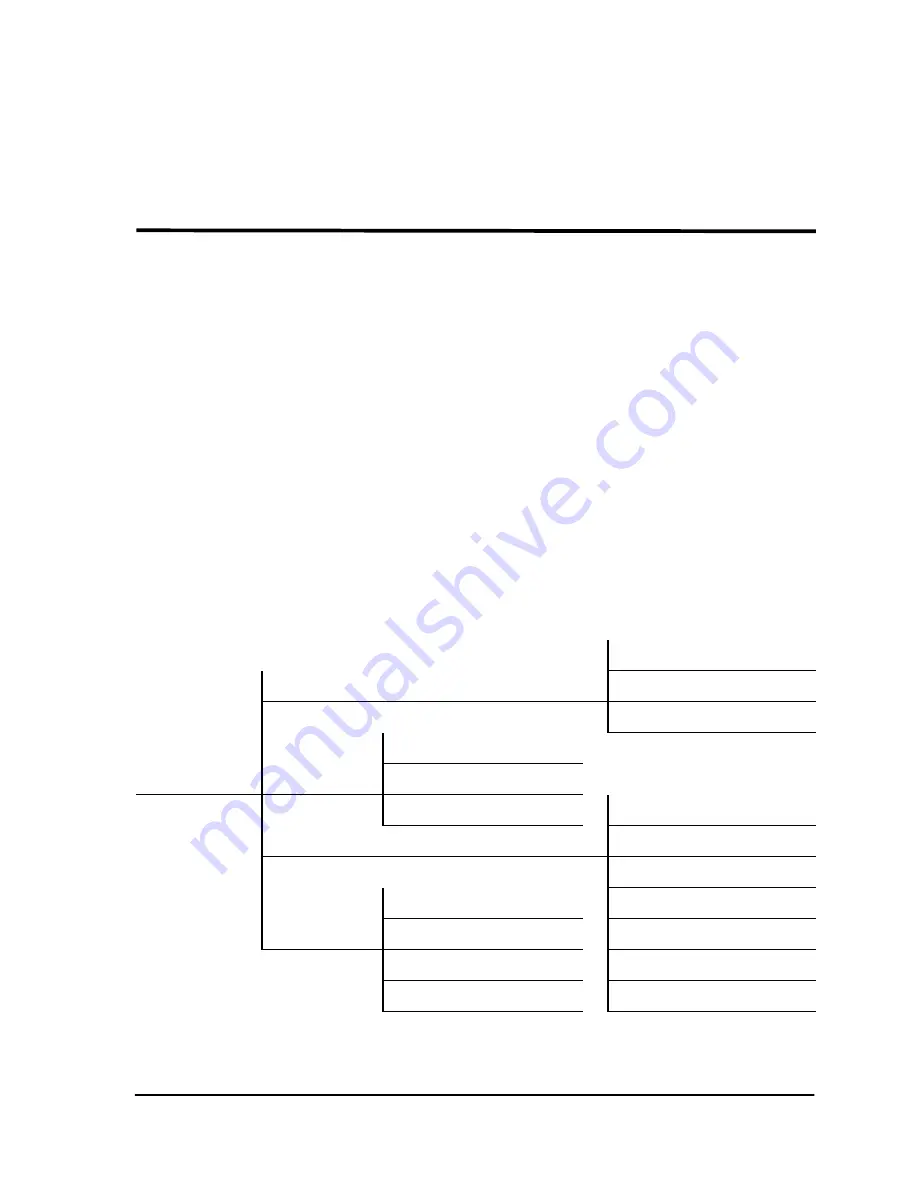
61200410L1-1
ESU LT User Manual
3-1
Chapter 3
Operation
OPERATION
The ESU LT can be configured and controlled from either the
local front panel or from a PC using the T-Watch
Management Software Program.
General Menu Operation
The ESU LT uses a multilevel menu structure containing both
menu items and data fields. All menu operations and data
are displayed in the LCD window. The menu items are
numbered and can be viewed by using the
Up
and
Down
arrows
.
Figure 3-1. ESU LT Main Menu
1) NI PERF RPTS
1) STATUS
2) CURR ERR/ALM
3) ERR/ALM HIST
1) NETWORK (NI)
MAIN MENU 2) CONFIG
2) UNIT
3) PORT
1) TIME/DAY
3) UTIL
2) SOFTWARE REV
3) REINIT UNIT
1) NETWORK TESTS
4) ADDRESS
4) TEST
2) RUN SELFTEST
5) SET PASSCODE
3) PORT TESTS
6) KEYPAD
4) CANCEL TESTS
7) FACT RESTORE
Summary of Contents for 200410L1
Page 1: ...ESU LT User Manual Part Number 1200410L1 Document Number 61200410L1 1A June 1999 ...
Page 8: ...viii ...
Page 14: ...Table of Contents xiv ESU LT User Manual 61200410L1 1 ...
Page 18: ...List of Tables xviii ESU LT User Manual 61200410L1 1 ...
Page 28: ...Chapter 1 Introduction 1 10 ESULT User Manual 61200410L1 1 ...
Page 44: ...Chapter 4 Status Menu 4 6 ESULT User Manual 61200410L1 1 ...
Page 56: ...Chapter 5 Configuration Menu 5 12 ESU LT User Manual 61200410L1 1 ...
Page 72: ...Chapter 8 Example Operations 8 6 ESULT User Manual 61200410L1 1 ...
Page 90: ...Index Index 6 ESU LT User Manual 61200410L1 1 ...
Page 92: ......
















































