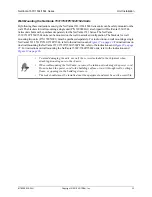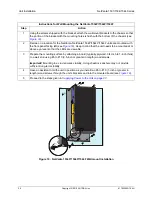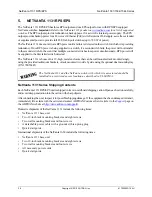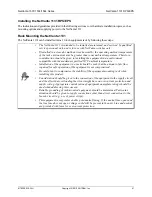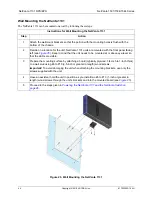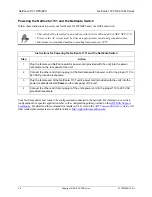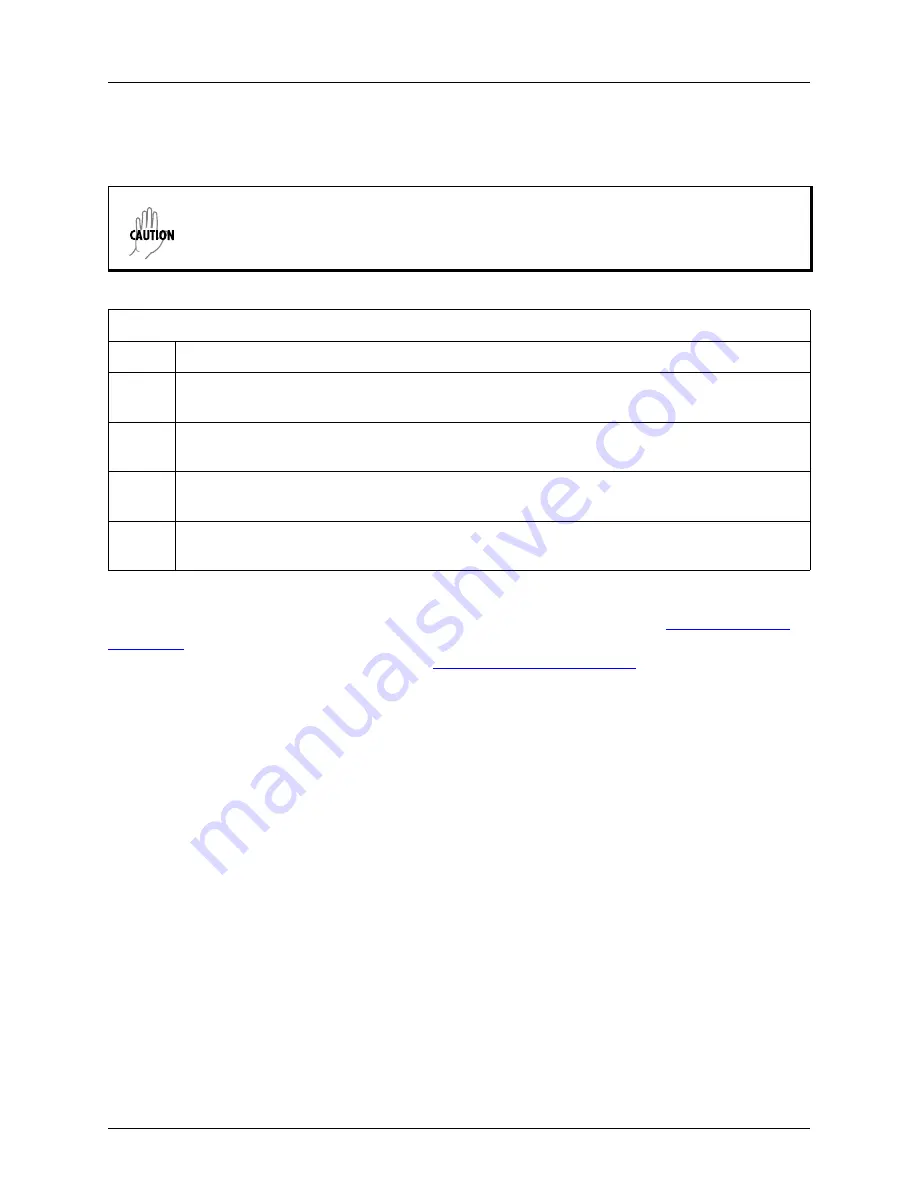
NetVanta 1131 RPS/EPS
NetVanta 1531/1534/1544 Series
46
Copyright © 2019 ADTRAN, Inc.
61702590G1-34H
Powering the NetVanta 1131 and the NetVanta Switch
Follow these instructions to power your NetVanta 1131 RPS/EPS and your NetVanta switch.
1
Plug the female end NetVanta switch’s power cord (provided with the unit) into the power
receptacle on the rear panel of the unit.
2
Connect the other end (3-prong plug) of the NetVanta switch’s power cord to the proper 110 to
240 VAC grounded receptacle.
3
Plug the female end of the NetVanta 1131 unit’s power cord (provided with the unit) into the
power receptacle labeled
Power
on the rear panel of the unit.
4
Connect the other end (3-prong plug) of the unit’s power cord to the proper 110 to 240 VAC
grounded receptacle.
Your NetVanta unit is now ready to be configured and connected to the network. For information on switch
configuration for a specific application, refer to the configuration guides provided on the
ADTRAN Support
Community
. For details on the command line interface (CLI), refer to the
AOS Command Reference Guide
. All
other related documents are also available online at
http://supportforums.adtran.com
.
• This unit shall be installed in accordance with Articles 300 and 400 of NEC NFPA 70.
• Power to the AC system must be from an appropriately rated and grounded source.
• Maximum recommended ambient operating temperature is 50
o
C.
Instructions for Powering the NetVanta 1131 and the NetVanta Switch
Step
Action