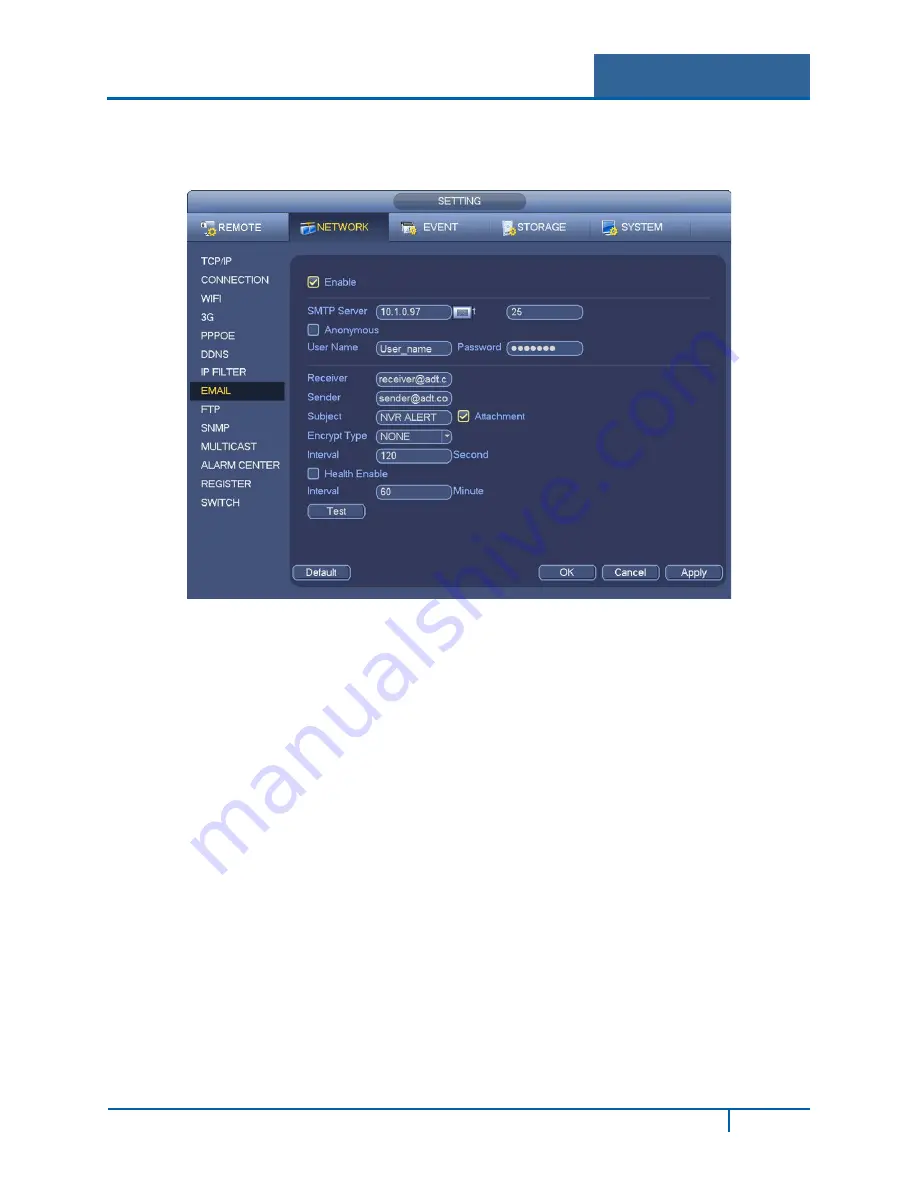
Hybrid Standalone NVR User Guide
3.3.8
The email dialog is shown below in Figure 3-20.
Figure 3-20
SMTP Server
Enter your email SMTP server IP.
Port
Enter the corresponding port value.
User Name
Enter the user name to login to the sender’s email box.
Password
Enter the corresponding password.
Receiver
Enter the receiver’s email address. The system supports a maximum of 3 email boxes and
automatically filters out duplicate addresses.
Sender
Enter the sender’s email address.
Title
Enter the email subject line (32 alphanumeric characters max).
NVR4200 Series User Guide
51
















































