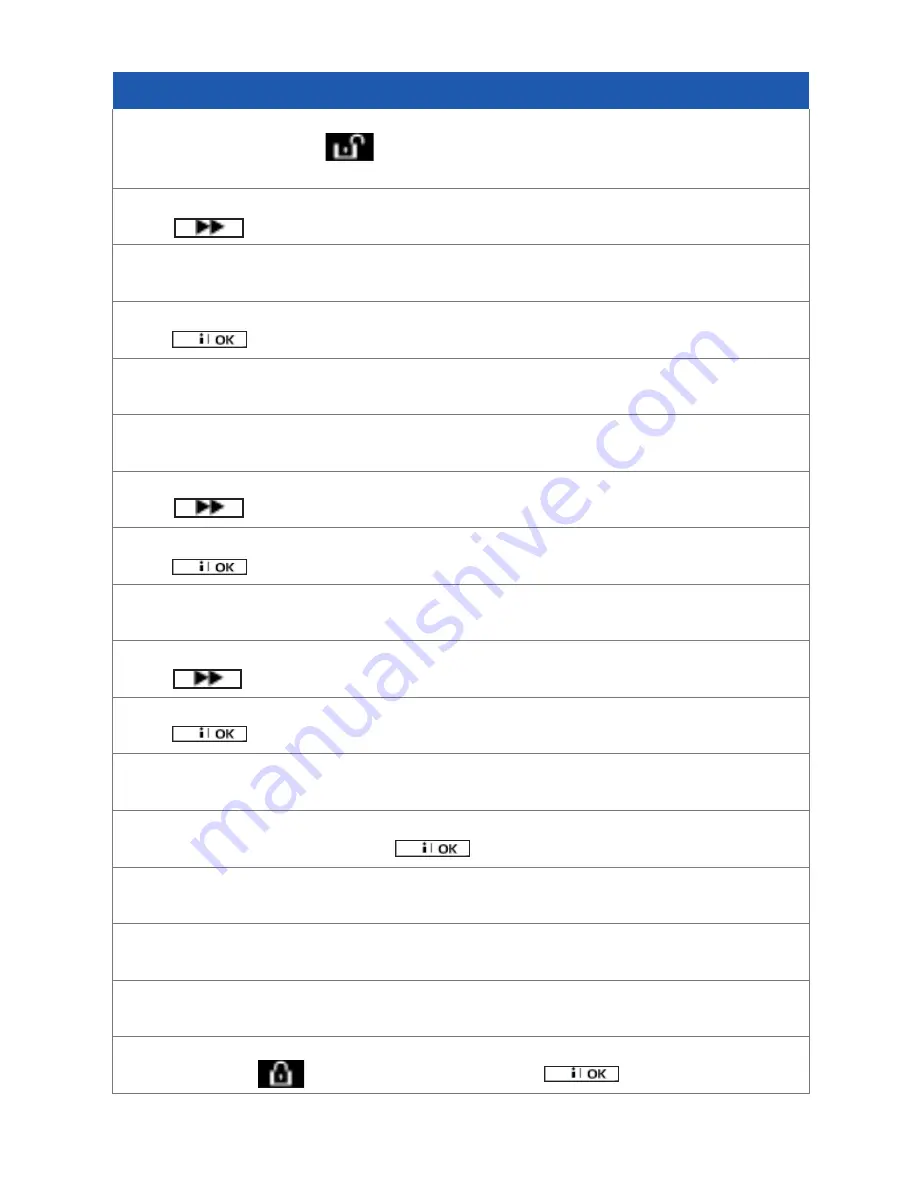
9
Changing Code
Step 1
On the Main Panel press
Open Padlock
and enter your master code to exit
the screen saver
Step 2
Press
Next
Step 3
The display will show:
‘User Settings’
Step 4
Press
OK
Step 5
Type in your
Code
Step 6
The display will show:
‘Set Zone Bypass’
Step 7
Press
Next
until you find
‘User Codes’
Step 8
Press
OK
Step 9
The display will show the
‘User 01 Code █‘,
Step 10
Press
(Next)
until you find a user slot you want to change
Step 11
Press
OK
Step 12
The display will show: ‘User ## : ####’ (current code)
Step 13
Type in your
new code
and press
OK
Step 14
The display will show:
‘User 01 Code █‘,
Step 15
Your code has now been changed
Step 16
You can change more codes by repeating process from Step 10.
Step 17
To exit press the
(locked padlock)
and press
OK



































