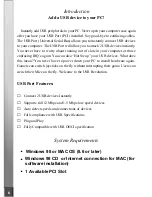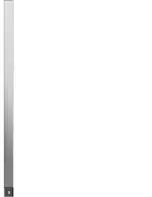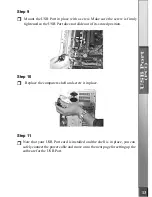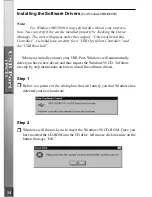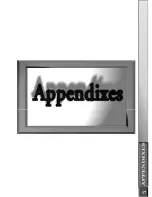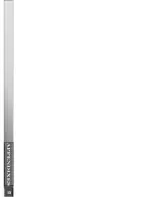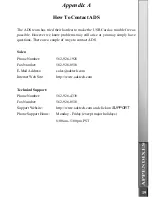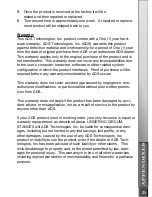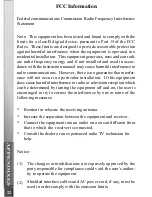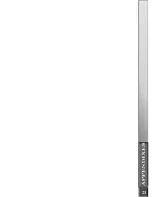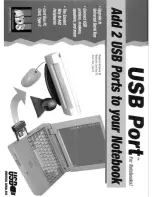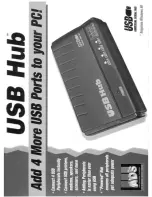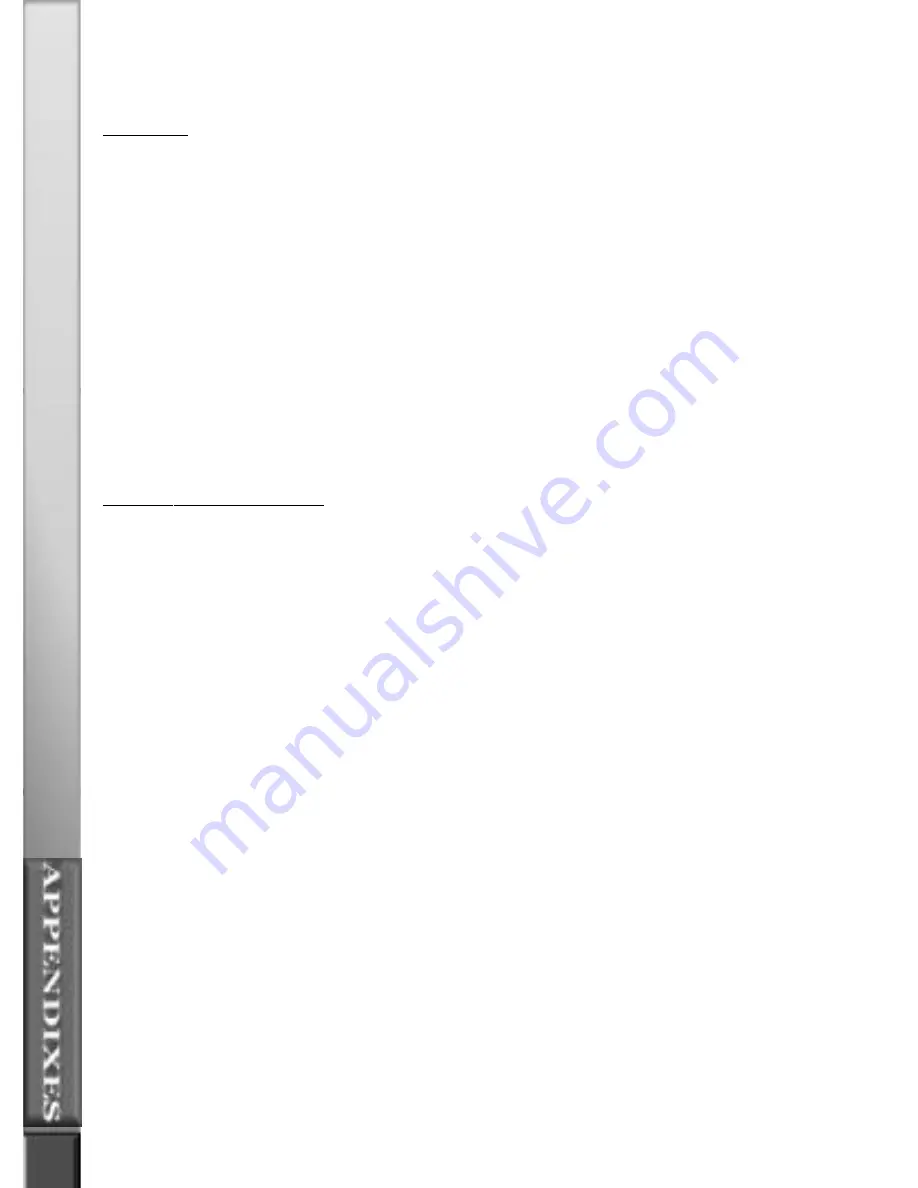
20
Service and Warranty
Service:
If you require assistance with the installation, operation, or application of
your ADS Technologies, Inc. product there are several options available
to you as described in the technical support section of this manual. Your
primary source for information and assistance is always your computer
store or computer parts dealer. If your ADS product needs repair or
replacement, contact your dealer for on-site repair service.
The ADS Technologies technical support and customer service staff can
aid in solving many problems. Our technical support department is
available to repair any ADS Technologies product. Products must be
returned by you or your dealer to our factory for repair or warranty
replacement.
Return/Replacement:
If you need to return your ADS Technologies product you should return
the product directly to the dealer or store where you purchased the
product. Product return policies are set by each individual computer store
or dealer. ADS Technologies, Inc. cannot be responsible for the actions
or policies set by our dealers. If your desire to return the product for a
refund, you must get the refund from the dealer or store you purchased
the product from. If you purchased the product directly from ADS please
see the “Terms and Conditions of Sale” on the reverse side of your sales
invoice.
Returns to ADS Technologies, Inc. are for repair or warranty replacement
only. If you need to return product to ADS Technologies, Inc. for repair or
replacement you must follow these steps:
1.
Call our Technical Support department at (562) 926-4338 to obtain a
Return Merchandise Authorization (RMA) number.
2.
The RMA number is valid for 30 days.
3.
Ship the product to the ADS factory with the RMA number marked on
the inside and outside of the package. If there is no RMA number on
the package or the RMA number has expired, the shipment will be
refused. ADS will not be liable for lost or mis-shipped products.
4.
Replacement product cannot be shipped to you until the defective
product has been received by ADS.
Appendix B