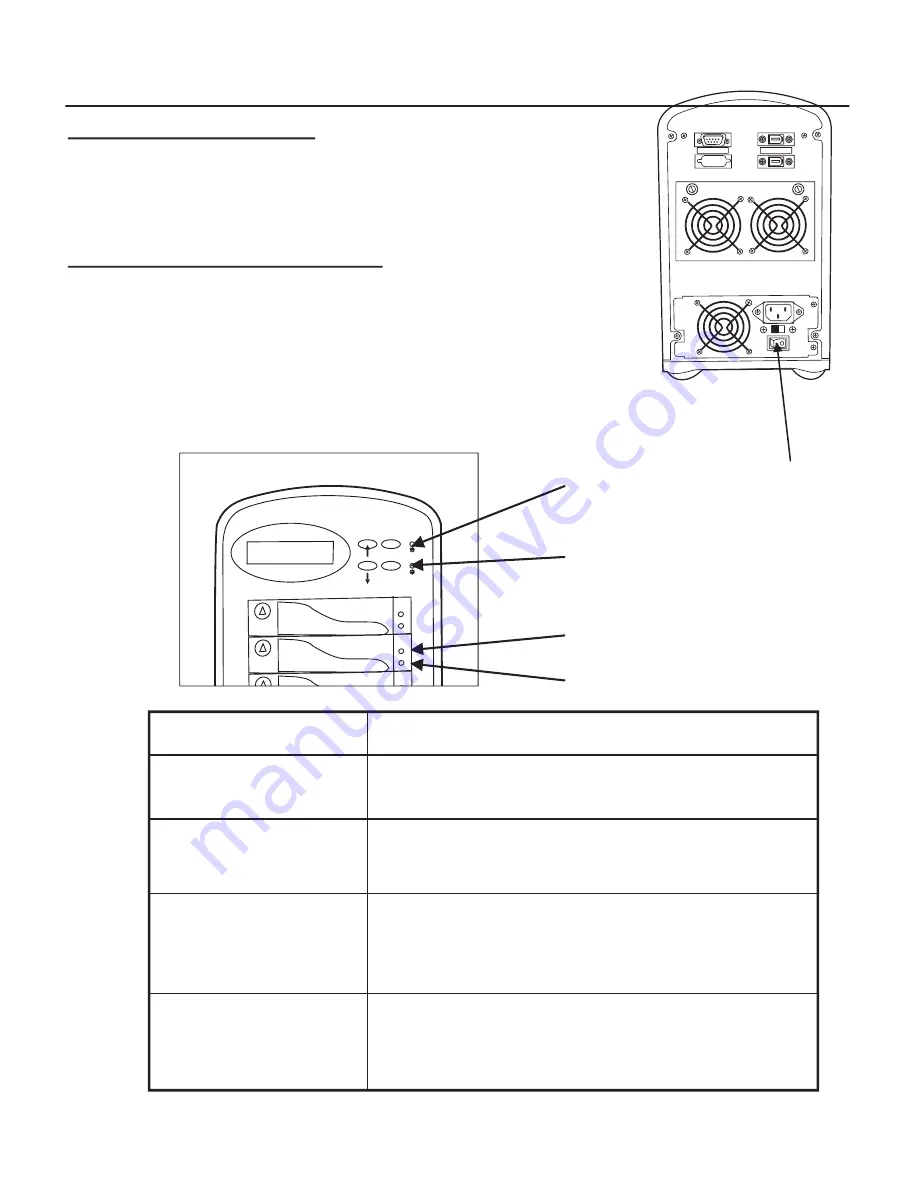
16
LED DISPLAY AND FUNCTION KEYS
LED Display
Shown below is the LED Display. Please refer to the illustration,
the LEDs inform you of the Disk Array’s current operating
status. Upon activating a certain function, the corresponding
LED indicator should turn on indicating that the feature is
engaged.
LED
Descriptions
1. Power ON Indicator
light up :
"Green"
, it lights when the Power Supply
is plugged and operating functionally.
2. Host Computer Access
light up :
"Yellow"
, Indicates Host
Indicator
computer is currently accessing the Disk Array
3. HDD Power-On Indicator
light up :
"Green"
, It lights when the HDD frame
is locked and Power-On
HDD Error Indicator
light up :
"Red"
, when the HDD not installed or error.
4. HDD Access Indicator
light up :
"Yellow"
, when HDD is access.
1
2
3
4
ESC
Enter
Chapter 2 Getting Started
(
。・
) Up Arrow / Right Arrow Use to scroll the cursor Upward / Rightward
(
。・
) Down Arrow / Left Arrow Use to scroll the cursor Downward / Leftward
( Enter ) Use to confirm a selected item
( ESC ) Use to exit a selection
POWER ON AND SELF TEST
When you connect the Disk Array to the Host computer, You
should press the ON/OFF Switch ( O / I ) on the power supply,
it will turn the Disk Array system on and the Self-Test will be
started automatically.
Host Port
Terminal Port
Power Supply's On / Off Switch
LED
Descriptions
1. Power ON Indicator
light up :
"Green"
, it lights when the Power Supply
is plugged and operating functionally.
2. Host Computer Access
light up :
"Yellow"
, Indicates Host
Indicator
computer is currently accessing the Disk Array
3. HDD Power-On Indicator
light up :
"Green"
, It lights when the HDD frame
is locked and Power-On
HDD Error Indicator
light up :
"Red"
, when the HDD not installed or error.
4. HDD Access Indicator
light up :
"Yellow"
, when HDD is access.
1
2
3
4
ESC
Enter
















































