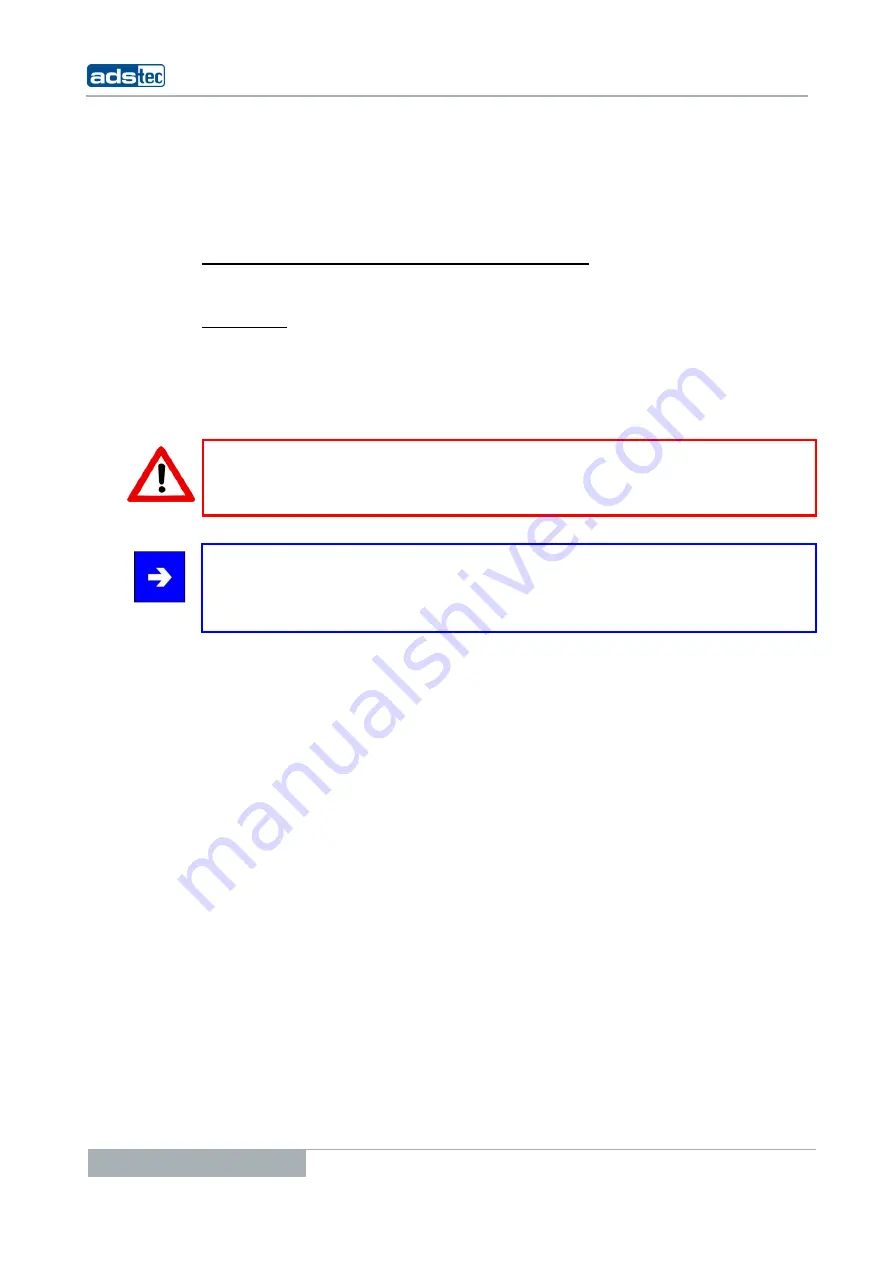
Industrial PCs MCR5000
6
© ads-tec GmbH • Raiffeisenstr.14 • 70771 Leinfelden-Echterdingen
1
R
EMARKS
1.1
R
ELEVANT DEVICE DOCUMENTATION
Consult the following documentation for information pertaining to device setup and
operation:
U
SER MANUAL ON THE SERVICE
CD
(
THIS DOCUMENTATION
):
Contains information pertaining to device mounting, startup and operation as well as the
technical data for the device hardware.
S
ERVICE
CD:
Contains drivers, user manual and installation instructions for installing drivers, calibration
and using the touch screen.
a
1.2
D
ESCRIPTION OF THE WARNING SYMBOLS USED IN THIS GUIDE
Warning:
The “Warning” symbol precedes warnings on uses or operations that might either lead to
personal injury and/or hazards, or to any hardware and software damages.
Note:
This Symbol indicates special notes, terms and/or conditions that strictly need to be
observed to ensure optimised and/or zero-defect operations. It also precedes tips and
suggestions for efficient unit implementation and software optimisation.
1.3
D
ATA
,
I
MAGES
,
A
MENDMENTS AND
V
ARIATIONS
The texts, data and images herein are not binding. The right to any subsequent
amendment and/or variation due to any technical and engineering progresses in the art
whatsoever is hereby reserved.
1.4
T
RADEMARKS
It is hereby notified that any software and/or hardware trademarks further to any
company brand names as mentioned in this User’s Guide are all strictly subject to the
various trademark, brand name and patent protection rights.
WINDOWS
®
, WINDOWS
®
CE and WINDOWS
®
CE.net™ are registered trademarks of
Microsoft Corp.
Citrix
®
and ICA
®
are registered trademarks of Citrix Systems Inc.
Intel
®
and Pentium
®
are registered trademarks of Intel Corp.
IBM
®
, PS/2
®
and VGA
®
are registered trademarks of IBM Corp.
CompactFlash™ and CF™ are registered trademarks of SanDisk Corp.
Any further additional trademarks and/or brand names herein, be they domestic or
international, are hereby duly acknowledged.







































