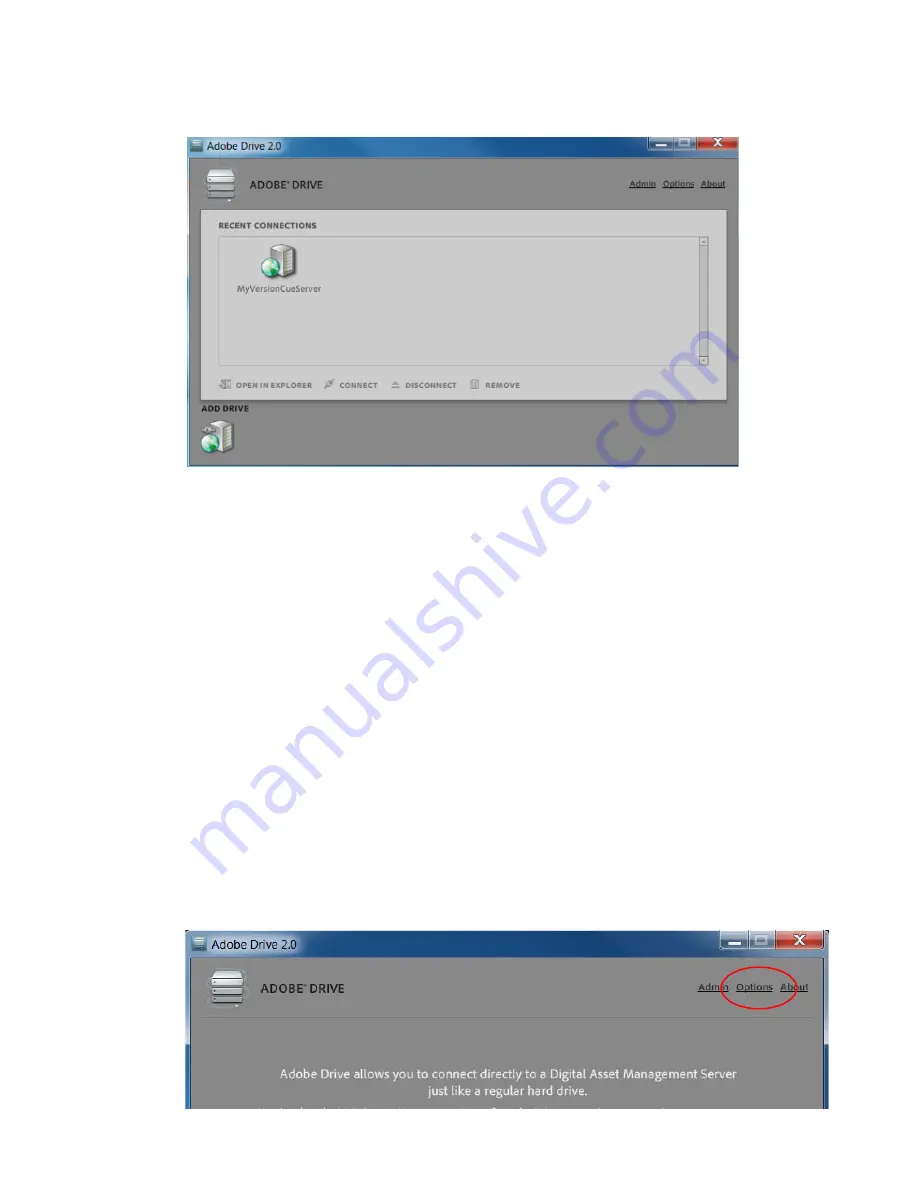
Adobe® Drive 2.0 User Guide
Connecting to servers using Adobe Drive 2.0
8
Edit connections
After you have successfully established the connection, you can close the Adobe Drive 2.0 Connect UI. You
remain connected until you explicitly disconnect. If you want to change the configuration setting, or
connect to a different server or service, open the Adobe Drive 2.0 Connect UI again.
For a selected server, you can:
O
PEN
IN
[
PLATFORM
FILE
BROWSER
]:
Open the root folder of the mounted volume in Windows Explorer or
Mac OS Finder.
C
ONNECT
:
Establish a new connection to the selected DAM server, if it is currently disconnected.
D
ISCONNECT
S
ERVER
:
Disconnect Adobe Drive 2.0 from the DAM server, if it is currently connected.
R
EMOVE
:
First disconnects the DAM server if it is currently connected, removes all cache data from the
local cache of Adobe Drive 2.0, and removes DAM server from the Recent Connections panel.
Set system preferences
To set system preferences for Adobe Drive 2.0:
1.
Open the Adobe Drive 2.0 window and click
Options
.























