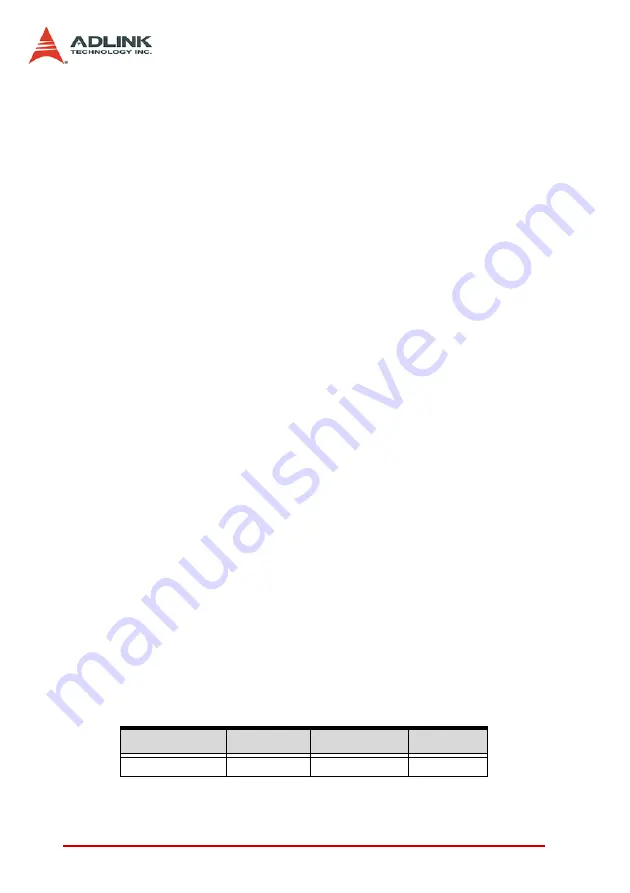
58
Operation
Theory
Theory of position compensation
This function is to change the target position defined originally by
the previous motion functions. After changing position, the axis will
move to the new target position and totally forget the original posi-
tion. This operation can only be applied on the constant velocity
section. Acceleration and deceleration section is not allowed for
this function. The acceleration and deceleration rate, and StrVel
and MaxVel are kept the same as the original setting
Constrains of position compensation :
1. It is applicable only after start_tr_move(),
start_ta_move() start_sr_move(), and start_sa_move()
functions. The moving distance must be long enough so
that ‘MaxVel’ can be achieved.
2. It will not work if it is applied after the axis has entered
the deceleration region.
3. The rest distance must be long enough for minus posi-
tion compensation. The reset distance must be larger
than deceleration section.
For example:
A trapezoidal absolute motion is applied:
start_ta_move(0, 100, 0, 10, 0, 0.5, 1).
This causes axis 0 to move to position 100mm, and the maximum
velocity is 10 mm/sec. The necessary number of pulses to accel-
erate is 0.5*10*0.5 = 2.5mm. The necessary number of pulses to
decelerate is 0.5*10*1 = 5 mm. Total distance is 100mm and it is
larger than the summation of acceleration and deceleration dis-
tance. That means it can reach the maximum velocity. As for the
deceleration distance is 5mm, the minus compensative command
must be issued 5mm in advanced before end.
Refer to the following table. At position “AppliedPos” the
set_position_compensate (0, Compen_Value) is applied.
Compen_Value AppliedPos Final Position
Note
5
10
105
OK
Table 4-2: set_position_compensate Values
Summary of Contents for PCI-8366+
Page 4: ......
Page 14: ...x List of Figures ...
Page 17: ...Introduction 3 Figure 1 3 Flowchart for Building an Application ...
Page 26: ...12 Installation 2 2 PCI 8372 8366 Outline Drawing Figure 2 1 PCI 8372 8366 Mechanical Drawing ...
Page 31: ...Installation 17 2 Press HPI boot ...
Page 32: ...18 Installation 3 Press Flash DL button and select a kernel4 hex ...
Page 34: ...20 Installation Figure 2 3 SSCNET Communication Test Utility ...
Page 49: ...Signal Connections 35 Figure 3 9 Skin Type ...
Page 144: ...130 Operation Theory ...
Page 149: ...Motion Creator 135 Figure 5 6 Software Version Information ...
Page 160: ...146 Motion Creator Figure 5 13 Channel Selection Frame Figure 5 14 Motion Frame ...















































