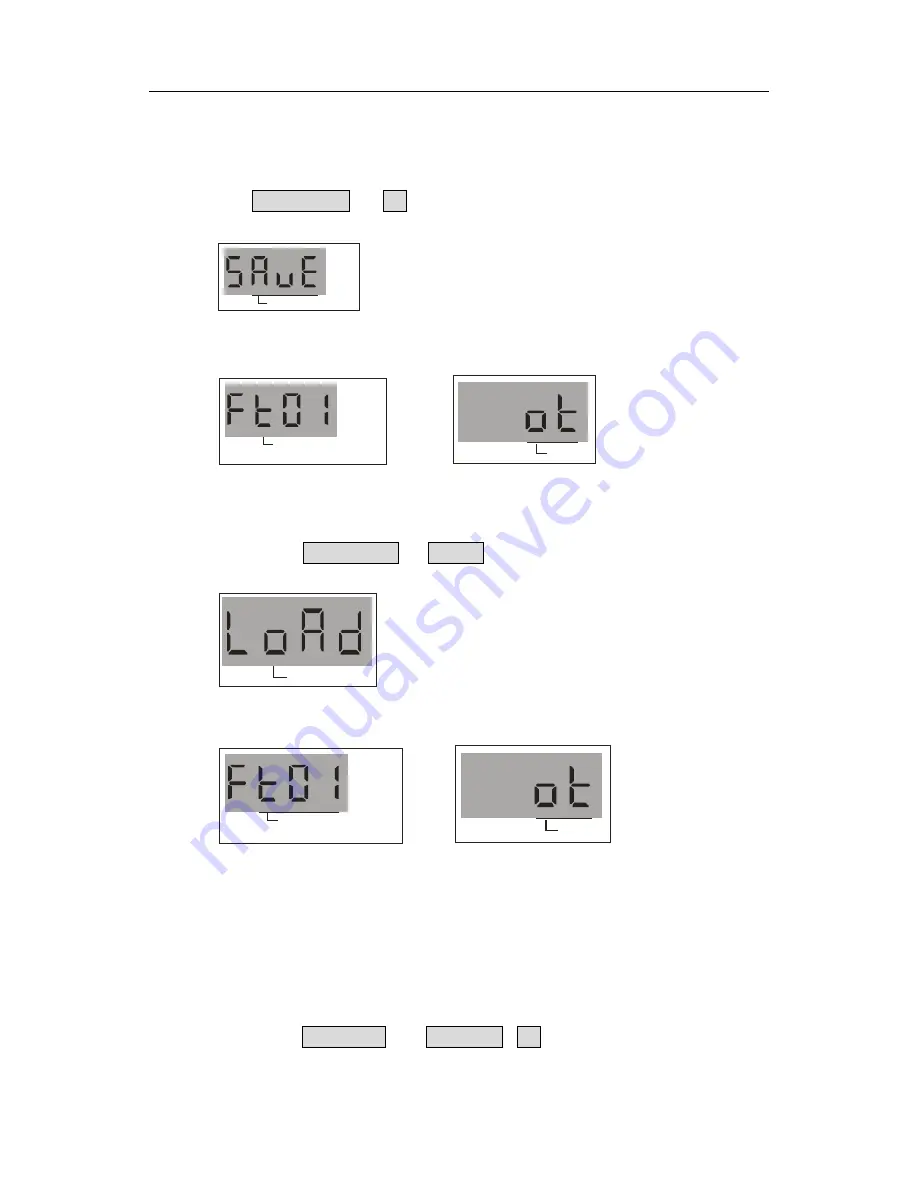
EZ Control 6 instruction manual
5
FIXTUE1~16 are 16 files of FILE1~16
;
Please connect the U-disk to USB interface first, in order to
protect the U-disk please not unplug the U-disk when is working
!
4.8.1 Data Backup
1. Press
RUN MODE
and
UP
button at the same time for a while
,
the LCD display as
follows:
:
SA V E
2. Select the one of DIXTRE1~16 button as the save location
(
DIXTRE1~16 indicator light
is on means there is file in the USB
)
;
Fi l e n a me FIL E 1 ~1 6
:
“Ok”backup successful
3. The LCD display “OK” after a while means it had been backed up.
4.8.2 Data loading
1. Press the button
RUN DOME
and
DOWN
at the same time for a while
,
the LCD display
as follows:
:
L o a d
2. Select the one of DIXTRE1~16 button as the save location
(
DIXTRE1~16 indicator is on
means there is file
);
Fi l e n a me FIL E 1 ~1 6
:
“Ok”Load successful
3. The LCD display “OK” after a while means it had been backed up.
4.8.3 Software upgrading
Please ask for the upgrading file from our website and supplier
,
and copy them to U-CARD
(
Please save it to “led-operator” file.
1. Power off the controller then connected the U-CARD
;
2. Press the button
EDIT/REC
and
DEL/CLR
、
UP
for a while and trun on the power
;
3. Until LCD display the picture A then loosen the above button, press any button to upgrade
;









