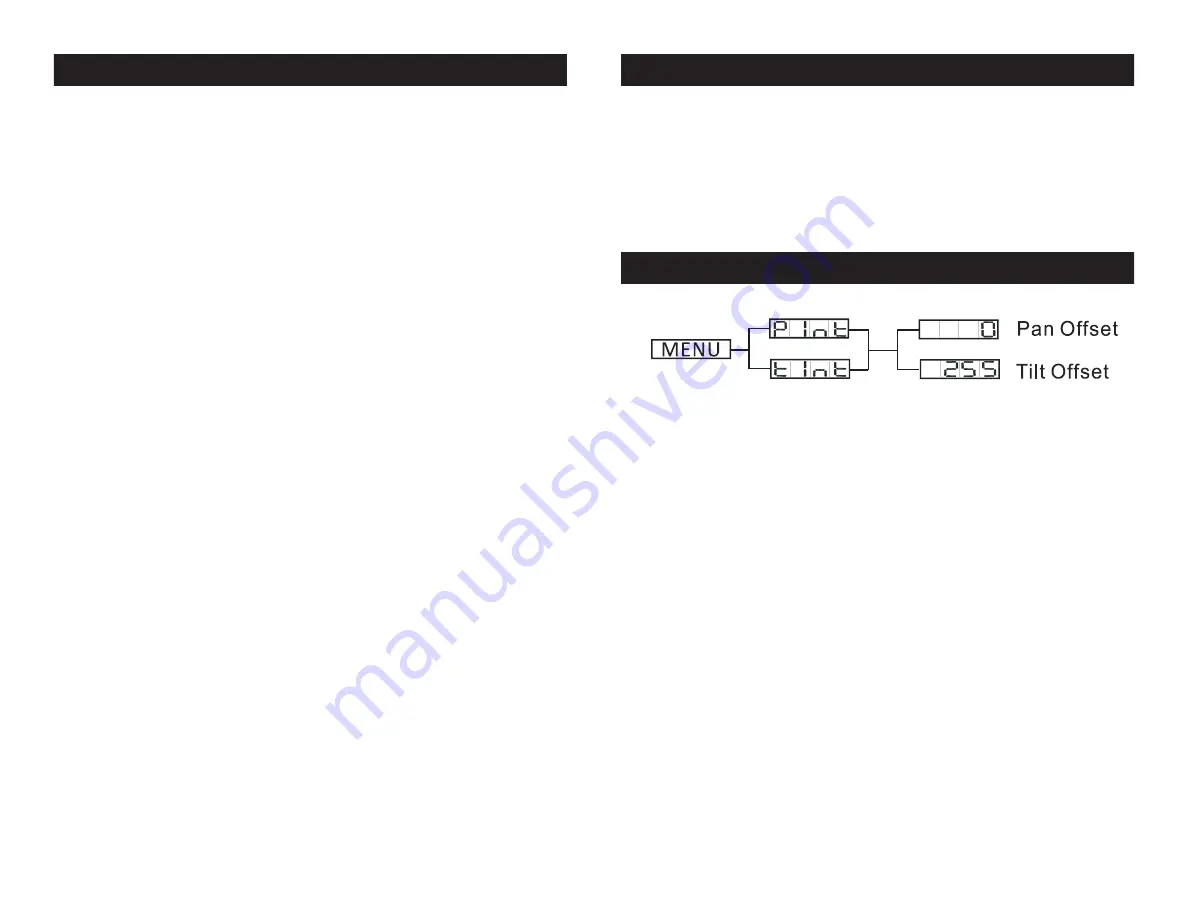
ADJ Products, LLC - www.adj.com - Inno Pocket Beam Q4 Instruction Manual Page 15
ADJ Products, LLC - www.adj.com - Inno Pocket Beam Q4 Instruction Manual Page 14
TINT
- Tilt Inversion
1. Press the MENU button until “
TINT
” is displayed, press ENTER.
Either “
Yes
” or “
No
” will be displayed.
2. To activate the tilt inversion press the UP or DOWN buttons until
“
Yes
” is displayed, press ENTER to confim. To deactivate tilt inver-
sion, select “
No
” and press Enter.
LED -
With this function you can have the LED display
turn off after 10 seconds.
1. Press the MENU button until “
LED
” is displayed, press ENTER.
2. The display will show either “
ON”
or
“OFF
”. Press the UP or
DOWN buttons to select “
ON
” to keep the LED display on at all
times, or “
OFF
” to switch to have the LED display switch off after 10
seconds.
3. Press ENTER to confirm. To make you LED display reappear again
press any button.
TEST
- This function will run a self test program.
1. Press the MENU button until “
TEST
” is displayed, press ENTER.
2. The fixture will now run a self test.
FHRS
- With this function you can display the running
time of the unit.
1. Press the MENU button until “
FHRS
” is displayed, press ENTER.
2. The running time of the fixture will now be displayed. Press MENU
to exit.
VER
- Use this function to display the Software version of
the unit.
1. Press the either the MENU button until “
VER
” is displayed, press
ENTER.
Inno Pocket Beam Q4
System Menu
Inno Pocket Beam Q4 Home Adjustment Menu
To enter the home position adjustment menu, press the ENTER
button for at least 5 seconds. In this submenu you are able to adjust
the original position of the pan position, tilt position, color wheel posi-
tion, and gobo wheel position.
PINT
- Adjustment of the pan position.
1. Press the ENTER button for at least 5 seconds, then press the UP
or DOWN buttons so that “
PINT
” is displayed, press ENTER.
2. Use the UP and DOWN buttons to make your adjustments, and
then press ENTER to confirm. Press the MENU button for one second
to exit.
TINT
- Adjustment of the tilt position.
1. Press the ENTER button for at least 5 seconds, then press the UP
or DOWN buttons so that “
TINT
” is displayed, press ENTER.
2. Use the UP and DOWN buttons to make your adjustments, and
then press ENTER to confirm. Press the MENU button for one second
to exit.
Inno Pocket Beam Q4
System Menu
2. The display will show the software version.
RSET
- Use this function to reset the unit.
1. Press the MENU button until “
RSET
” is displayed, press ENTER.
2. The fixture will now reset.














