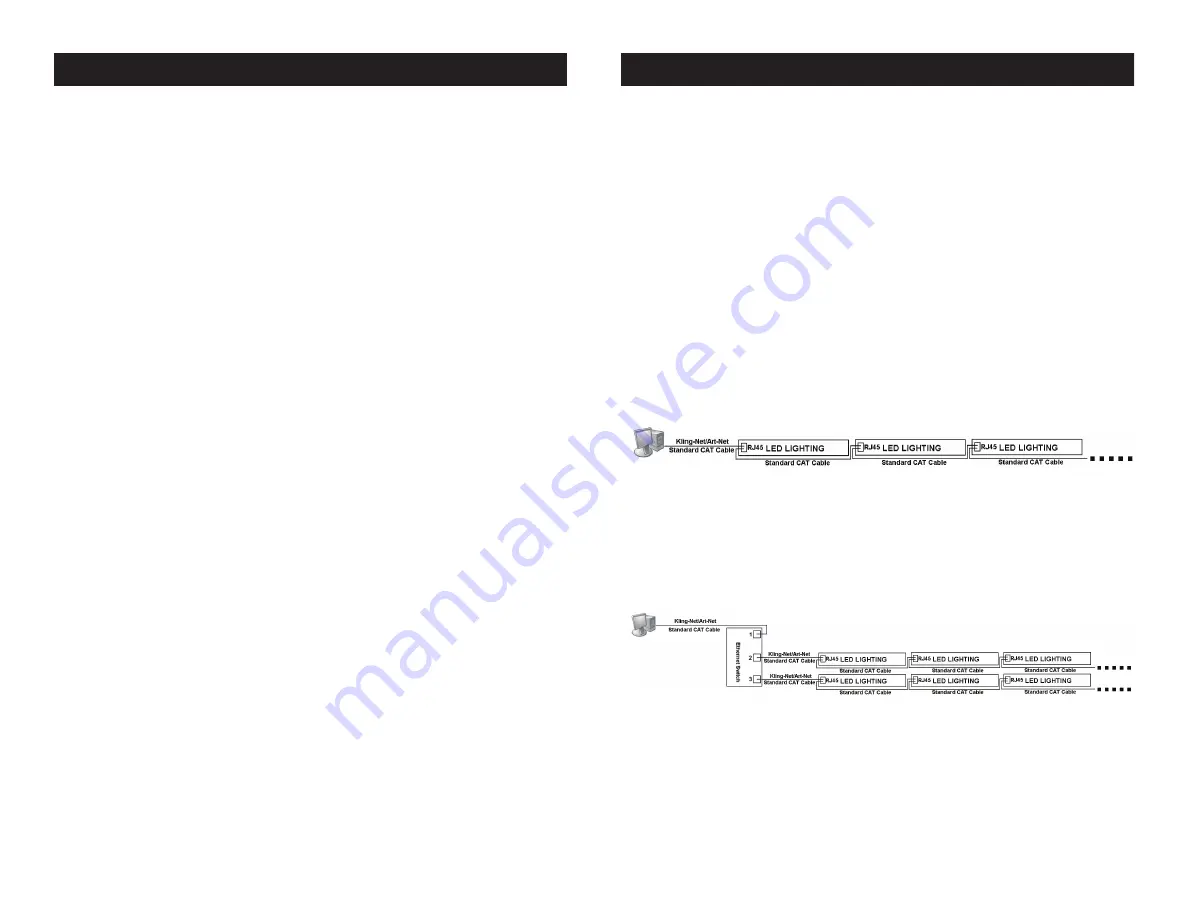
ADJ Products, LLC - www.adj.com - Illusion Dotz 3.3 Instruction Manual Page 32
ADJ Products, LLC - www.adj.com - Illusion Dotz 3.3 Instruction Manual Page 33
Illusion Dotz 3.3
Operation
3. Press the UP or DOWN buttons until “Sound Ctrl.” is displayed,
and press ENTER.
4. Either “Master” or “Alone” will be displayed. Using the UP or
DOWN buttons select “Alone” and press ENTER.
Master-Slave Configuration (Sound Active or Auto Program):
This function will allow you to link up to 16 units together and oper-
ate without a controller. The units can run a built-in program or run in
sound actiive mode. In a Master-Slave set up one unit will act as the
controlling unit and the others will react to the controlling units pro-
grams. Any unit can act as a Master or as a Slave.
1. Using standard XLR microphone cables, daisy chain your units
together via the XLR connector on the rear of the units. Remem-
ber the Male XLR connector is the input and the Female XLR
connector is the output. The first unit in the chain (master) will use
the female XLR connector only - The last unit in the chain will use
the male XLR connector only. For longer cable runs we suggest a
terminator at the last fixture.
2. On your “Master” unit, access the main menu, and press the UP
or DOWN buttons so that “Function” is highlighted, then
press ENTER.
3. Press the UP or DOWN buttons until “Disp Set” is displayed, and
press ENTER.
4. Select your desired operating mode. Use the UP or DOWN but-
tons to select between “Auto Pro” or “Sound Ctrl”, press ENTER
to select your desired program.
5. Either “Master” or “Alone” will be displayed. Using the UP or
DOWN buttons select “Master” and press ENTER.
6. For your “Slave” units, access the main menu, and press the UP
or DOWN buttons so that “Function” is highlighted, then
press ENTER.
7. Press the UP or DOWN buttons until “Disp Set” is displayed, and
press ENTER.
8. Press the UP or DOWN buttons until “Slave Mode” is displayed,
and press ENTER.
9. Either Slave 1, Slave 2, or Slave 3 will be displayed. Select your
desired Slave setting and press ENTER.
10. Press MODE if you want to return to the main menu.
Illusion Dotz 3.3
Kling-Net or Art-Net Operation
1. Activate the Net Switch using the instructions on page 20 under
“Net Switch”. Select your software using the instructions on page
20 under “Kling-Net/Artnet”.
2. Install one of the recommended operating softwares onto your
computer. Recommended softwares; Arkaos Media Master
Express, Media Master Pro, or LED Master (Sold Separately).
3. Connect the panels via CAT 5 Straight Network cable. When
creating your own custom cable, use RJ45 Straight Network
cable.
4. Map the fixtures using KlingNetMapper or Art-Net Mapper.
5. Control the fixtures using ArKaos or Art-Net software. Please refer
to the media playback software user manual for further instruc-
tions.
Note: ArKaos Kling-Net requires a gigabit (1000 mbps) Ethernet card
and network router for a smoother operation.
When connecting you must use a CAT 5 Straight Network cable.
Installation method 1:
Note: Do not daisy-chain more thean 25 units when connected directly from the computer.
Use a Ethernet Switch if more than 25 units are being controlled.
When connecting you must use a CAT 5 Straight Network cable.
Installation method 2:
Note:1.The Ethernet Switch must be Gigabit Switch.
2. Do not daisy-chain more than 25pcs units from a single network port of the Ethernet Switch.
3. Maximum 2 output network ports of the Ethernet Switch can be used. So the system can control 25pcs
maximum.






















