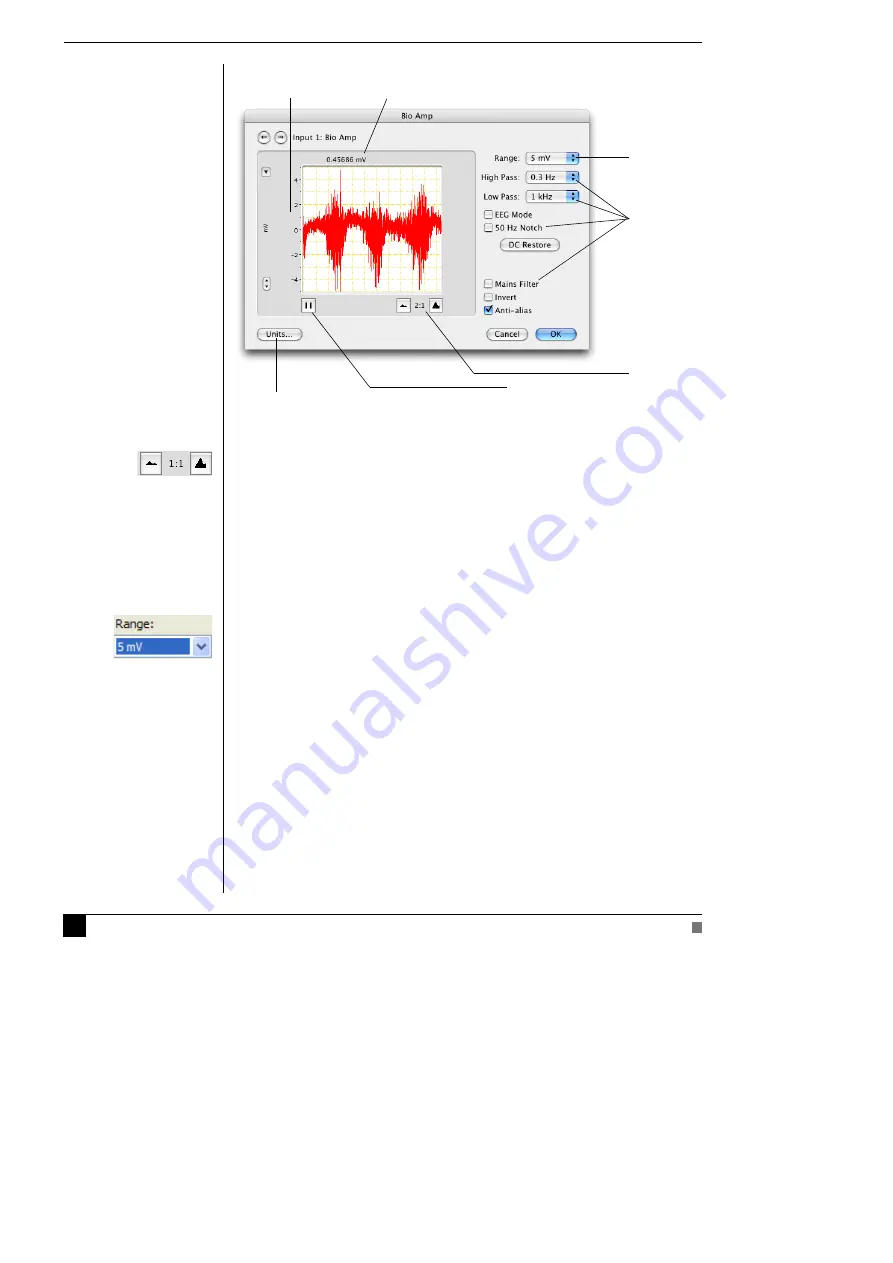
Bio Amp
Owner’s Guide
26
On a Macintosh,
Show Range Axis
in the Scale pop-up menu displays the
range axis on the right of the display area. The Compression buttons adjust
the horizontal axis of the data display area.
Shift and stretch the vertical Amplitude axis, by clicking and dragging it in
various ways, to make the best use of the available display area.
It functions the same as the Amplitude axis of the Chart Window, controls are
identical and any change is applied to the Chart Window.
Setting the Range
The
Range
pop-up menu lets you select the input range or sensitivity of the
channel (combined range of the PowerLab and Bio Amp). Changing the range
in the Bio Amp dialog is equivalent to changing it in the Chart window. The
default setting (if you have not loaded a settings file) is 100 mV and the ranges
go down to 5 μV in 14 steps.
Filtering
The Bio Amp has low-pass, high-pass, and notch-filter circuitry that can be
adjusted to suit the application. The notch filter removes excessive mains-
frequency interference. The high-pass and low-pass filters provide bandwidth
limiting of low-frequency and high-frequency signals respectively. Note that
the settings for one filter type may restrict the possible settings for the other.
The Dual Bio Amp has an extra low-pass and an extra high-pass filter.
Range pop-up
menu
Signal amplitude
Pause/Scroll button
Filtering
options
Amplitude axis
Compression
buttons
Click this buttons to open the Units Conversion dialog
Figure 2–1
The Bio Amp dialog,
Macintosh (for the Dual and
Octal Bio Amps)
Summary of Contents for Bio Amp
Page 1: ...Bio Amp Owner s Guide...
Page 20: ...Bio Amp Owner s Guide 20...
Page 48: ...Bio Amp Owner s Guide 48...






























