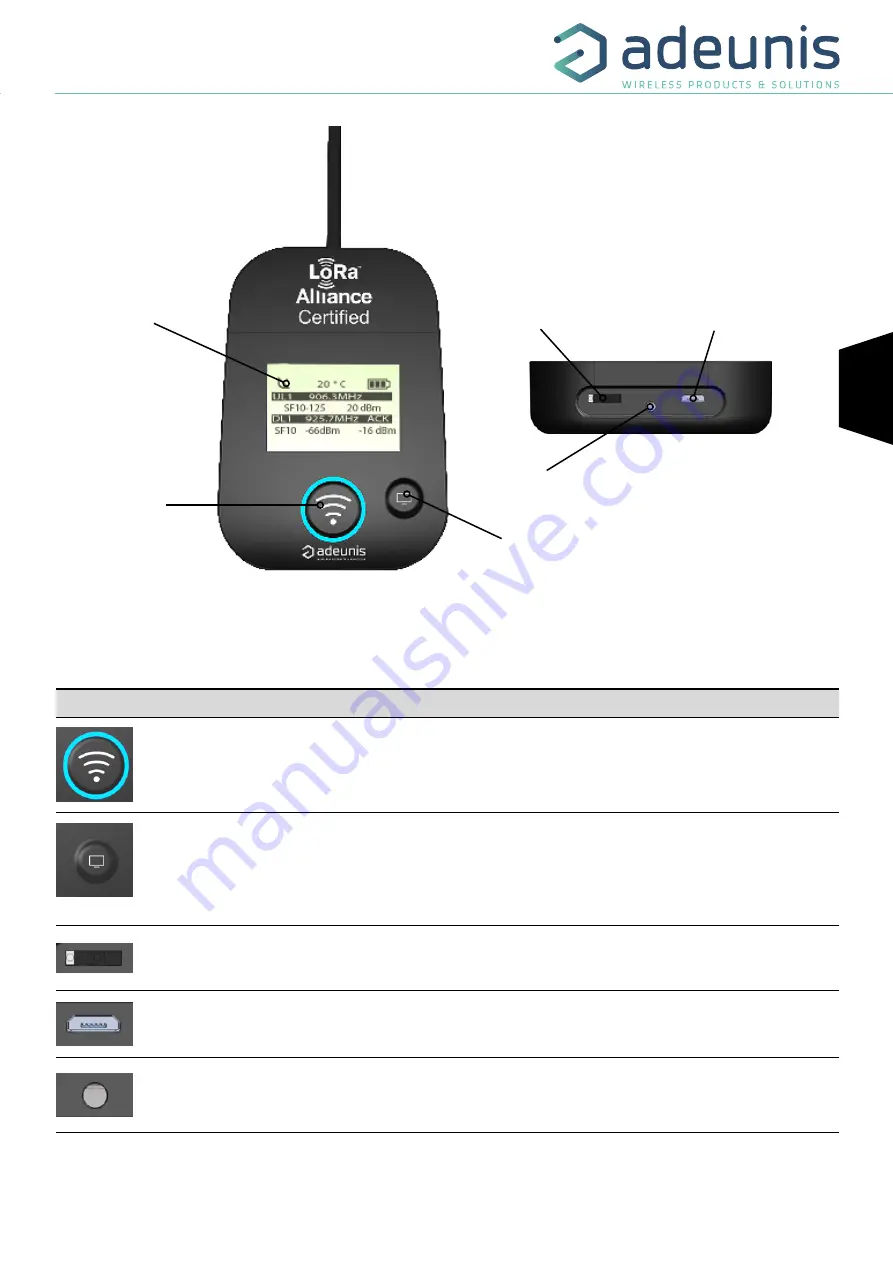
FR
FR
EN
FIELD TEST DEVICE - LoRaWAN US 902-928 - Mode d'emploi V1.0.0
11
Page
of 27
LCD screen
Push button 1
Push button 2
Figure 3 : Front view
ON/OFF switch
Charge indicator
Micro USB connector
2.2. Button description
Interface operation
Pushbutton 1
This button allows you to carry out radio transmissions in manual mode. In the PER menu, a long
press will allow you to reset the counters to zero.
Pushbutton 2
This button allows you to manage the LCD screen.
When the LCD backlight is switched off, pressing this button will switch on the backlight.
When the LCD backlight is switched on, each press will allow you to scroll through the different
screens available on this device.
ON/OFF Switch
The ON/OFF switch allows you to switch the device on or off. Moving the switch to the right will turn
the device on.
Micro-USB connector
The micro-USB connector allows you to charge the device (see paragraph 1.4) or configure it (see
paragraph 3).
Charge indicator
The charge LED shows you the device’s charge status (see paragraph 1.4).
Figure 4 : rear view
2. DEVICE DESCRIPTION
2.1. User interface












































