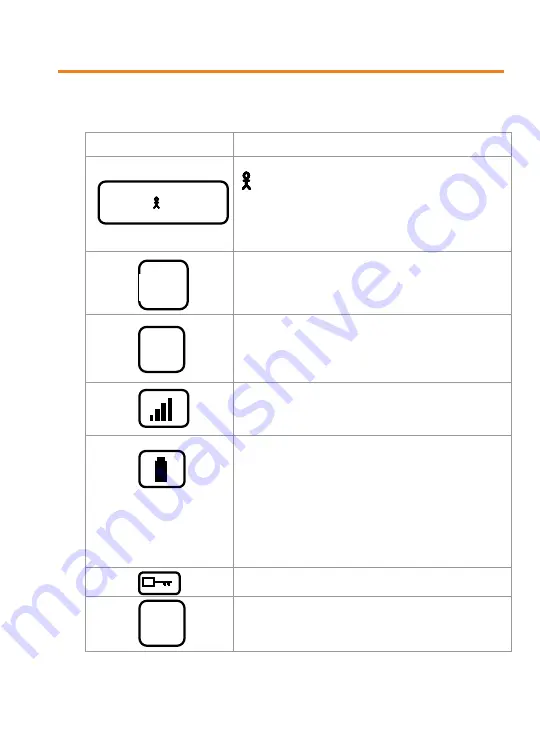
A
RF37
User Guide
Ref. 915MHz - 08-10-V2-psn
p 9
C1
Y
1. 2 . . . . 5 . 6
01
F+
The screen indicators are as follows :
Indicators Description
System status
indicates the device in the system. The other
numbers indicate the devices online in the
conference.
A dash over the number indicates that the
listening of this device is validated.
Hopping frequency table
25 channels between 915 and 928 MHz
Product identifier (Role setting)
Indicates the divice number in the conference or
“system listener”
Volume settings
Indicates the volume level, with 9 levels.
Battery indicator
Provides information on the battery level, with 5
levels:
•
Full capacity.
•
75% capacity.
•
Less than 50% capacity, reload is
recommended.
•
Less than 25% capacity, reload is required.
•
Minimum capacity, the device cannot work.
Keypad Locked / Unlocked
Except the On/Off function
Indicates whether you are using an enhanced
filter (F+) or a regular one (F)
T01
T01



















