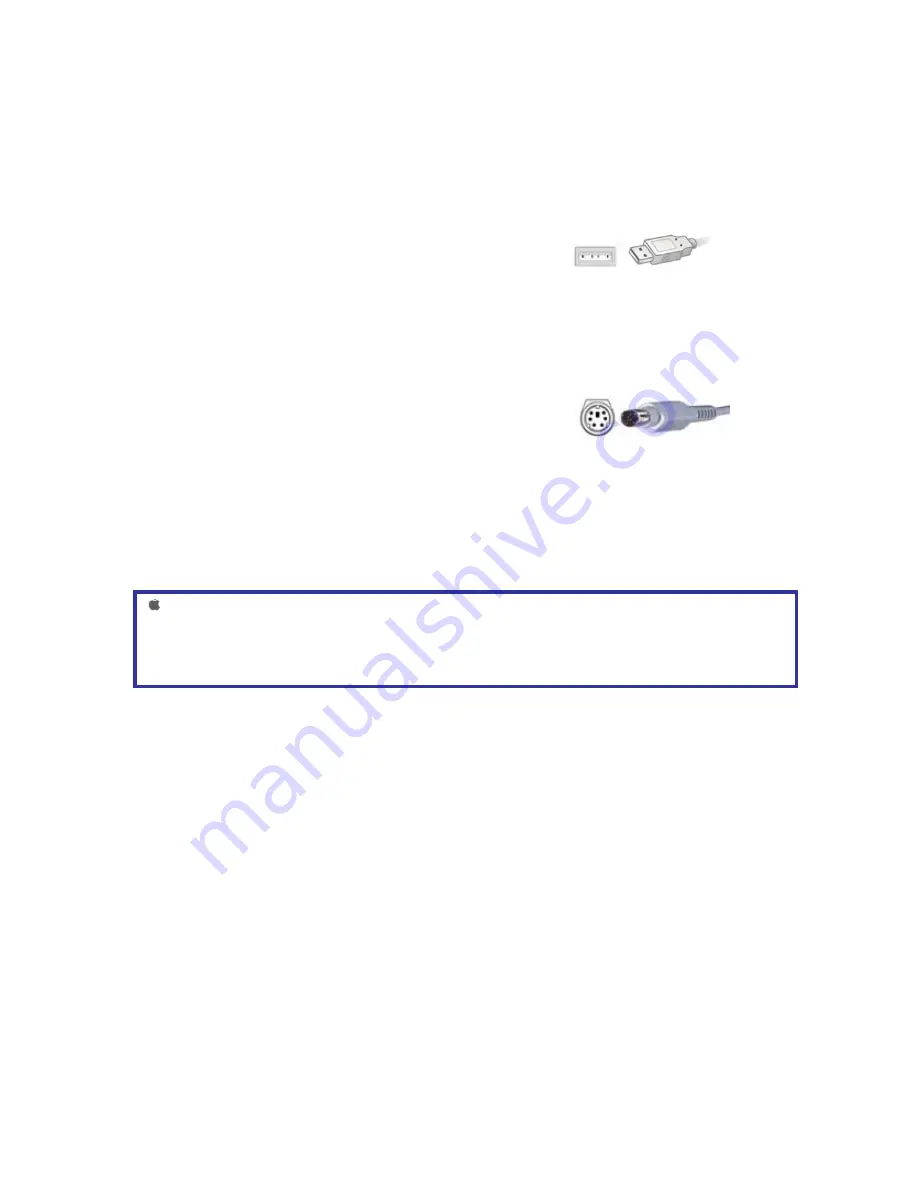
2.0 INSTALLATION INSTRUCTIONS
CONNECTING YOUR TOUCHPAD TO THE COMPUTER
USB
1) Turn your computer on and start Windows.
2) Attach the USB connector to your computer.
3) If you see the “New Hardware Found” dialog box after connecting the touchpad, follow
the prompts (insert your Windows CD if prompted) to install a standard HID compliant
mouse.
4) Test the touchpad; it should operate with your existing drivers.
PS/2
1)
Turn the power to your computer off.
2)
Attach the PS/2 adapter to your computer
NOTE: Because the PS/2 ports for both touchpad and keyboard may appear identical,
look for an icon or description next to each port on your computer to identify which to
use.
3)
Turn your computer on and start Windows. If you see the “New Hardware Found” dialog
box after Windows starts, select CANCEL and continue with the next step.
4)
Test the touchpad; it should operate with your existing drivers.
For Macintosh® installation (USB version only)
1)
Turn your computer on.
2)
Attach the USB connector to your computer. Your Macintosh
®
should detect the touchpad immediately when you
plug it in.
2 of 8











