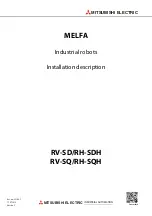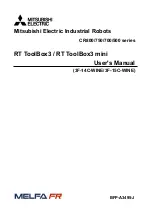Summary of Contents for Quadruped Robot
Page 1: ...www adeept com...
Page 12: ...www adeept com 12...
Page 13: ...www adeept com 13...
Page 15: ...www adeept com 15 3 Click to install...
Page 44: ...www adeept com 44 Assemble the following components Effect diagram after assembling A...
Page 54: ...www adeept com 54 4 Choose different installation path base on your needs 5 Wait to complete...
Page 55: ...www adeept com 55 6 Open the software and you can control...
Page 59: ...www adeept com 59...