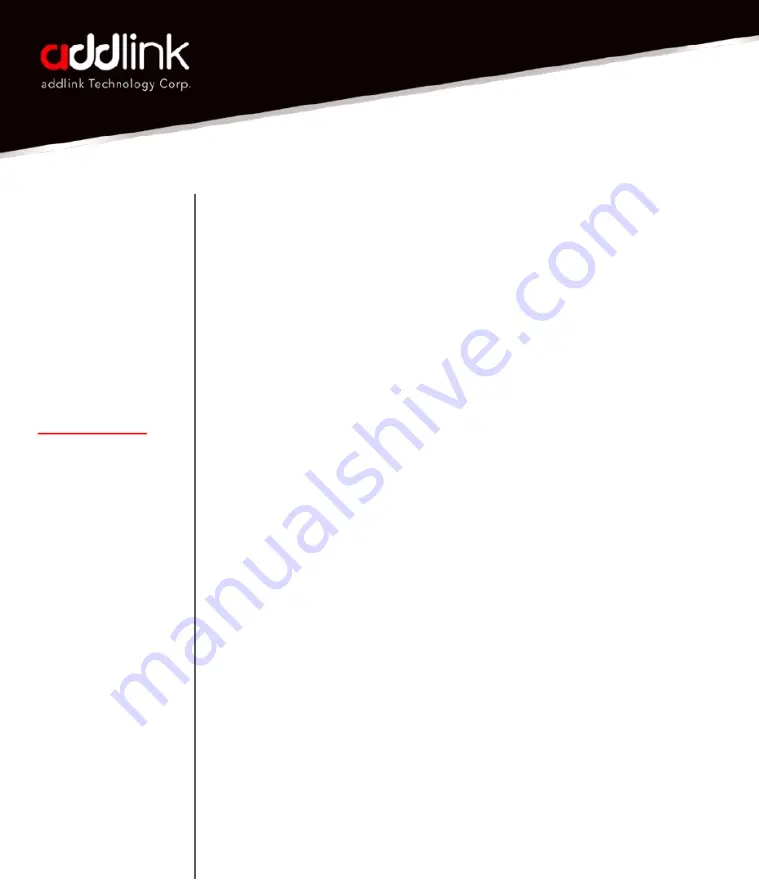
l
Power off the system, disconnect all power cables, and remove the
battery.
l
Locate the hard drive access panel; unscrew and remove the access
panel.
l
Disconnect and remove the current storage drive from the drive bay
(refer to your system’s user manual)
l
Remove all brackets and connectors from your HDD and install it on the
SSD (if necessary).
Note: If a proprietary connector and/or bracket are present on the
HDD, carefully remove it and connect it to the SSD. Systems will vary
and these items may or may not be present.
l
Insert the SSD into the drive bay carefully aligning the SSD with the
SATA* connectors.
l
Secure the SSD in the drive bay. Reinstall the access panel and insert the
battery back into the system.
l
Power on your system to verify a successful installation. For a boot drive,
this is signified by the BIOS prompting OS installation. For a secondary
drive, follow the format instructions below.
Note: If the SSD will be your primary boot drive, please refer to your
operating system’s user
manual for further OS installation instructions. If this SSD will be used as a
secondary drive, formatting the drive is required before use.
*SATA 6Gbit/s is backwards compatible with SATA 3Gbit/s. However,
connecting a SATA 6Gbit/s device into a SATA 3Gbit/s connection will result
in reduced performance.
8
SATA III 6Gb/s
SSD
User’s Manual
INTRODUCTION
REQUIRED TOOLS
& PREPARE
DESKTOP INSTALL
LAPTOP INSTALL
FORMATTING THE
SSD IN WINDOWS
CAPACITY
CALCULATION











