Reviews:
No comments
Related manuals for ADDICOM APCI-7501

BAD8
Brand: BURL Pages: 2

PISO-CAN-FD Series
Brand: ICP DAS USA Pages: 88

56123
Brand: Hama Pages: 6

R90
Brand: Bosch Pages: 2

Basics ATA/100
Brand: Maxtor Pages: 2

LAVA SSerial-PCIe
Brand: Lava Pages: 1

IB-LAN300-PCI
Brand: Icy Box Pages: 16

PCI-AOB2 Series
Brand: ICS Pages: 37
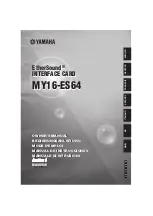
EtherSound MY16-ES64
Brand: Yamaha Pages: 8

SW60XG
Brand: Yamaha Pages: 18

AX16-AT
Brand: Yamaha Pages: 18

HY128-MD
Brand: Yamaha Pages: 25

WaveForce WF192XG
Brand: Yamaha Pages: 66

PLG150-DR
Brand: Yamaha Pages: 76

MF210
Brand: Zte Pages: 13

ESP1010
Brand: ESI Pages: 30

BCM94352Z
Brand: Broadcom Pages: 15

7402
Brand: SeaLevel Pages: 26




























