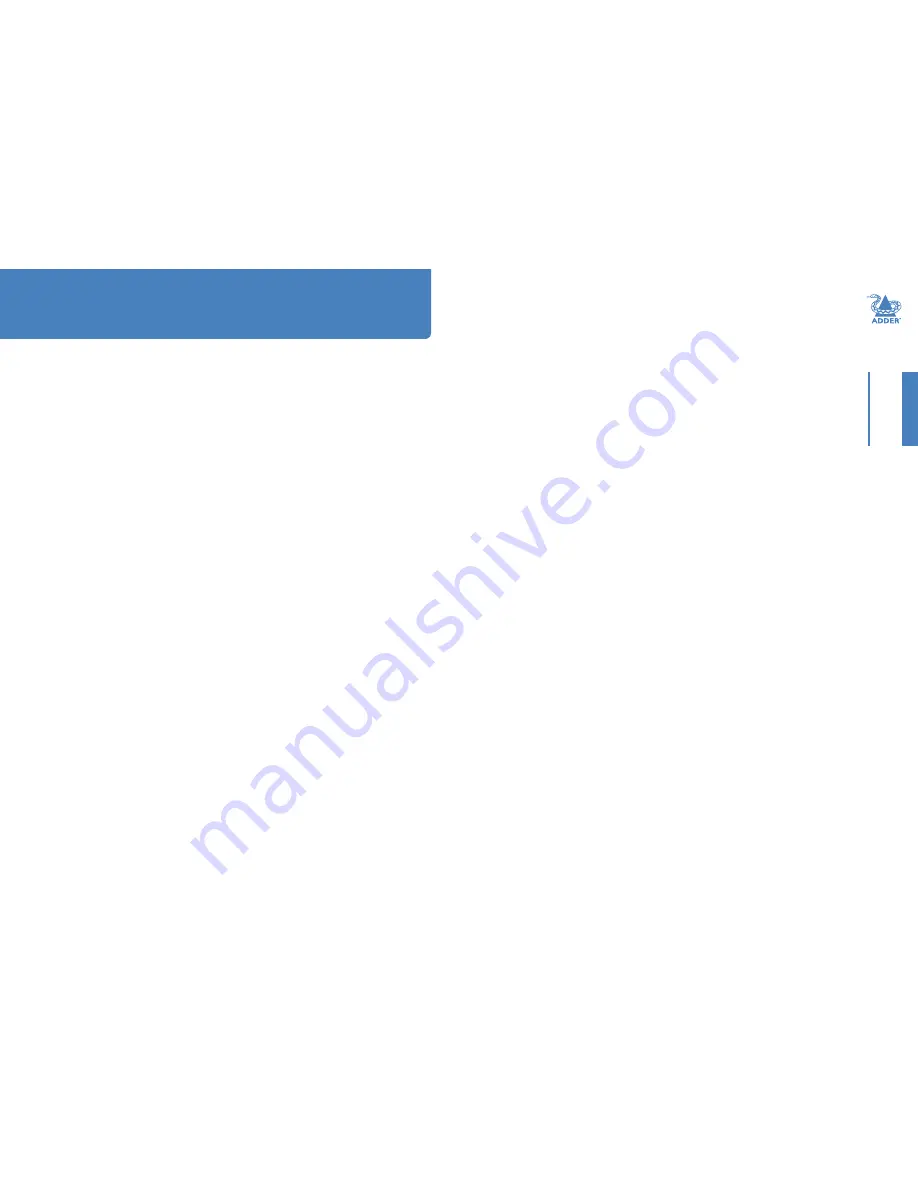
1
CONTENTS
INTR
ODUCTION
INST
ALLA
TION
OPERA
TION
FUR
THER
INFORMA
TION
Introduction
Welcome ................................................................................................................2
Cable type and distance rules......................................................................2
Supplied items .......................................................................................................3
Optional extras .....................................................................................................4
Installation
Connections ..........................................................................................................5
Mounting the modules – desk or rack ......................................................5
Connections at the local module ...............................................................6
Power connection ....................................................................................7
Connections at the remote module ..........................................................8
Power connection ....................................................................................9
Operation
General use .........................................................................................................10
Video display (EDID) information ............................................................10
HDMI 1.3a operation ..................................................................................10
Power and activity indicators ....................................................................10
Further information
Troubleshooting ..................................................................................................11
Getting assistance ..............................................................................................12
Appendix A - Cables for use with digital extenders ..................................13
Warranty ..............................................................................................................15
Safety information ..............................................................................................15
Radio frequency energy ....................................................................................15
Contents
HT

















