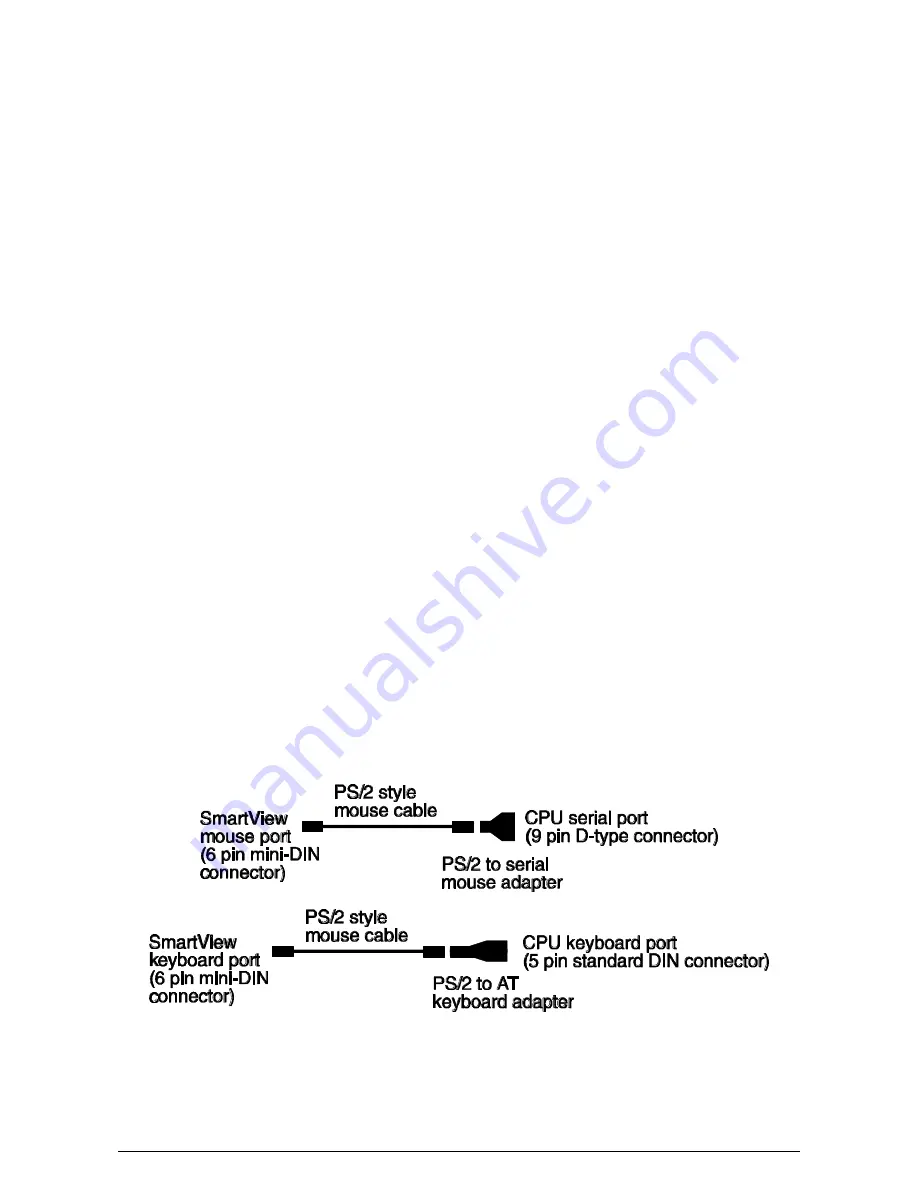
SmartView
Installation and Use
Page 9
Use of PS/2 and RS232 style mice with the SmartView -
All of the mouse
connections from SmartView to PCs support either a PS/2 or an RS232 mouse.
SmartView automatically converts from the PS/2 mouse commands to RS232 serial
mouse commands. Serial mice types are selected by using an adapter as described
in Appendix A. This adapter is the same as is shipped with Microsoft
®
auto-sensing
mice. The SmartView will operate without a mouse connected if you do not wish to
use one.
2.2 Mounting the SmartView
The SmartView has been designed to be used either on a desktop or mounted close
to the computer system boxes which it is serving. If the SmartView is mounted away
from the desktop, you may find the optional remote control keypad/display unit a
useful accessory.
2.3 Connecting your devices
Ensure that the power is disconnected from the SmartView and all devices which
are to be attached. Connect the shared keyboard, PS/2 mouse and monitor to the
connectors at the front of the SmartView (see fig 1). Next connect each computer
system unit in turn with the keyboard cable, mouse cable and video cable. Any
unused computer connections can be left unconnected. To connect computers with
serial mouse connections and AT style keyboard connections use the apapters
supplied in the cabling pack as shown below. Alternatively, if you have chosen not to
purchase the cable pack, refer to appendix A for cable specifications.
The SmartView is now ready for connection to the mains using the mains power
adapter supplied. It is important to apply power to the SmartView first, then power on











































