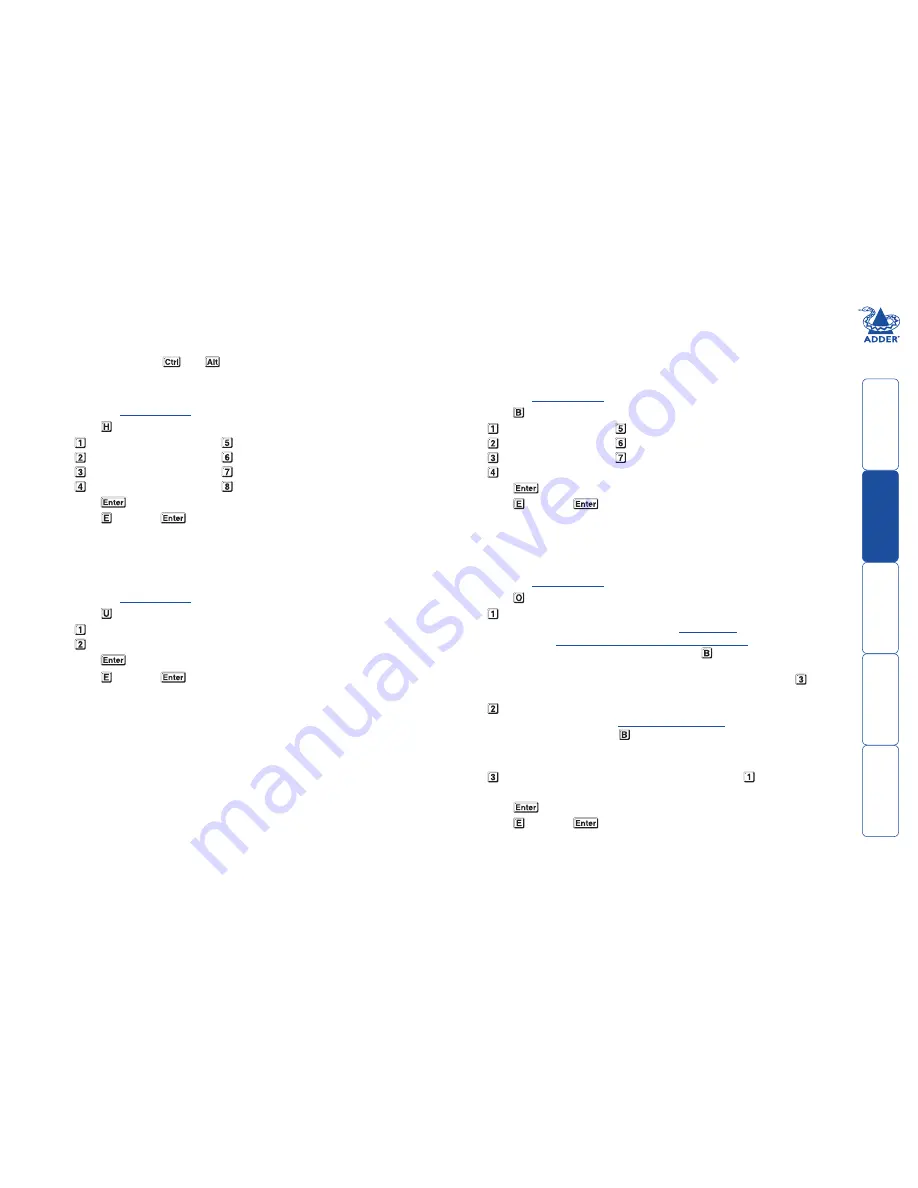
14
General configuration
Changing hotkeys
AV4PRO-DVI units use
and
as their standard hotkeys. These can be
changed if they clash with other software or hardware within the installation.
To change the hotkeys
1 Enter the
Configuration
menu.
2 Press
to enter the
Hotkey
menu and then press either:
to choose
Ctrl + Alt
to choose
Ctrl + Shift
to choose
Alt + Shift
to choose
Right Alt
3 Press
to accept the setting and return to the main menu section.
4 Press and then
to exit the menu and save changes.
Mouse switching
You can enable or disable mouse switching to suit your installation requirements.
To enable/disable mouse switching
1 Enter the
Configuration
menu.
2 Press
to enter the
User Preferences
menu and then press either:
to
Enable mouse switching
to
Disable mouse switching
3 Press
to accept the setting and return to the main menu section.
4 Press and then
to exit the menu and save changes.
OPTIONS port speed
You can change the speed of the OPTIONS serial port.
To change the OPTIONS port speed
1 Enter the
Configuration
menu.
2 Press
to enter the
Baud rate
menu and then press either:
to choose
1200
to choose
2400
to choose
9600
to choose
19200
3 Press
to accept the setting and return to the main menu section.
4 Press and then
to exit the menu and save changes.
OPTIONS port channel control behaviour
You can determine how the OPTIONS port responds to channel control inputs.
To define the OPTIONS port behaviour
1 Enter the
Configuration
menu.
2 Press
to enter the
Options port
menu and then press either:
to allow channel switching commands to be received via RS-232 serial
signal through the OPTIONS port (see
Appendix 2
for cable pin-out
details and
Channel switching by external control
for command
details). The baud rate currently set by the option will be used for the
port. Switching commands via the four channel select inputs within the
OPTIONS port connector are disabled in this mode. Use option if you
wish to enable the channel select inputs in addition to RS-232 control.
to allow channel switching commands to be received from the optional
RC4 remote control (see
Optional RC4 control
for connection details).
The baud rate set by the option is ignored and the rate used by the
RC4 is automatically imposed. Switching commands via the four channel
select inputs within the OPTIONS port connector are disabled in this mode.
enables channel switching via RS-232 as per option
. However, in this
mode the four channel select inputs are also enabled.
3 Press
to accept the setting and return to the main menu section.
4 Press and then
to exit the menu and save changes.
continued
to choose
Alt
to choose
Left Ctrl + Alt
to choose
Right Ctrl + Alt
to disable the Hotkeys
to choose
38400
to choose
57600
to choose
115200















































