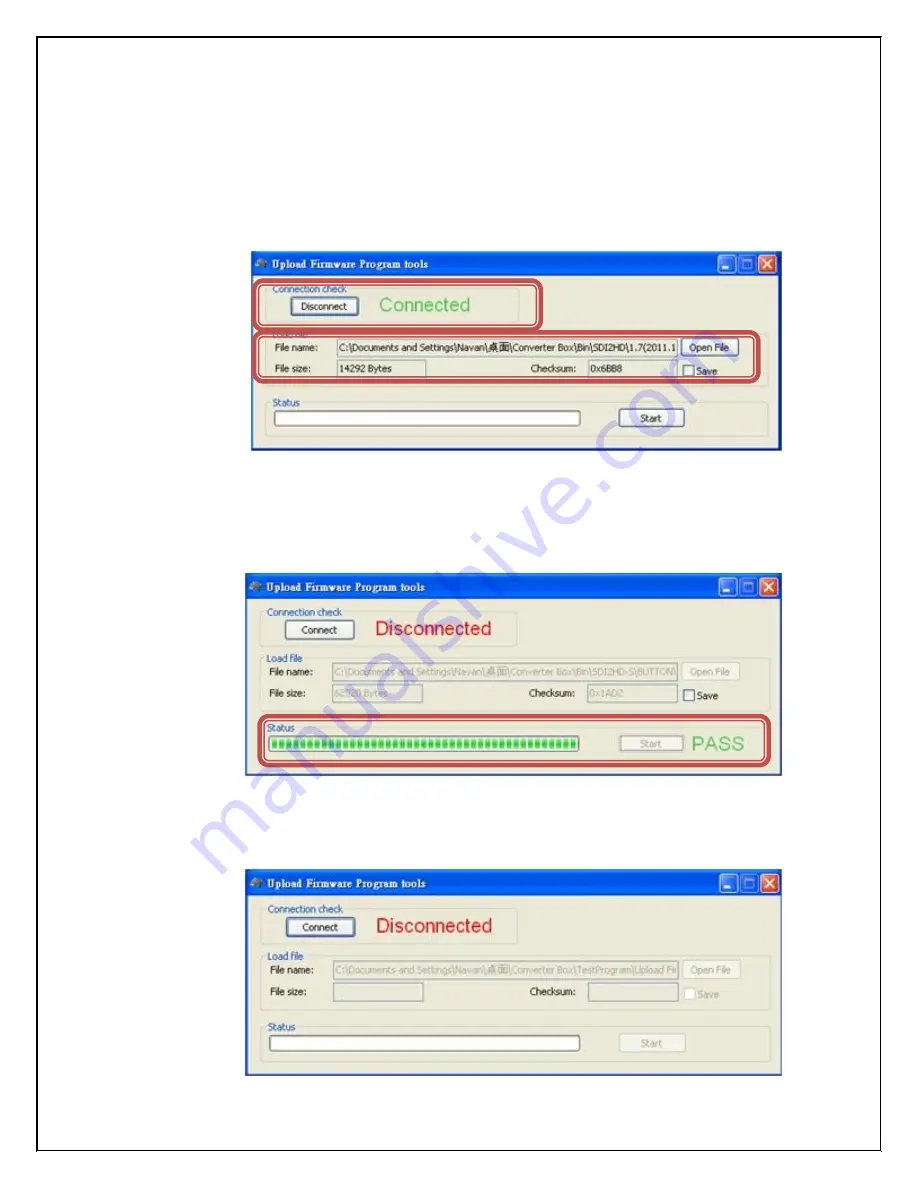
Step 3.
Plug and un-plug “DC adapter” again (the connection check status will be
changed to “Connected”) and Please click the Open File button to select the
firmware bin file.
Step 4.
Please click “Start’ Button to proceed with new firmware programming. The
PASS message will appear when the procedures finished.
Step 5.
Close Upload Firmware Program tools
































