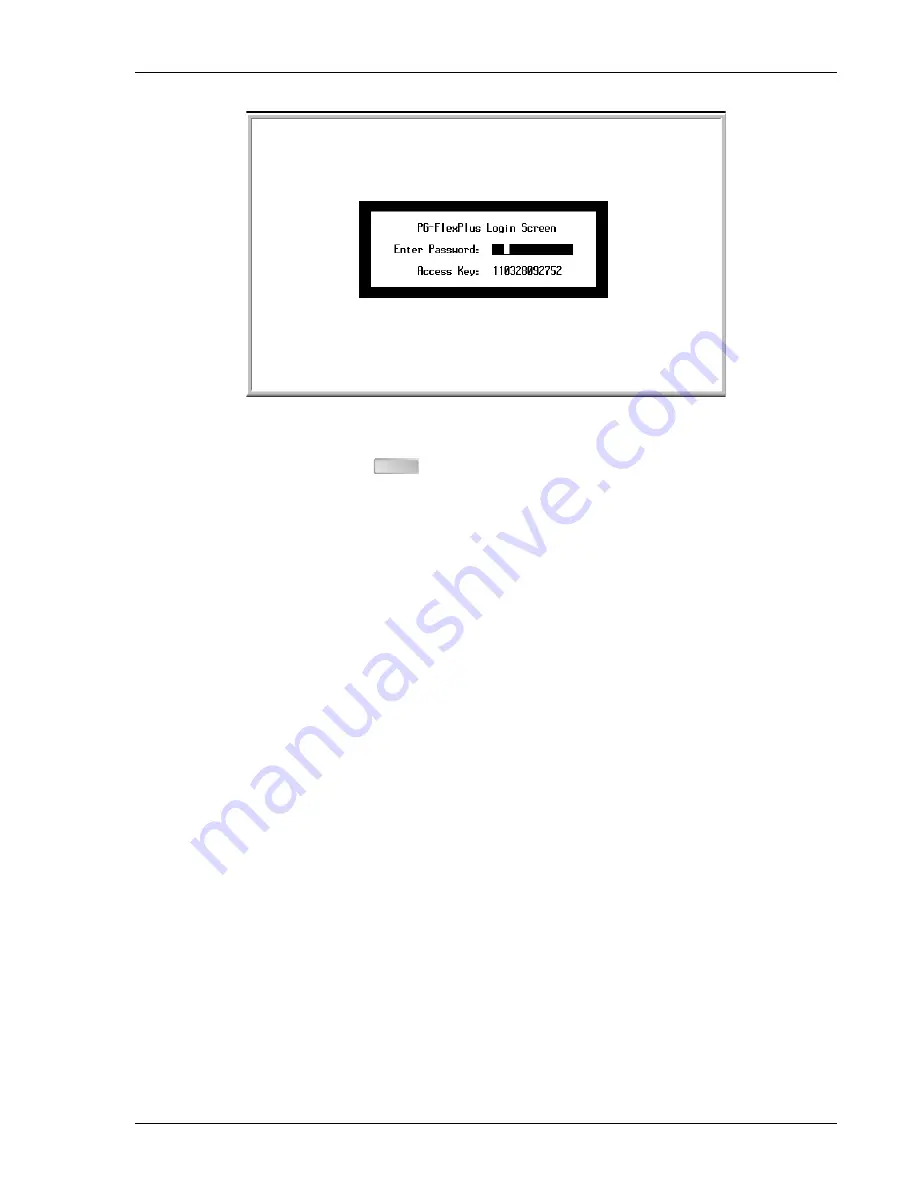
SCP-PLL735-010-03H
PLL-735 Lists 1, 2 and 3
January 6, 2003
15
Figure 9.
Login Password Screen
4
Type the password, then press
. If an invalid password was entered, the Login screen will be
re-displayed with the message
Invalid Password... Try Again:
.
5
The banner displays briefly, then the PMU main menu is displayed:
ENTER
















































