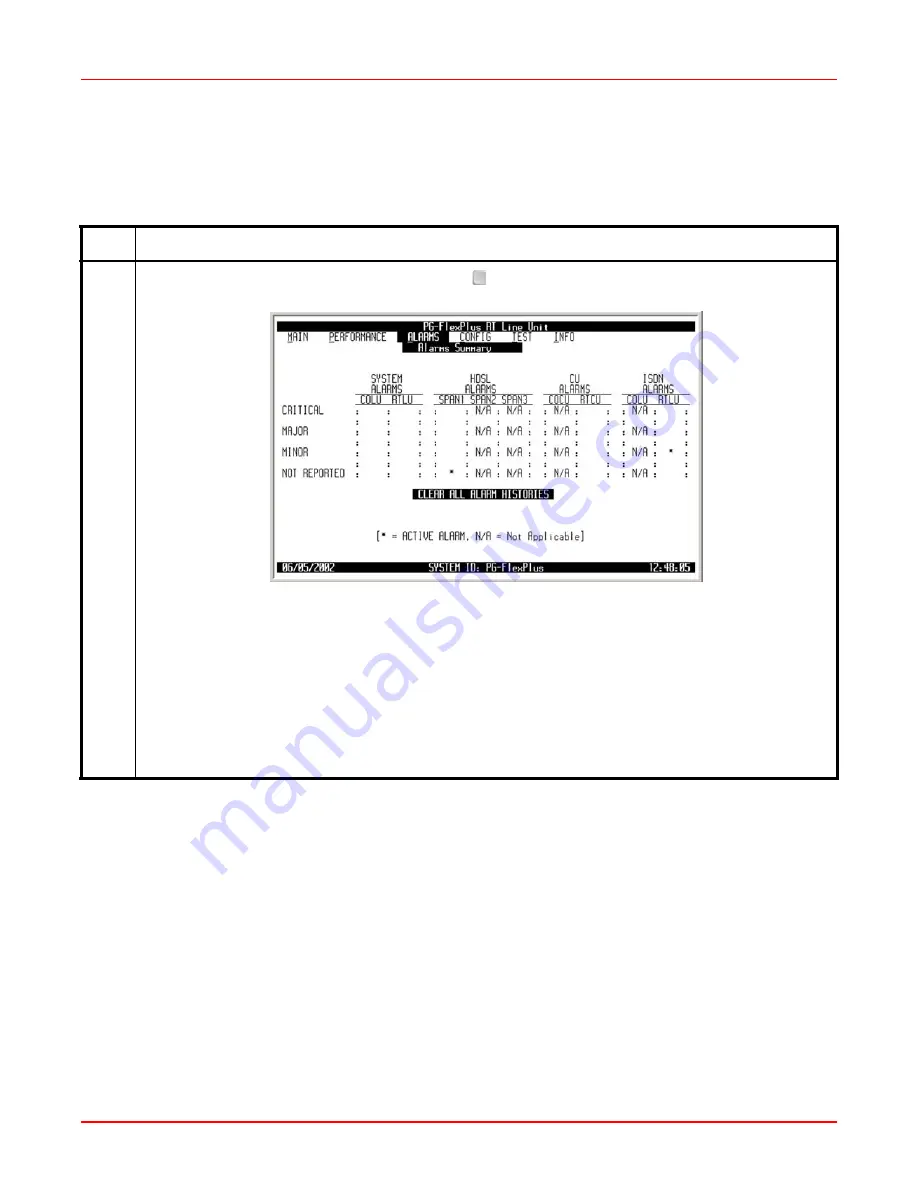
46
ADC Telecommunications, Inc.
ALARMS — Alarms Summary
This screen displays the active critical, major, and minor alarms of the system.
Step
Action
1
At the Main Menu screen, select
ALARMS
. Press to choose
Alarms Summary
. The following screen
appears.
The alarm information displayed indicates:
Alarm Types:
• CRITICAL
Critical alarm is present
• MAJOR
Major alarm is present
• MINOR
Minor alarm is present
• NOT ALARMED
Condition is active, but has no severity
• NOT REPORTED Condition not reported by system
Alarm States:
• *
Designates active alarm
↓






























