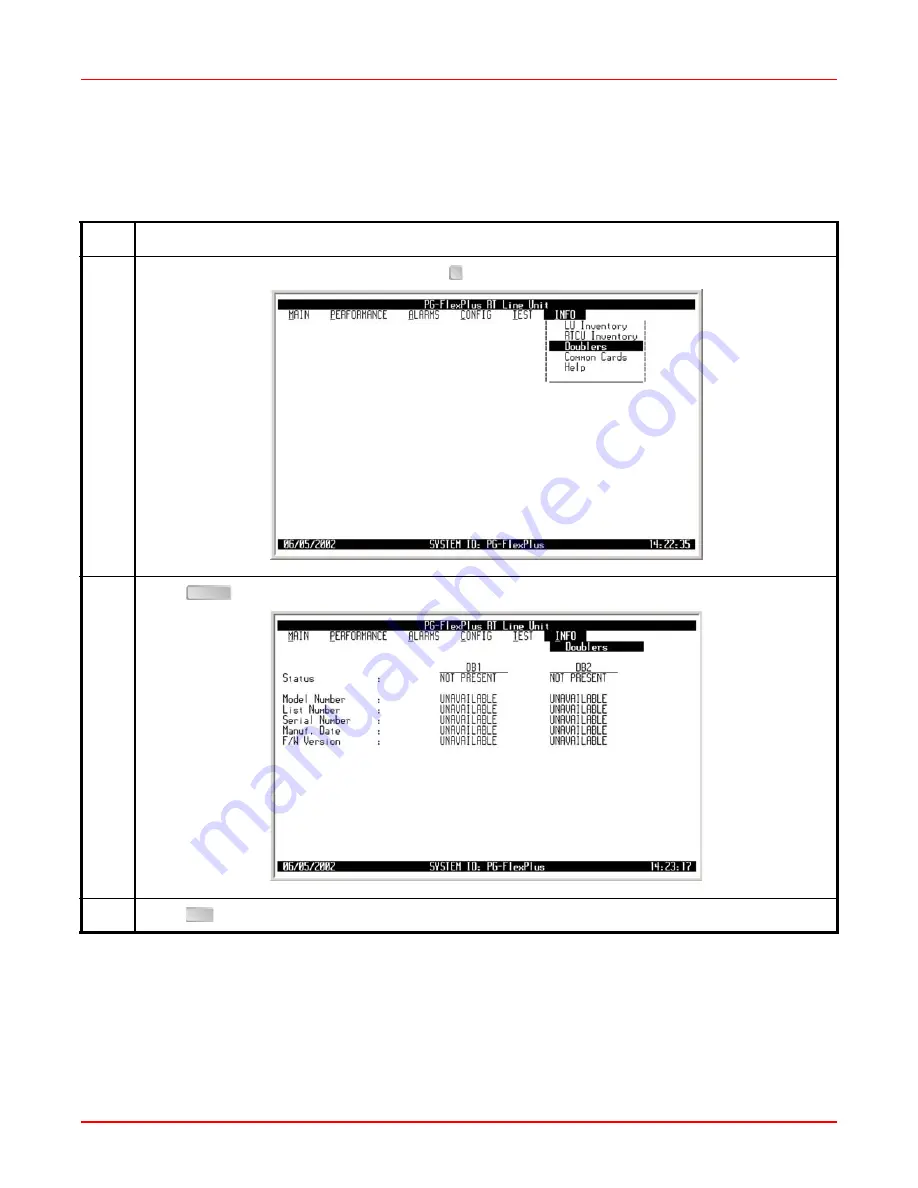
128
ADC Telecommunications, Inc.
INFO — Doublers
This screen displays product identification information, manufacturing data, software and hardware revisions for
Doublers (DB1, DB2).
Step
Action
1
At the Main Menu screen, select
INFO
. Press to choose
Doublers
. The following screen appears.
2
Press
. The following screen appears.
3
Press
. The Main Menu screen reappears.
↓
ENTER
ESC



























