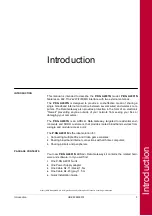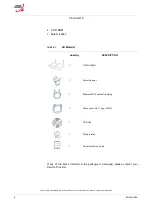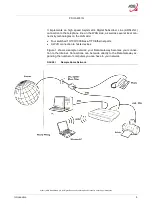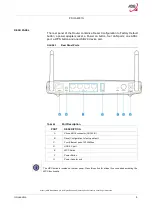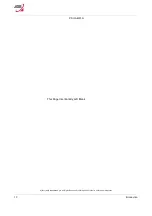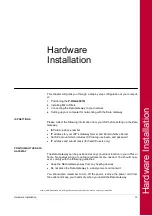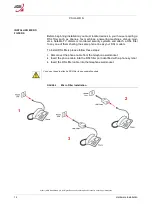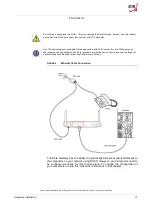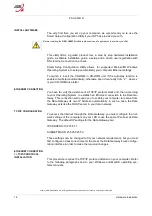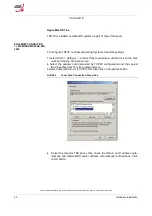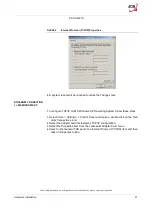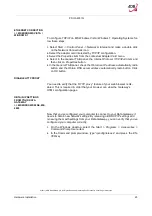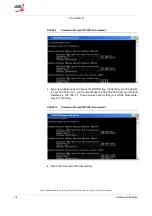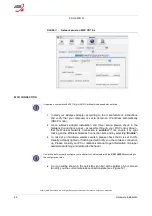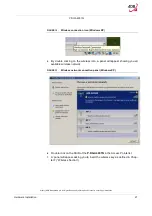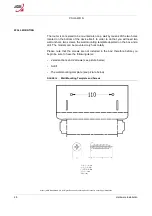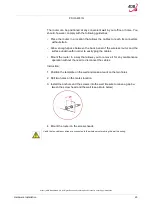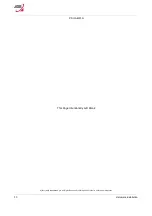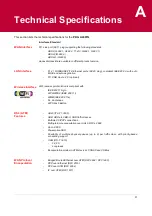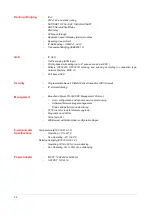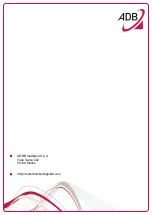P.DG A4001N
© (2011) ADB Broadband S.p.A. All Rights Reserved. Proprietary Use Pursuant to Cover Page Instructions.
Hardware Installation
19
Microsoft Windows 98SE, ME, 2000
1.
Insert your Windows installation CD-ROM into the CD-ROM drive.
2.
Starting from Start -> Settings -> Control Panel or Start -> Control Panel de-
pending on the configuration of your computer.
3.
Make a double click on the Network and Dial-up Connections icon.
4.
Select the interested Network Adapter icon and from the contextual menu,
do select the Properties item.
5.
If the Internet Protocol (TCP/IP) component is not checked you must enable
it by checking the Internet Protocol (TCP/IP) item; otherwise, if it is not listed,
you must install it by selecting the Install... button.
6.
Choose the Protocol Network component and click on the Add.. button.
7.
In the Select Network Protocol panel, do choose Internet Protocol (TCP/IP)
and the OK button.
8.
After rebooting, you're ready to configure the TCP/IP setting, as described in
the following paragraphs.
Microsoft Windows XP
TCP/IP stack is considered a core component of the operating system, so it
cannot be installed or uninstalled. You must check in this case that Internet Pro-
tocol (TCP/IP) is enabled. To do so, follow these steps:
1.
Starting from
Start -> Settings -> Control Panel
or
Start -> Control Panel
de-
pending on the configuration of your computer.
2.
Make a double click on the
Network Connections
icon.
3.
Select the Network Adapter icon and from the contextual menu, do select the
Properties
item.
4.
In the General TAB panel, verify that
Internet Protocol (TCP/IP)
item is
checked; if not, do check it and click on the
OK
button.
Microsoft Windows Vista / Windows 7
TCP/IP stack is considered a core component of the operating system, so it
cannot be installed or uninstalled. You must check in this case that Internet Pro-
tocol (TCP/IP) is enabled. To do so, follow these steps:
1.
Starting from
Start -> Control Panel -> Network & Internet -> Network Con-
nections
depending on the configuration of your computer.
2.
Select the Network Adapter icon and from the contextual menu, do select the
Properties
item.
3.
In the General TAB panel, verify that
Internet Protocol v4 (TCP/IPv4)
item is
checked; if not, do check it and click on the
OK
button.