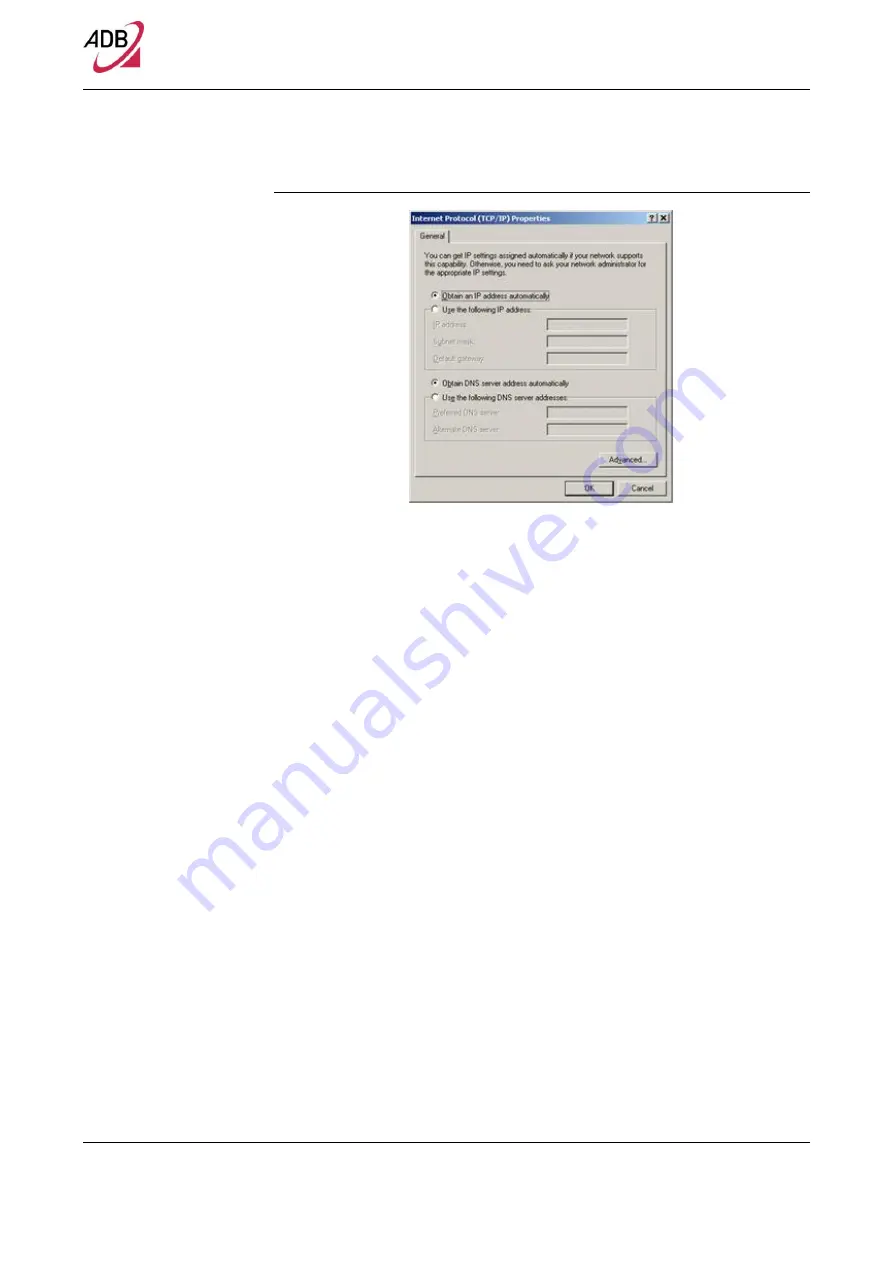
DB 6520
© (2014) ADB Broadband S.p.A. All Rights Reserved. Proprietary Use Pursuant to Cover Page Instructions.
18
Router Installation
FIGURE 7.
Internet Protocol (TCP/IP) Properties
5.
A system reboot will be required to make the changes real.
DISABLE HTTP PROXY
You need to verify that the “
HTTP proxy
” feature of your web browser is disa-
bled. This is required in order that your browser can view the Gateway’s HTML
configuration pages.
OBTAIN IP SETTINGS FROM YOUR DATA
GATEWAY >> MS WINDOWS XP / VISTA / 7
Now that you’ve configured your computer to connect to your Data Gateway, it
needs to obtain new network settings. By releasing old DHCP IP settings and
renewing them wi
th settings from your Data Gateway, you can verify that you’ve
configured your computer correctly.
2.
On the Windows desktop, click
Start > Programs > Accessories > Com-
mand Prompt
menu item
3.
In the Command prompt window, type “
ipconfig/release
” and press the
ENTER
key
4.
Type “
ipconfig/renew
” and press the
ENTER
key. Verify that your IP Ad-
dress is now 192.168.1.xxx, your Subnet Mask is 255.255.255.0 and your
Default Gateway is 192.168.1.1. These values confirm that your xDSL Data
Gateway is functioning
5.
Close the Command Prompt window






























