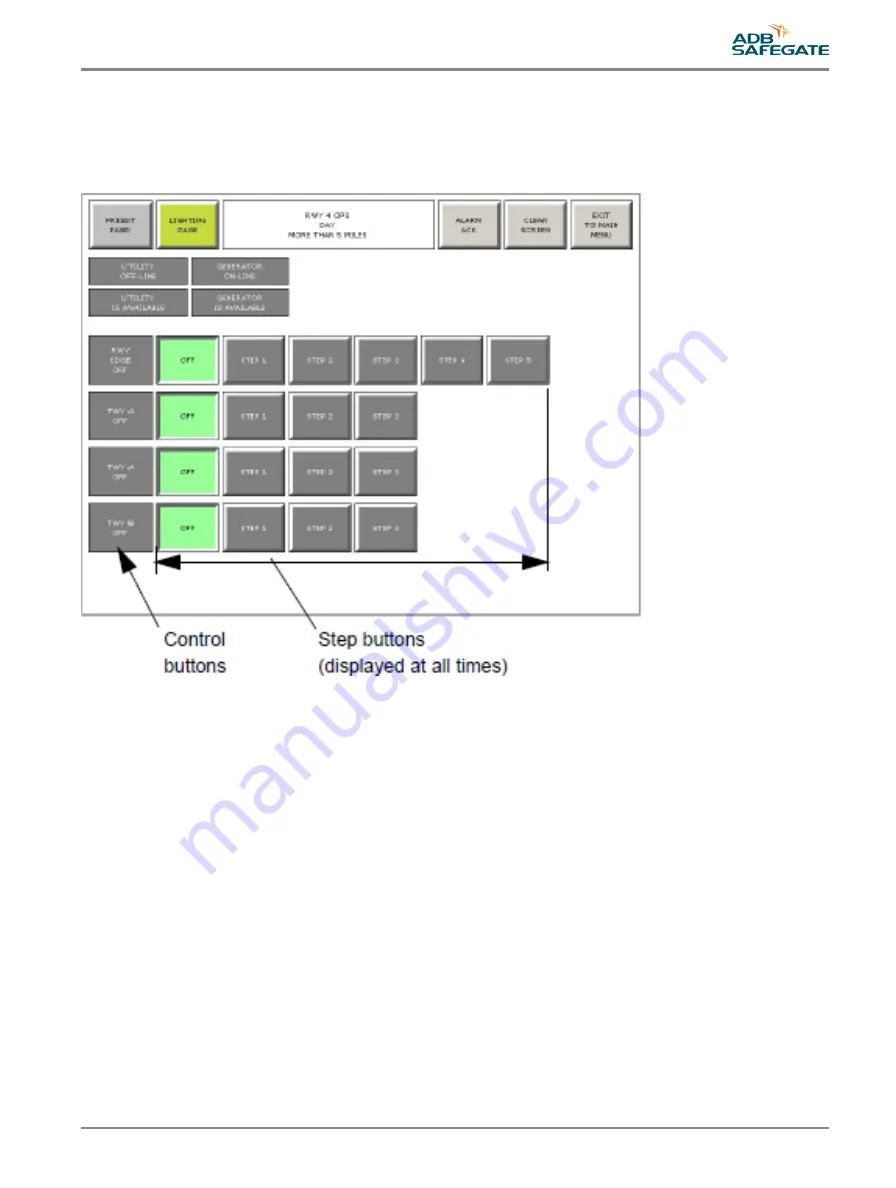
4.4.2 Push Button Style
The Push Button style layout, shown in
, displays a row of buttons for each configured item. The Control button is at
the left of the page, showing the name of the item and its current status. All Step buttons appear to the right of the Control
button. In this instance, contrary to the popup style, control buttons act as indicators and do nothing more than show status
of the current controlled object. The confirm/reject buttons will still pop up after the desired step is selected on the page.
Figure 11: Control Buttons
To turn an item on or off:
•
If necessary, touch a Lighting Page button.
•
Touch the appropriate Step button for an item—for example, touch STEP 2 to turn the item on to the second step or
touch
•
OFFturn the item off.
•
If desired, touch Step buttons for other items before confirming or rejecting the changes.
•
Touch the CONFIRM button to perform the selected operation (or touch REJECT to cancel the operation).
4.5 Using the Preset Buttons
If presets were configured the navigation buttons will include a PRESET PAGE button to display the configured presets in the
lower portion of the window.
96A0363, Rev. i, 2019/10/31
21
Copyright
©
ADB Safegate, All Rights Reserved




























