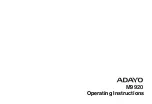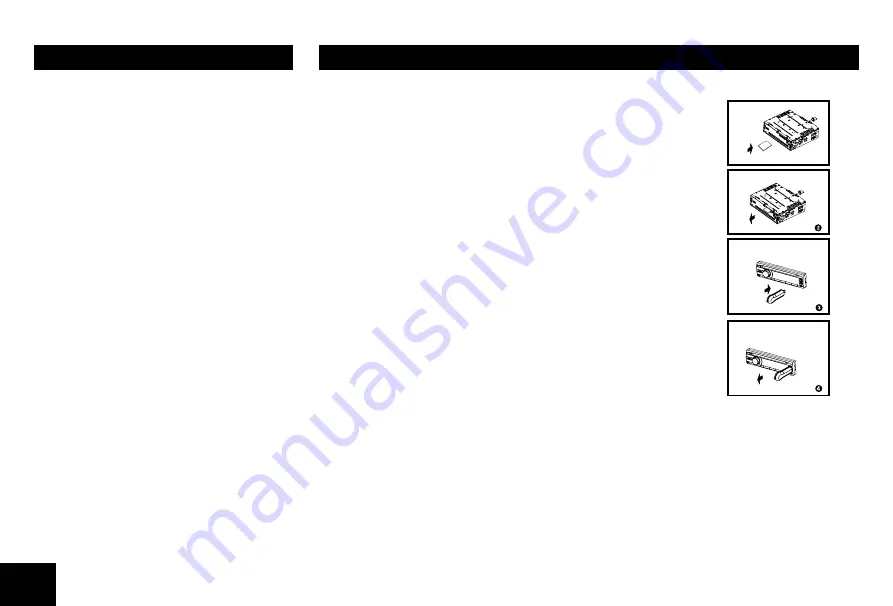
6
1. Loading SD/MMC Card
Insert the SD/MMC card into the slot.
The unit will play the music automatically and the LCD will show
CARD.
2. Take out SD/MMC Card
Push SRC button and switch to non CARD mode, slightly press SD/
MMC card, take out the card when it was popped out.
3. Loading USB equipment
Open the rubber cap, insert the USB into the connector and the unit
play the music in the USB storer automatically, and the LCD will show
USB.
4. Take out USB equipment
Push the SRC button and switch to non USB mode, then take off the
USB storer, close the rubber cap.
USB/SD/MMC Notes
USB functions (flash memory type) MP3 music play
1. SD/ MMC card support.
2. USB flash memory 2 in 1 (SD/MMC ) support.
3. Fat 12/fat 16/fat 32 is possible.
4. File name : 32 byte/dir name : 32 byte/tag name : 32 byte
5. Tag (ID3 tag ver 2.0)
- title/artist/album : 32 byte support.
6. USB 1.1 support, USB 2.0 support (It can not support USB 2.0 speed. Just, get the same
speed with USB 1.1).
Not all kinds of USB devices are compatible with the unit.
4. Turn the volume knob to select a track.
5. Press the volume knob to play.
* When play back MP3 / WMA file, this
function is performed in the current folder.
Top function
The top function resets the CD player to the
first track of the disc. Press and hold the [
4
]
button (1 sec.) to play the first track (track No. 1)
on the disc.
* In case of MP3/WMA, the first track of the
current folder will be played.
Other various play functions
Scan play
This function allows you to locate and play the
first 10 seconds of all the tracks recorded on a
disc.
Press the [
1 ] button to perform scan play.
Repeat play
This function allows you to play the current
track repeatedly or play a track currently being
played in the MP3/WMA folder repeatedly.
CD:
1. Press the [
2 ] button once or more until
“
RPT ON” appears on the LCD to perform
repeat play.
2.
Press [
2 ] button repeatedly until “RPT
OFF” appears on the LCD to cancel repeat
playback.
USB/SD/MMC MP3 PLAYBACK
CD/MP3/WMA OPERATIONS
7
At all mode, press and hold [
DISP] button to
enter system setup. Press [
] or [
]
button to select options, rotate the volume
knob to adjust.
CLOCK
Press the volume knob to enter clock setting
mode, rotate the volume knob to set clock,
press [
] or [
] button to select hour
or minute, press and hold the volume knob to
confirm.
DX/LO (RADIO mode)
Rotate the volume knob to choose radio local
or distant at
RADIO mode.
•
LO: Only stations with strong signal can be
received.
•
DX: Stations with strong and weak signals
can be received.
STEREO/MONO mode
Rotate the volume knob to choose FM stereo or
mono.
SCROLL: ON/OFF
For track information that is longer than the
display panel:
When SCROLL is ON, the LCD will display
ID3 TAG information cyclely, e.g: TRACK-
>FOLDER->FILE->ALBUM->TITLE->ARTIST-
>TRACK->...
MENU FUNCTION
When SCROLL is OFF, the LCD will display
one of the ID3 TAG information, the default
is TRACK, but user can adjust it to other ID3
TAG information by press [
DISP] button.
SUBWOOFER ON/OFF
Rotate the volume knob to choose Sub-woofer
on or off.
BEEP: ON/OFF
Rotate the volume knob to choose button
beep sound ON or OFF.
12/24H
Rotate the volume knob to choose time
format: 12 or 24 hour.
AUTO CON: ON/OFF
Automatically connects
to the mobile phone
that was last connected.
Rotate the [
VOLUME] knob to choose AUTO
CON ON or OFF.
Band
During radio play, press the [
BAND] button to
choose between three FM, two
A
M bands.
The indication “
A
M”, “FM” appears on the
display panel according to your selection.
Up Tuning
Press the seek up [
] button to tune
stations upward step-by-step. The current
frequency will be shown in digital format on
the display panel.
Press and hold the seek [
] button to the
next available station.
Down Tuning
Press the seek down [
] button to tune
stations downward step-by-step.
Press and hold the seek down [
] button
to the previous available station.
Auto Store
Press the [
PS/AS] button to scan preset
stations 1-6. Hold it to automatically select six
strong stations and store them in the current
band. The new stations replace stations
already stored in that band.
TUNER OPERATION