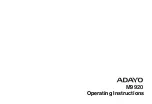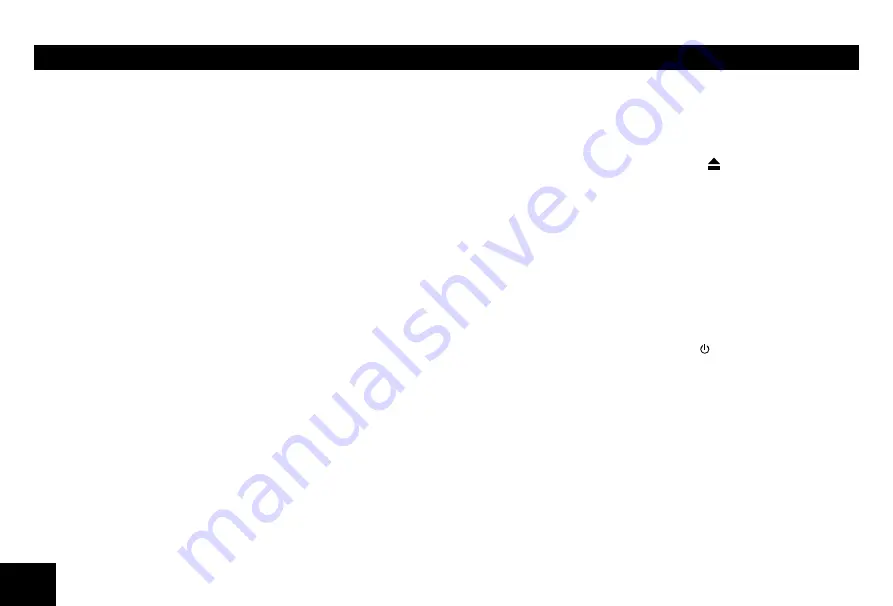
4
CD/MP3/WMA OPERATIONS
This unit can play back MP3/WMA
files
Notes:
If you play a WMA file with active DRM (Digital
Rights Management), no audio is output.
To disable DRM
(Digital Rights Management)
When using Windows Media Player 9/10/11,
click on Tool -> Options -> Copy music tab,
then under Copy settings, unclick the Check
box for Copy protect music. Then, reconstruct
files.
Personally constructed WMA files are used at
your own responsibility.
Precautions when creating MP3/
WMA file
Usable sampling rates and bit rates
1. MP3: Sampling rate 8 kHz-48 kHz, Bit rate
8 kbps-320 kbps / VBR
2. WMA: Bit rate 8 kbps-320 kbps
File extensions
1. Always add a file extension “.MP3”, “.WMA”
to MP3, WMA file by using single byte
letters. If you add a file extension other
than specified or forget to add the file
extension, the file cannot be played.
2. Files without MP3/WMA data will not play.
The files will be played soundlessly if you
attempt to play files without MP3/WMA
data.
* When VBR files are played, the play
time display may differ the play location.
* When MP3/WMA files are played, a
little no sound part is caused between
tunes.
Logical format (File system)
1. When writing MP3/WMA file on a CD-R
disc or CD-RW disc, please select
“ISO9660 level 1, 2 or Joliet or Romeo” or
Apple ISO as the writing software format.
Normal play may not be possible if the disc
is recorded on another format.
2. The folder name and file name can be
displayed as the title during MP3/WMA
play but the title must be within 32 single
byte alphabetical letters and numerals
(including an extension).
3. Do not affix a name to a file inside a folder
having the same name.
Folder structure
A disc with a folder having more than
8 hierarchical levels will
not read.
Number of files or folders
1. Up to 999 files can be recognized per
folder.
Up to 3000 files can be played.
2. Tracks are played in the order that they
were recorded onto a disc. (Tracks may not
always be played in the order displayed on
the PC.)
3. Some noise may occur depending on
the type of encoder software used while
recording.
Eject function
Just pressing the [ ] button, ejects the disc
even if the power to the unit was not turned
on.
Notes:
•
If you force a CD into before auto
reloading, this can damage the CD.
•
If a CD (12 cm) is left ejected for 15
seconds, the CD is automatically reloaded
(Auto reload).
Listening to a disc already loaded
in the unit
Press the [
SRC / ] button to select the CD/
MP3/WMA mode.
When the unit enters the CD/MP3/WMA
mode, play starts automatically.
Loading a CD
Insert a CD into the center of the CD
SLOT with label facing up. The CD plays
automatically after loading.
Notes:
•
Never insert foreign objects into the CD
SLOT.
•
If the CD is not inserted easily, there may
be another CD in the mechanism or the
unit may require service.
5
Selecting a track
Track-up
1. Press the [
] button to move to the
beginning of the next track.
2. Each time you press the [
] button, the
track advances to the beginning of the
next track.
3. For MP3/WMA disc, press and hold the
[
6] button
(1 sec.)
to move ahead to +10
tracks.
Track-down
1. Press the [
] button to move back to the
beginning of the current track.
2. Press the [
] button twice to move back
to the beginning of the previous track.
3. For MP3/WMA disc, press and hold the [
5]
button
(1 sec.)
to move back to -10 tracks.
Fast-forward/Fast-reverse
Fast-forward
Press and hold the [
] button .
Fast-reverse
Press and hold the [
] button .
* For MP3/WMA discs, it takes some time until
the start of searching and between tracks. In
addition, some error may occur in the play
time.
Folder select
This function allows you to select a folder
containing MP3/WMA files and start playing
from the first track in the folder.
•
Discs without the
or
TEXT
mark and
CD-ROMs cannot be played by this unit.
•
Some CD-R/CD-RW discs may not be
usable.
Pausing play
1.
Press the [
4 ] button on the front panel or the
[
] button on the remote control to pause
play.
“
PAUSE” appears in the display.
2. Press the above button again to resume CD
play.
Displaying CD titles
This unit can display title data for MP3/WMA
disc.
When SCROLL is OFF, each time you press
the [
DISP] button to change the title display.
MP3/WMA disc
FILE --> FOLDER --> TITLE --> ARTIST -->
ALBUM
Notes:
•
If MP3/WMA disc is not input TAG, “
NO
TITLE” appears in the display.
•
Only ASCII characters can be displayed in
Tags.
CD/MP3/WMA OPERATIONS
1. Press the [
5 ] or [ 6 ] button.
Press the [
5 ] button to move the previous
folder. Press the [
6 ] button to move the
next folder.
2. To select a track, press the [
] or [
]
button.
Search Function
Press the [
MENU], then rotate the volume
knob to choose FOLD SCH or TRK SCH.
Direct Song/File Access
1.
Press the volume knob to enter the track
list search mode.
2. Turn the volume knob to select a digit.
3. Press the volume knob to confirm entry and
the tens digit will flash.
4. Turn the volume knob to select digit.
5. Repeat above steps to enter the hundreds
and thousands digit, if necessary.
NOTE: The unit will only allow the selection
of digits that correspond with the number of
files on the media you are searching.
6. Once the track number appears on the
screen, press the volume knob to play the
selected song/file.
Searching Folders/Files
1.
Press the volume knob to enter the folder
list search mode.
2. Turn the volume knob to select a folder.
3.
Press the volume knob to enter the file
list search mode. And then the track list
appears in the display.