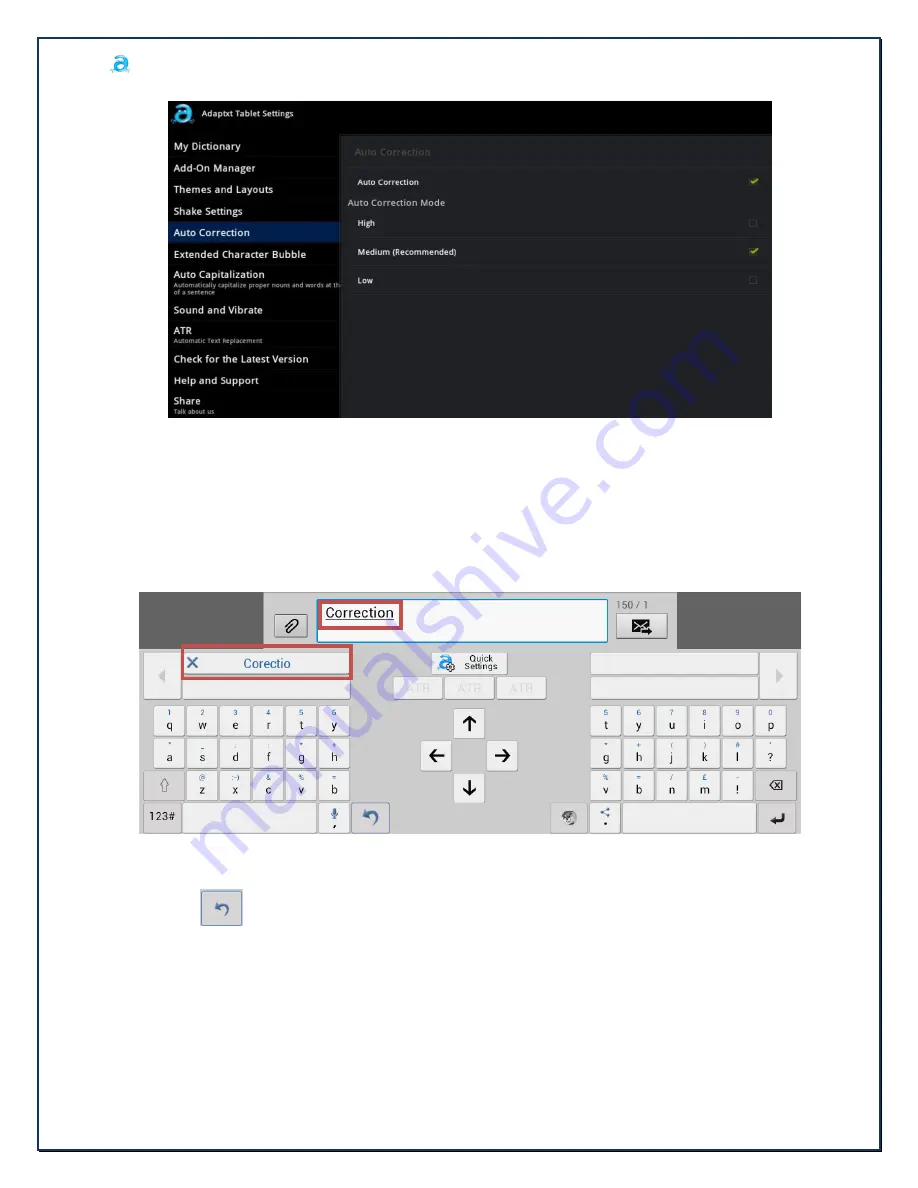
Adaptxt User Manual – Tablet
Page
20
of
26
KPT PROPRIETARY
Copyright© 2012, KPT, All rights reserved.
Image 23
11.7.4
Revert Correction
This feature allows a user to revert back to the initially typed word instead of the suggested auto
correction word.
Navigate cursor/caret just after the auto corrected word and tap on the original word in the suggestion
bar to replace the auto corrected word.
11.7.5
Undo Auto Correction
This feature allows a user to undo auto correction and revert back to the initially typed word using the
Undo key
.
11.8
Extended Character Bubble
This feature displays special characters in a pop-up window.
Tap on the
Extended Character Bubble
option to enable or disable the display of characters with
accents and diacritics when pressing and holding a character key.
Tapping on each key will render different extended characters.
Example: The character “A” renders the following extended characters.





















