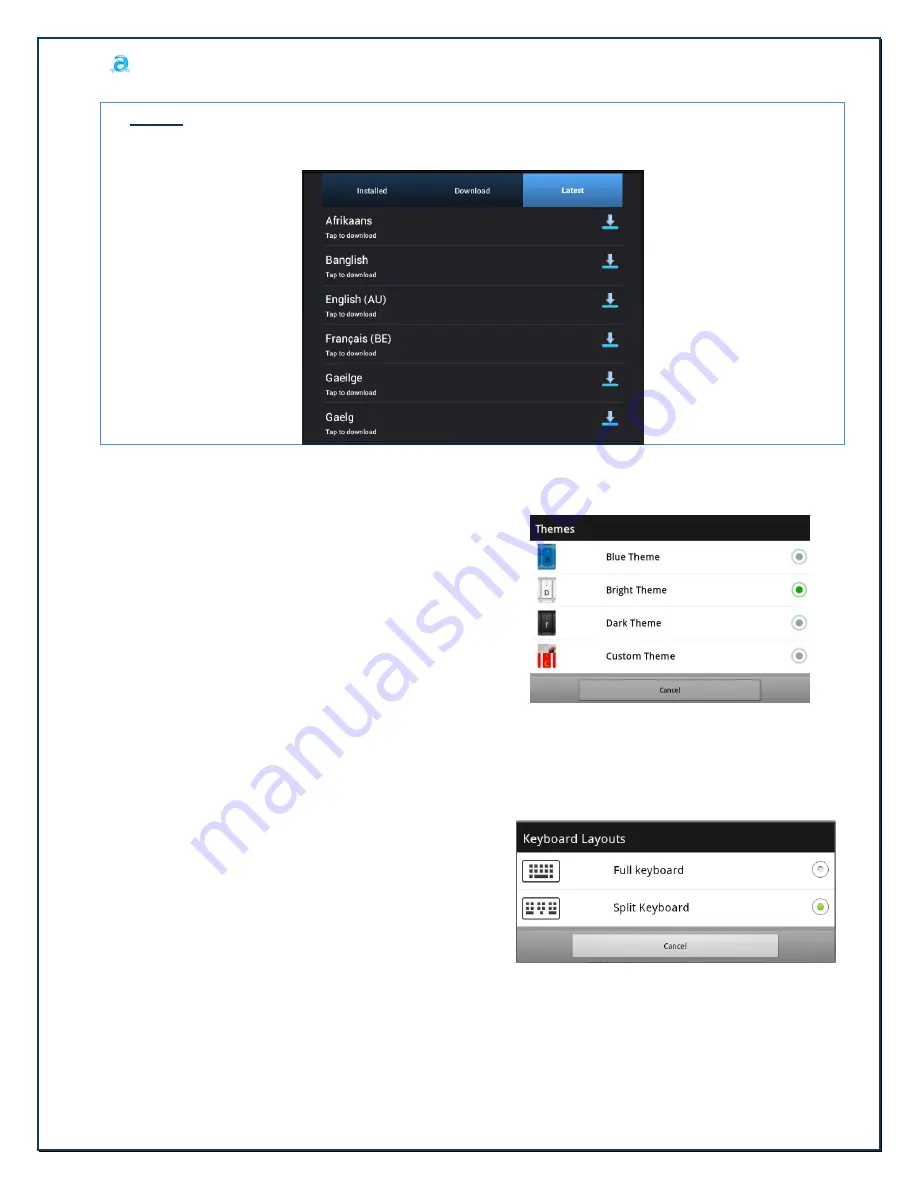
Adaptxt User Manual – Tablet
Page
18
of
26
KPT PROPRIETARY
Copyright© 2012, KPT, All rights reserved.
3.
Latest
Displays list of latest languages that have been updated for download.
11.5
Themes and Layouts
11.5.1
Themes
This setting is used to select your preferred theme;
Bright Theme
is set as the default theme.
Tap on the
Themes
option to select between the
provided themes:
11.5.2
Layouts
You can choose between two different keyboard layouts:
Split Keyboard:
Ergonomically designed split
keyboard makes thumb typing very natural and
comfortable. It improves productivity to a great
extent by making two hands typing very easy.
It can also be accessed through
Quick Settings Key
>Layouts>Split Keyboard
.
Full Keyboard:
Full keyboard is also available for the
users not comfortable with split keyboard layout and
provides a
QWERTY
keyboard layout. It can also be
accessed through
Quick Settings Key >Layouts>Full
Keyboard
.
Alternatively, the user can shake the device to switch
between
Split Keyboard
and
Full Keyboard layouts
.























